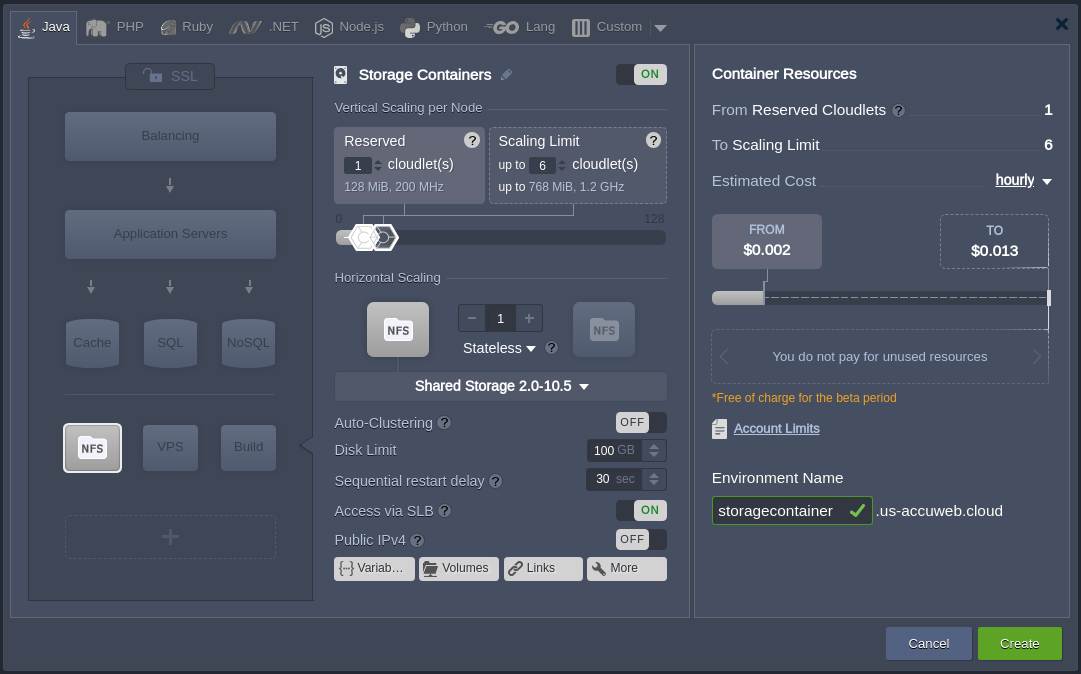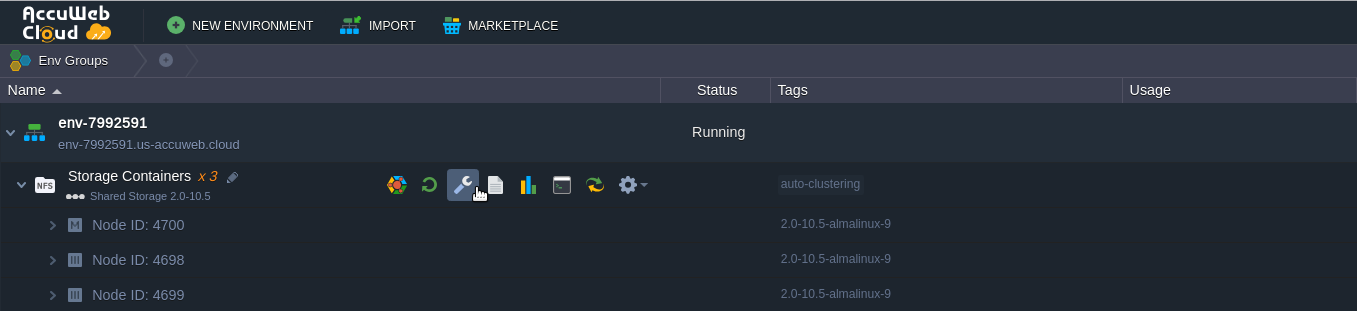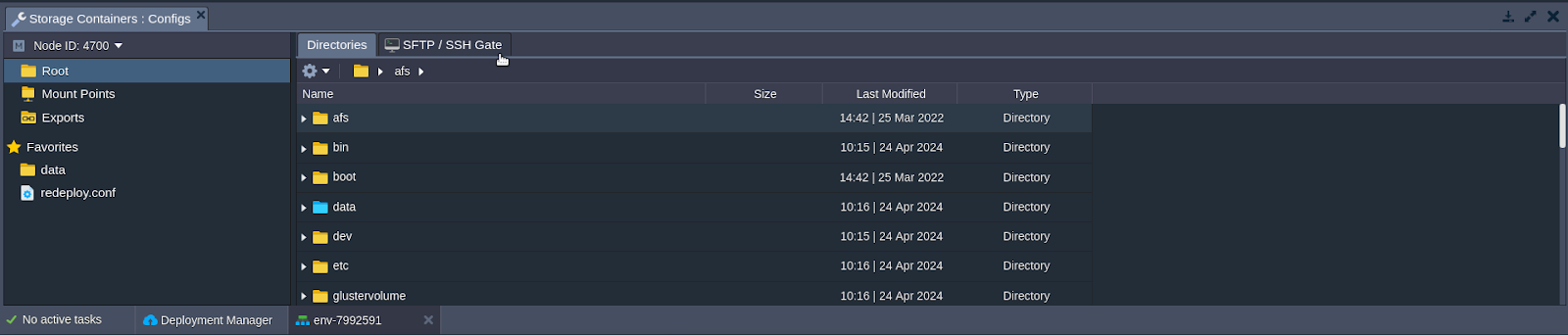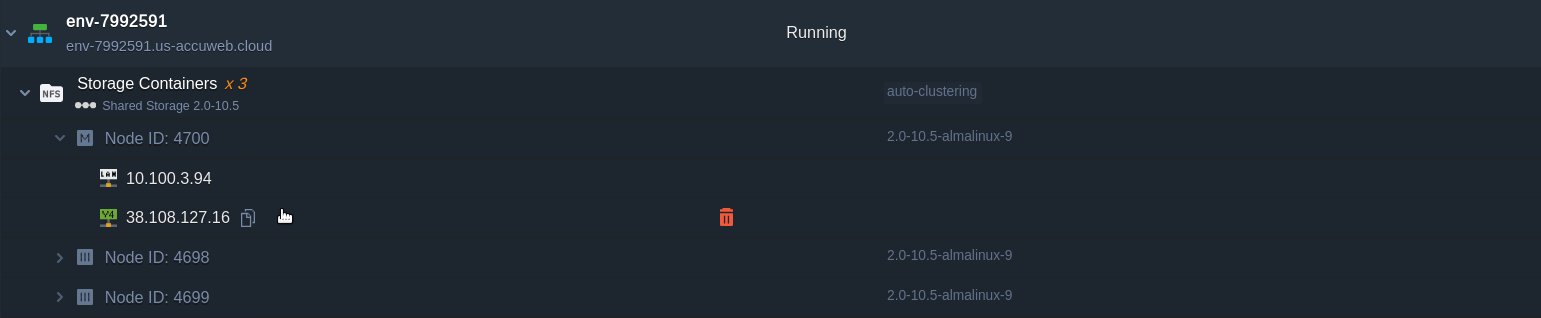Shared Storage Container
A dedicated node for data storage is called a shared storage container. When compared to other managed containers, it has the following benefits:
Allows data mounting with client types such as Gluster Native (FUSE) and NFS.
- NFS is a straightforward file system protocol for quick processing and excellent performance.
- A dependable file system protocol called Gluster Native (FUSE) requires more CPU and disk resources than NFS but automatically duplicates mounted data for backup and failover.
Supports FUSE directory exporting, increased security, faster speed, and other improvements by using NFSv4 rather than NFSv3, which is present in other managed stacks.
To protect data, the Auto-Clustering option automatically creates a dependable storage cluster. During the subsequent read/write operation, the AutoFS client changes to instances that are operating if one or more nodes fail.
You can manage higher data volumes with the Shared Storage Container since it has more disk space than regular nodes. Depending on your account type and your service provider’s settings, different amounts of space may be offered.
Preinstalled applications such as NFS & RPC for NFSv4 and GlusterFS for auto-clustering, along with standard platform features like elastic vertical and horizontal scaling, an affordable pay-as-you-use pricing model, and an intuitive interface with file exports and mount points, all optimize performance.
Note: Need to create the above image – it’s from the Virtuzzo article
Next, we’ll explore how to create a Shared Storage server within the platform, along with tips for managing it and specific use cases:
- Creating a Storage Container
- Setting up Shared Storage Auto-Clustering
- Managing Storage Containers
Creating a Storage Container
Go to the topology wizard and activate the Storage section to start a new Shared Storage Container. Every kind of engine, including Docker containers, can use this parameter.
You can adjust more Shared Storage parameters in the middle of the wizard. The Disk Limit field allows you to change how much storage space is available. Instead of setting up individual nodes, the platform will automatically create a dependable storage cluster if you use the Auto-Clustering switch. In addition, the nodes support both IPv4 and IPv6, and you can provide public IP addresses to them if necessary.
Know more about Cloud storage: Object vs Block vs File storage
Click the Create button when you’re ready.
Setting up Shared Storage Auto-Clustering
A replicated volume that copies files across many bricks in the volume is automatically built up by the platform when you use the Auto-Clustering option for the Shared Storage Container in the topology wizard. Built with pre-installed GlusterFS RPM packages, this feature is perfect for settings where high dependability is critical.
After it is constructed, the NFSv4 protocol is used to access the GlusterFS volume, which is mounted into the /data subdirectory. This means that your storage cluster acts as a single unit instead of as a collection of separate storage containers when you mount or access it. During the subsequent read or write operation, the AutoFS client—which is the default in application containers—will automatically switch to instances that are operating if any node fails.
Special Use Case Considerations
For several solutions, the Gluster-based storage cluster is ideal. But in some situations, utilizing GlusterFS in conjunction with NFS is more advantageous than in others.
Ideal Use Cases for GlusterFS & NFS Integration
- When utilizing GlusterFS as a shared resource for media content data or primarily for reading data, as in the case of WordPress or Magento websites.
- If the program writing to GlusterFS storage can handle faults and retry operations in the event of an exception.
Use Cases to Avoid:
Here are the rewritten sentences for clarity:
- Because Gluster does not allow structured data, it is best not to use it for SQL databases when using shared storage. It is okay to use GlusterFS for database backup and restore, though.
- Because data corruption might occur from a node failure during a write operation, NFS is not recommended for applications involving a lot of I/O.
You can find general examples of storage usage in the Dedicated Storage documentation.
Know more about How the CLoud storage container revolutionizing Remote Collaboration for field workers.
Managing Storage Containers
The container can be configured as soon as it is created. Here are some fundamental steps to get you going:
1. For routine storage activities, use the integrated configuration file manager. Use a third-party program with the connection information from the SFTP/SSH Gate tab (highlighted in the figure below) for more sophisticated management.
2) To get total control over your storage server, you can set up SSH access (either via the web or with a local SSH client).
3) Turn on the public IP option to make your shared storage container accessible from the outside if you want to utilize it as an external server in addition to the one inside the current PaaS installation. For comprehensive details, see the dedicated NFS server setups reference.
You can see the IP address(es) assigned to Shared Storage by expanding the relevant node in the dashboard.
4) The platform automatically looks for mounted configurations on the impacted nodes when you stop or delete an environment. Information about the affected instances is shown in the confirmation dialog.
For now, that’s it! You can begin adding the required content now that you know the essentials of maintaining your shared storage container.