Enterprise-grade file storage with real-time collaboration, advanced security, and unlimited scalability. Deploy in minutes, not months.
Transparent, usage-based pricing with no hidden fees
| Storage Used | Hourly Price/GB | Monthly Price/GB |
|---|---|---|
| Up to 10 GB | Complimentary with every account | |
| 10 GB - 99 GB | $0.000139 | $0.10 |
| 100 GB - 299 GB | $0.000111 | $0.08 |
| Greater than 300 GB | $0.000097 | $0.07 |
AccuWeb.Cloud provides up to 10GB storage complimentary with every account. For additional disks used, the prices are set accordingly.
The calculation formula for storage pricing is as follows:
Disk used (GB) × Price (Per Month/Hours) = Final storage price
| Storage Used | Price/Month/GB | Final Storage Price |
|---|---|---|
| Up to 10 GB | Free | Free |
| 10 GB | $0.10 | $1/mo |
| 30 GB | $0.10 | $3/mo |
| 50 GB | $0.10 | $5/mo |
| 100 GB | $0.08 | $8/mo |
| 300 GB | $0.07 | $21/mo |
| 500 GB | $0.07 | $35/mo |
| 1 TB | $0.07 | $70/mo |
| 3 TB | $0.07 | $210/mo |
| 5 TB | $0.07 | $350/mo |
Transparent pricing with no hidden fees or surprise bills
*Pricing comparison based on equivalent configurations as of January 2024
Start Saving TodayGet your file storage up and running in minutes with our streamlined deployment process
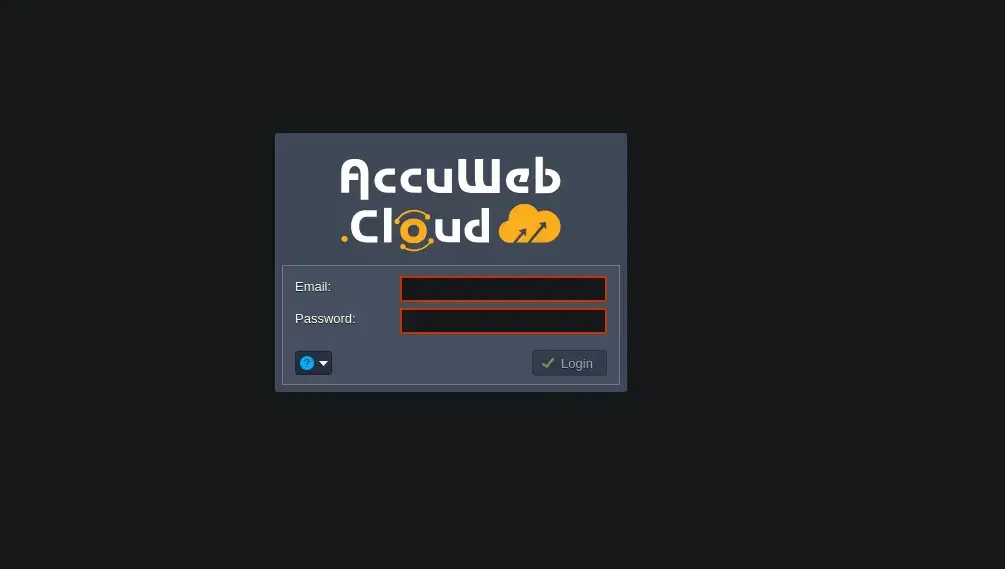
Everything you need to store, share, and collaborate on files with your team

Easily connect your email service calendar with our file storage. Set up real-time calendar sync by adding the primary CalDAV address in your webmail or email client like Outlook or Thunderbird. You can also import calendar events by uploading a .ics file directly from your local device.
You can create users and groups according to your requirements. There is no limit on the creation of users and groups. You can assign a user to one or more groups so that the user will have all the rights defined in the group.


AccuWeb.Cloud offers integrated tools like OnlyOffice, Microsoft 365, Collabora Online, and Microsoft Office Online, making it easy and secure for users to collaborate from anywhere, on any device.
Empower your team to work from anywhere, on any device. With a single, secure platform to store, share, and edit files, collaboration becomes faster and easier. Edit documents together in real-time, co-create presentations, add comments, and streamline feedback.


AccuWeb.Cloud keeps your organization, users, and files secure with strong protection. Your data is always encrypted—both when stored and when being shared. Shared files never leave your organization' s storage.
Make it easy and safe for your team to share files and folders. You can also share specific documents with people outside your company. Use public links protected by passwords and expiration dates.


AccuWeb.Cloud supports multiple ways to connect to external storage, including Google Drive and Remote Storage Servers via WebDAV or SFTP. This lets you securely access and manage all your files from one platform, no matter where they’re stored.
You can sync files from your computer to the cloud by installing and setting up the OwnCloud Desktop App. The app watches your selected folder all the time and updates the cloud storage within 30 seconds.

Register Now to Get $100 credit for your first 30 days with AccuWeb.Cloud
File Storage is a cloud-based service that allows you to securely store, sync, and share files. It supports collaboration tools (OnlyOffice, Microsoft 365, etc.), users/groups management, and connectivity with external storage systems.
Storage is billed based on how much you use (per GB) and is calculated hourly and monthly. The first 10 GB are complimentary, and rates decrease at higher usage tiers.
Files are protected with encryption (both at rest and in transit), sharing links can be password protected and set to expire, and you control visibility (internal vs external).
Yes — you can generate public links to share files with external users, with options for password protection and expiration controls.
You can connect FTP servers, Windows network drives (SMB/CIFS), S3-compatible object storage, Dropbox and other cloud services.
With the OwnCloud Desktop App, changes (add/delete/modify) are synced typically within about 30 seconds.
Yes — there is full support for creating unlimited users and groups. You can assign rights via groups, specify visibility, and control who can access what.
Tools like OnlyOffice, Microsoft 365, and other Web-office tools are integrated so you can edit documents in real-time, co-author, comment, etc.
After the complimentary 10 GB, you will be billed according to the pricing tiers based on your usage (monthly or hourly).
Billing is usage-based: you pay per GB used per month or hour, according to which tier your storage volume falls into.
First, sign in to your Owncloud storage account. Then, click on the + symbol next to "All Files." Finally, select the Upload button to add a file or folder from your computer.
Please ask your queries. We are available 24/7
All third-party logos and trademarks displayed on AccuWeb Cloud are the property of their respective owners and are used only for identification purposes. Their use does not imply any endorsement or affiliation.