How to Troubleshoot a WordPress Blank Page?
The “WordPress white screen of death” is a common and frustrating issue. It happens when your WordPress website suddenly goes blank, and you can’t access it. There’s no helpful error message to tell you what’s wrong, making it even more frustrating.
Here’s a step-by-step guide to help you identify and resolve the problem:
Step 1. Check for Browser Cache:
Sometimes, the blank page issue might be due to cached content in your browser. Try refreshing the page with a hard refresh (Ctrl + F5 on Windows, Cmd + Shift + R on Mac) or clear your browser cache entirely.
Step 2. Enable Debugging Mode:
WordPress has a built-in debugging feature. Edit your wp-config.php file and set the following constants to enable debugging:
define('WP_DEBUG', true);
define('WP_DEBUG_LOG', true);
define('WP_DEBUG_DISPLAY', false);
This will log any errors to debug.log in the wp-content directory. Check this log for error messages that might provide clues about the issue.
Step 3. Memory Limit Exhausted:
A common reason for a blank page is running out of PHP memory. WordPress will set the limit to 128 MB by default.
When your website is approaching its memory limit, WordPress will signal this with the following error messages when you’re in the editing process:
- “Fatal error: Allowed memory size of XXX bytes exhausted.”
- “Fatal error: Out of memory.”
To raise the limit using the File Manager, locate the wp-config.php file within the public_html directory of your WordPress website and then double-click on it. Add the following line to set the memory limit:
define('WP_MEMORY_LIMIT', '256M');
Change the memory limit to suit your hosting setup.
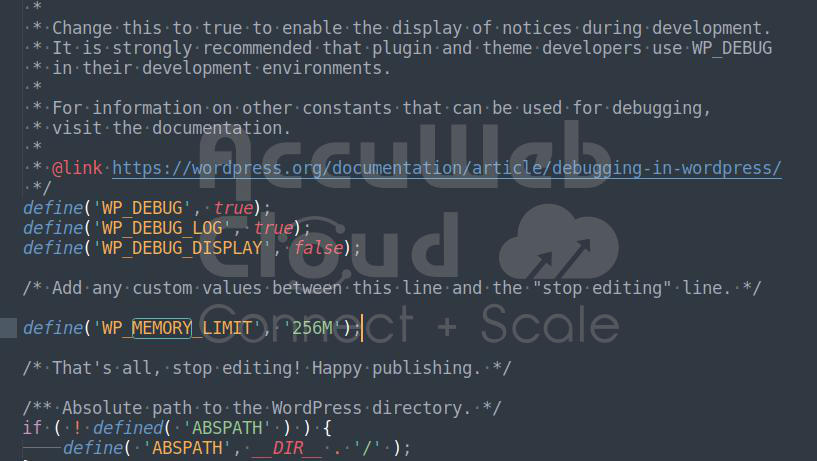
Step 4. Check .htaccess File:
If you’re getting a blank page, it might be because your .htaccess file has the wrong settings. Try renaming it for a while to see if that fixes the problem. If it does, you can create a new .htaccess file by going to “Settings” -> “Permalinks” and saving your permalink settings again.
Step 5. Server Configuration:
Issues with your server’s settings, like wrong file permissions or PHP configurations, can result in blank pages. To resolve this, contact your hosting provider or refer to your server’s documentation to ensure everything is configured correctly.
Fix File Permission Issues:
Each file and folder within a WordPress website has a specific set of permissions. In some cases, the occurrence of this error is directly related to misconfigured file permissions. Ensure your files and directories have the correct permissions, usually 644 for files and 755 for directories. Rectifying file permission issues can be carried out either manually, by making command line changes, or automatically, if supported by the hosting provider of the site.
- Check for Malware or Hacks:
Malicious code or hacking attempts can also cause blank pages. Scan your site for malware and check your server logs for suspicious activities.
- Plugin Conflict:
To check if a plugin is causing the issue, deactivate all plugins and then reactivate them individually while checking the site each time. This will help you identify the problematic plugin.
To complete this task, follow these steps:
Step 1. Access your WordPress website’s files through the File Manager. This is often available in your hosting control panel or through an FTP client.
Step 2. Within the File Manager, locate the “wp-content” folder. This folder contains all the core files for your WordPress site, including plugins and themes.
Step 3. Navigate to the “wp-content” folder by double-clicking on it.
Step 4. Inside the “wp-content” folder, you will find a folder named “plugins.” Right-click on the “plugins” folder to access a context menu.
Step 5. From the context menu, select the “Rename” option.
Step 6. Rename the “plugins” folder to “plugins-disabled.” You can do this by typing the new name in the provided field.
Step 7. Press “Enter” or click outside the renaming field to save the changes. By renaming the “plugins” folder to “plugins-disabled,” you effectively deactivate all your plugins. This can be a helpful troubleshooting step if you’re facing issues with your WordPress site. You can later revert the changes by renaming the folder back to “plugins” to reactivate your plugins individually and identify the problematic ones.
Step 8. Review Recent Changes: If the problem started after making changes to your website, such as installing a new plugin theme or updating WordPress, those changes might be the cause. Try reverting the changes or deactivating recently installed plugins/themes to see if the issue is resolved.
Step 9. Switch to a Default Theme: Activate a default WordPress theme (e.g., Twenty-One) to check if the problem relates to your theme. If the blank page is resolved, the issue is likely with your theme.
Step 10. Reinstall WordPress Core: If all else fails, you can try reinstalling WordPress core files. Make sure to back up your site before doing this to avoid data loss.
Step 11. Database Issues: Database problems can cause WordPress to fail. You can try repairing your database using tools like phpMyAdmin or a WordPress plugin, “WP-DBManager”.
Step 12. Consult Hosting Support: Contact your hosting provider’s support team if you’ve tried all the above steps and still can’t resolve the issue. They might be able to identify server-specific issues or provide additional guidance.
Conclusion:
By following these steps, you should be able to pinpoint and resolve the blank page issue on your WordPress website, ensuring that it functions properly and provides a seamless user experience.
- After going through these troubleshooting steps, you should be able to identify and resolve the blank page issue on your WordPress site.
- Regularly update your WordPress core, themes, and plugins to prevent future issues.
- Consider creating backups before making significant changes to your site, as troubleshooting can sometimes lead to unintended problems.
- If you cannot resolve the issue, consider seeking help from WordPress forums, community support, or professional developers specializing in WordPress troubleshooting.