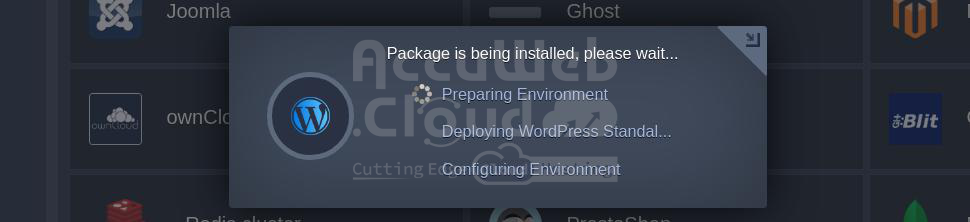Marketplace
A collection of well-liked and in-demand apps that have been streamlined and pre-configured utilizing the platform’s Packaging Standard is known as the Platform Marketplace. There is no need for numerous manual deployment and optimization processes when using these bundled solutions because they can be installed automatically right from the dashboard.
By selecting the button in the dashboard’s upper-left corner, you can get entry to the Marketplace.
A list of categorized solutions can be found in the section that has been opened. These consist of configuration add-ons to upgrade your current environments and choices to install new programs from scratch. The following JPS packages are currently managed and maintained by the platform and may be installed with just one click on all platforms:
| Applications | ||
|---|---|---|
|
|
|
| Add-Ons | ||
|---|---|---|
|
|
|
The PaaS team regularly adds new solutions to extend this list. Most updates are highlighted in the platform blog. If you’re interested, you can subscribe to be notified about all the new utilities.
Installing Solution from Marketplace
Here’s an example of how to install a packaged solution:
1. To find a specific application, use the search box at the top-left corner of the Marketplace section. Type in a keyword, and it will search within the names and descriptions of both applications and add-ons.
2. We’ll utilize the WordPress Standalone Kit as an example. Choose it from the list of search results to launch the installation frame right now. As an alternative, you can manually search the classified list (in this case, under the Content Management area) for the answer. To get additional information, hover over it and select “Install.”
3. To tailor the solution to your needs, you might need to supply further information, depending on the package. This can involve particular settings or the desired number of nodes.
See the associated blog post for a thorough rundown of the features of WordPress Standalone Hosting. The environment name, alias, and region (if available) are typically the fundamental configurations needed for each application.
Click “Install” to proceed.
4. The installation process may take a few minutes, depending on the selected solution.
5. Once the installation is complete, you’ll see a success message. In our case, it also provides the relevant administration details, which will be sent to you via email.
Click the “Open in Browser” button.
6. Your ready-to-use application will open in a new browser tab.
That’s it! Now you can enjoy using your application.