How to Fix the Wrong Facebook Thumbnail in WordPress?
Nowadays, social media promotion is crucial for any website branding, and social media platforms like Facebook, Instagram, and Twitter are highly approved. By default, when any page or post is created and shared via social media platforms, sometimes it takes proper banner/thumbnail images and any random image and thumbnail that looks terrible with the social media post. In this post, we guide you on how to set a specific image as thumbnails for social media posts. Here, we discuss Facebook in more detail.
1. Introduction
When we share any wordpress ost of the page on Facebook, the platform will generate a preview of the image’s title and description, which automatically fetches from the post metadata. Suppose a post/page has a proper metadata setup. In that case, it generates a brilliant preview, but if its data is not correctly set up, it generates an unappealing preview that is irrelevant to the post/page. This can impact the visibility and engagement of your page/posts.
2. Reasons Behind Incorrect Thumbnail in Facebook :
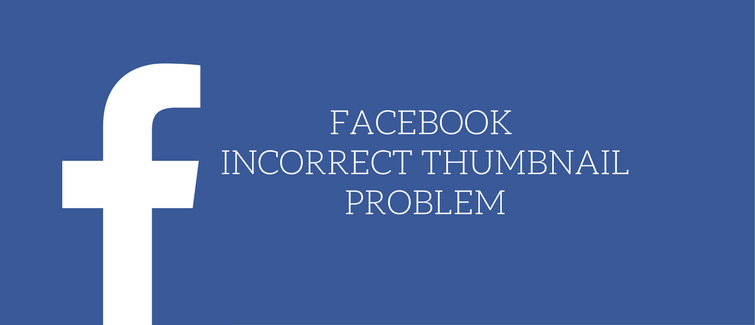
A few standard error issues result in this irrelevant thumbnail on posts for the wordpress site. Understanding these reasons is crucial in resolving the issue effectively. Let’s go through a prevalent problem that causes this type of error.
2.1: Insufficiency of Open Graph Meta Tags
Facebook or any other social media platform depends on Open Graph meta tags to gather post/page information about post titles, images, and descriptions. If Open Graph meta tags are not set up correctly on wordpress posts/pages, Facebook struggles to retrieve the correct thumbnail image and title.
2.2: WordPress Site Caching Issues
WordPress website Caching mechanisms and CDN can sometimes cause outdated thumbnail information to be displayed, maybe the post-elevated Featured image is updated, but in the cache, it still uses old photos, which leads to incorrect displays on social media previews.
2.3: Image Size and Dimensions Recoomdaded by Facebook
Facebook provided Recoomdaded specific Dimensions for the post banner and thumbnail. If WordPress website posts/pages use image sizes that do not meet Facebook’s recommended sizes, Facebook may display the incorrect thumbnail or fail to retrieve any thumbnail.
2.4: Open Graph Meta Tags Verifying and Updating :
To make sure Facebook fetches the correct post thumbnail images, we need to set up appropriate Open Graph meta tags in place/fields as per standard practice. The following steps will guide you through the process:
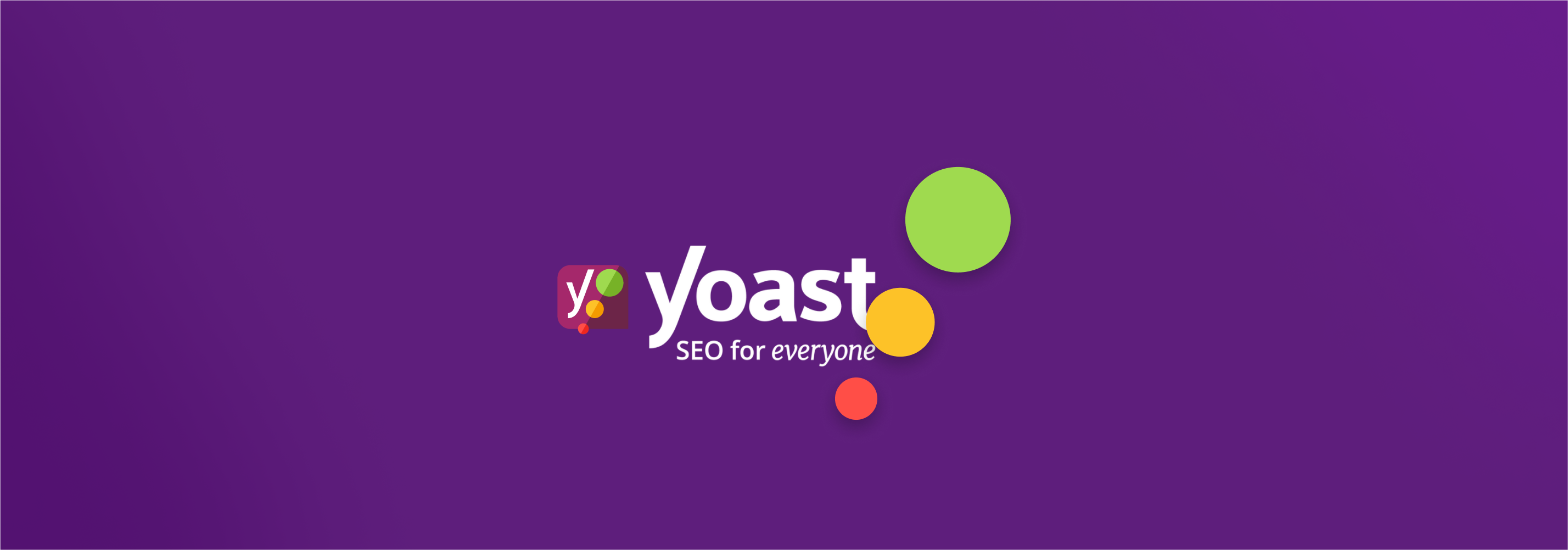
3: Fix the issue by Yoast SEO Plugin Installing and Configuring
Yoast SEO is a popular WordPress plugin used by 80% of wordpress site owners nowadays. Setting up Open Graph meta tags with this plugin without technical knowledge is accessible. Install and activate the Yoast SEO plugin from the WordPress plugin to proceed with the below step.
3.1: Optimizing Open Graph Settings Via Yoast SEO Plugin
In the Yoast SEO plugin settings menu, navigate to the “Social” tab and click on the “Facebook” tab. From there, we can customize different Open Graph settings, including the default thumbnail image, title, and description. Make sure that the required thumbnail image is set correctly.
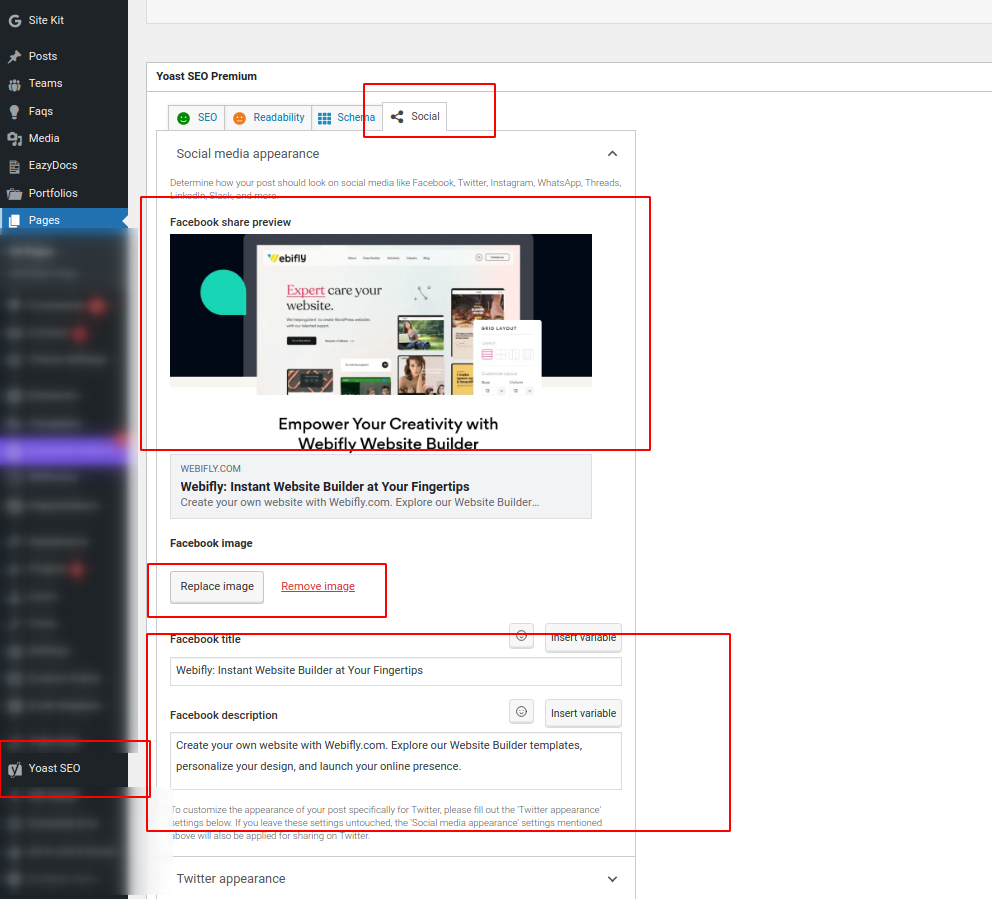
3.2: Use the Verifying Open Graph Meta Tags
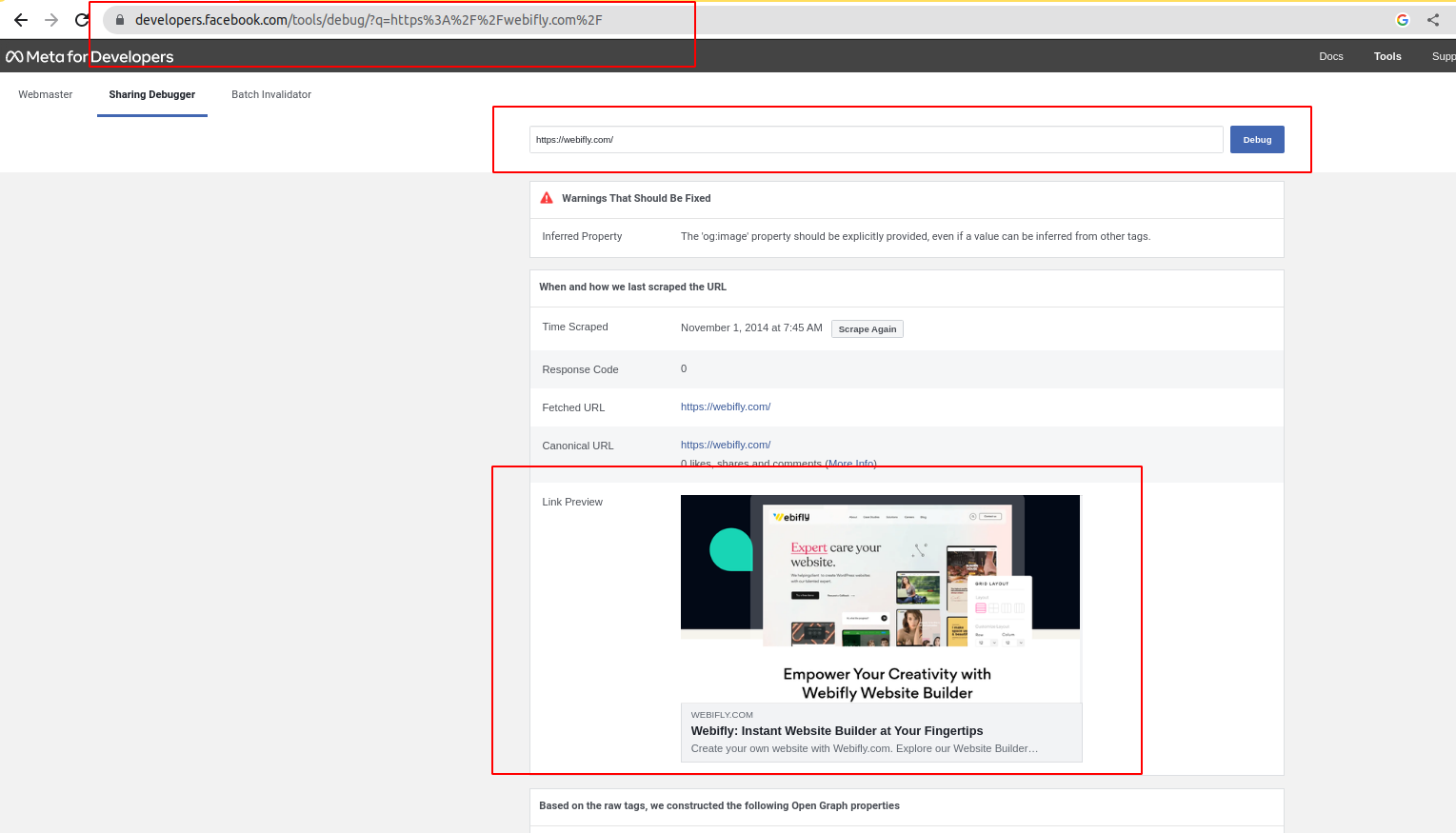
A tool is available by Facebook,” Facebook Debugger,” which we can use to debug and validate Open Graph meta tags on any webpage, including wordpress posts and pages. All we need to do is Enter the URL of the webpage we are troubleshooting and use the debugger to verify whether the correct thumbnail image and other required data are being fetched.
4. Clearing WordPress Website Caches to Refresh Thumbnails
WordPress outdated old store caches can often be the culprit behind incorrect thumbnail displays. To resolve caching-related issues, we can consider clearing various caches. Follow the below steps:
4.1: Clearing WordPress Plugin Cache
If a caching plugin is installed on your WordPress website, access its settings and clear the cache. This action will refresh your webpage’s content, including the thumbnail images, ensuring that Facebook fetches the latest data.
Any caching plugin installed on your WordPress website, like wprocket, WPFastestCache, W3 Total Cache, etc., must access its settings and clear the cache. By doing this, we can refresh all web pages’ content, including the thumbnail images, ensuring that Facebook fetches the latest data.
4.2: Clearing CDN Cache
Suppose we use any content delivery network (CDN) for our WordPress site, like Cloudflare, Akamai, Fastly, etc, to boost performance. In that case, we must clean up these tools’ caching regularly. This step ensures that the CDN uses the most up-to-date thumbnail images on Facebook when sharing links.
4.3: Clearing Facebook Cache
Sometimes, Facebook itself uses a cache of shared links. So, even if we follow all the above steps, our thumbnail image can still generate the wrong preview. To fix this, clear the Facebook cache and force it to fetch the latest thumbnail; use the “Sharing Debugger” tool mentioned in the previous section. We need to enter the URL we want to refresh, click “Debug,” and then click “Scrape Again.”
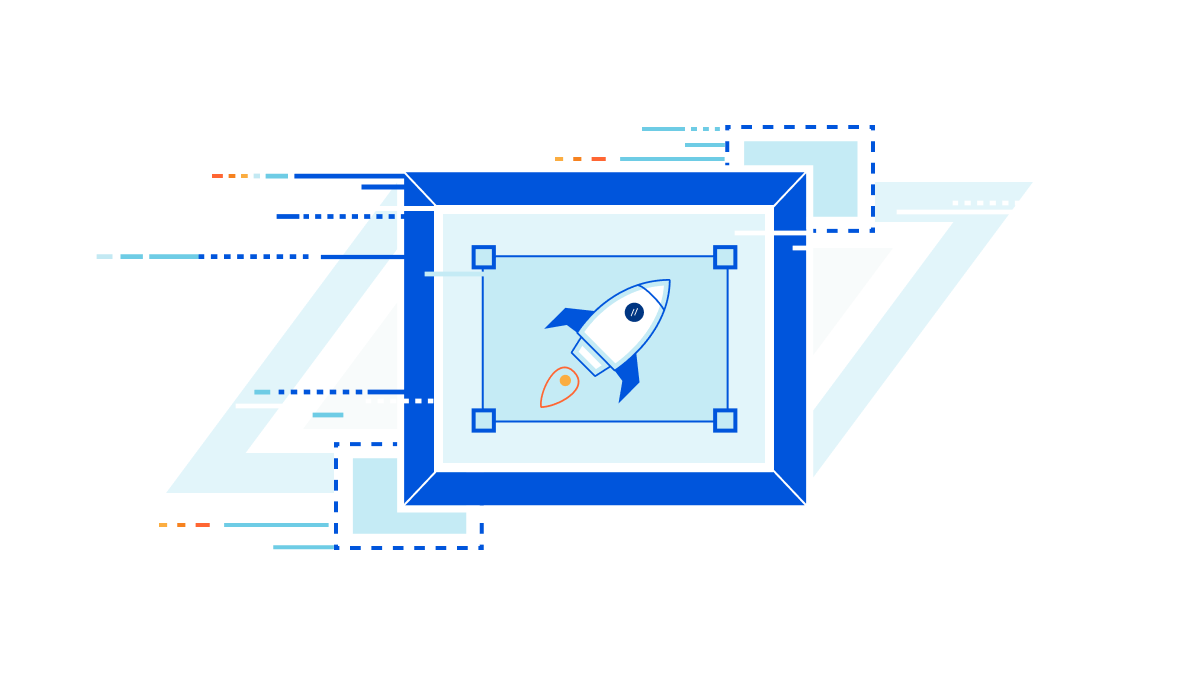
5. Resizing and Optimizing Images
The size and dimensions of your pictures are essential for how Facebook shows small preview images. To ensure your photos look good and share well on Facebook, follow these steps to get the right size and optimize them.
5.1: Choosing the Right Thumbnail Image
Choose a good-looking picture that relates to what you’re sharing. Make sure it’s attention-grabbing and the right size according to Facebook’s rules.
5.2: Resizing and Cropping Images with WordPress Plugins
WordPress provides many plugins for changing how pictures look. Install a trusted plugin for optimizing images, and use it to resize and crop your pictures. This helps make sure your thumbnails follow Facebook’s suggested dimensions.
6. Consider Using Third-Party Facebook Thumbnail Plugins
If you often have problems with how your thumbnails look on Facebook or want more control over your previews, check out third-party plugins made to fix Facebook thumbnail issues. These plugins provide extra options for customization, and make sure your thumbnails always appear the way you want.
7. Conclusion on Facebook incorrect thumbnail
If your Facebook thumbnails are showing up wrong, it can hurt your website’s social media presence and how engaged users are. To fix the issue in WordPress, follow the steps in this article. Optimize your images, set up Open Graph meta tags, clear caches, and check thumbnails with Facebook’s tools. Doing these things will ensure that when you share links on Facebook, they look how you want them to, making a more significant impact.





