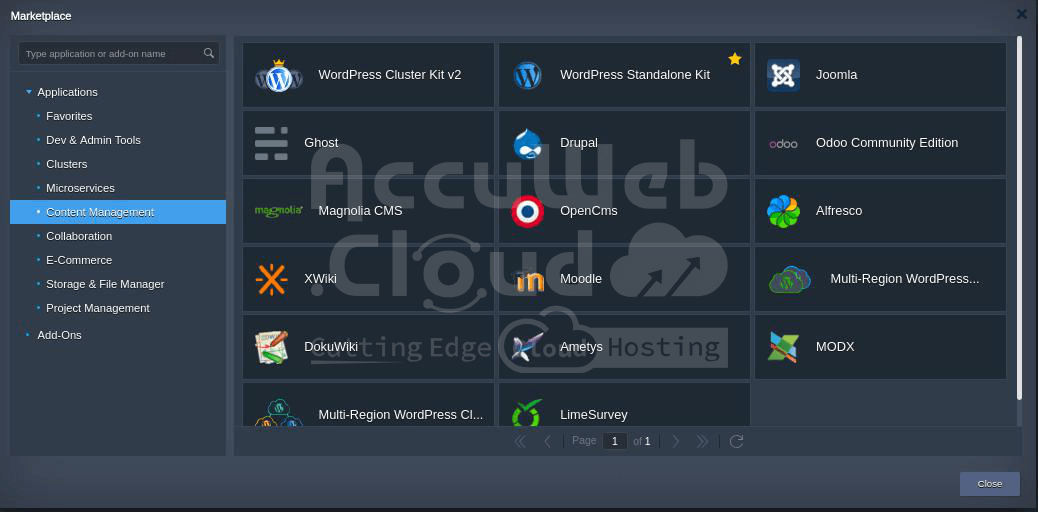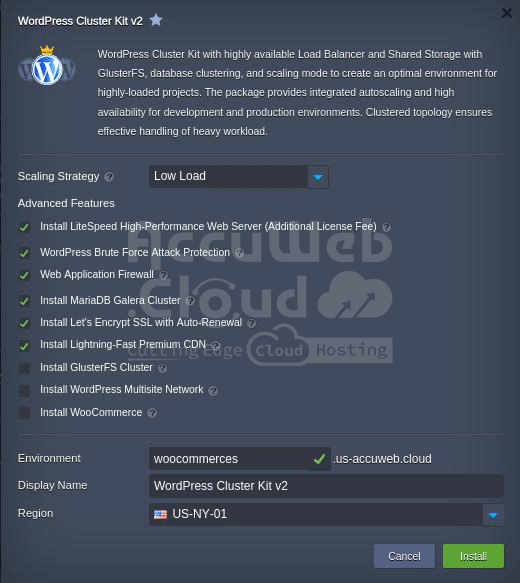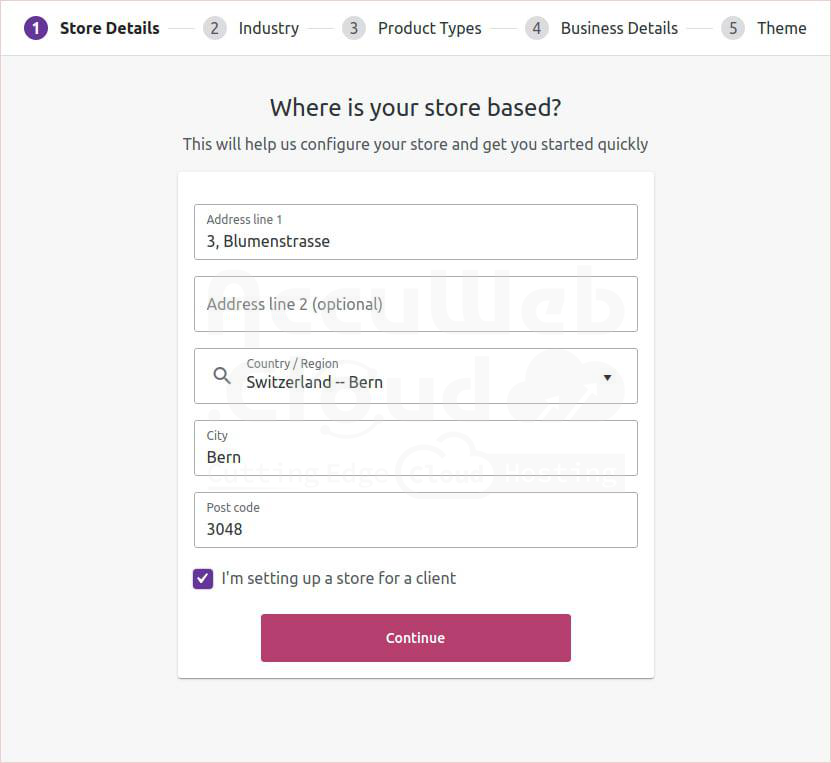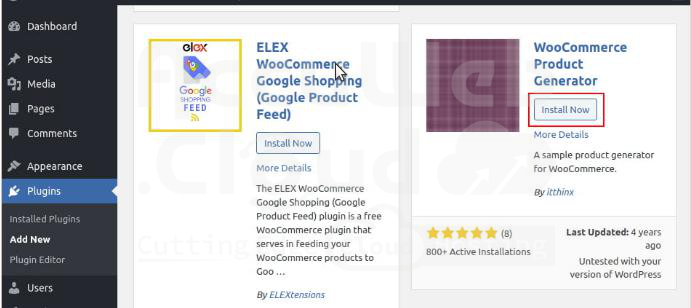WooCommerce Hosting Solution, Perfect for your E-Commerce Projects on AccuWeb.Cloud
Have you ever dreamed of owning your online store? With WooCommerce, your dream can become a reality.
This powerful e-commerce plugin turns your WordPress website into a fully functional online shop, capable of handling everything from product listings and customer checkout to order fulfillment and inventory management.
Whether you’re selling handmade crafts, digital downloads, or physical products, WooCommerce has the tools you need to succeed.
Let’s dive in and explore how to build your online empire. This WooCommerce guide will equip you with everything you need to set up, launch, and operate an online store on your WordPress site, enabling you to start selling your products effortlessly.
WordPress Environment Installation
To begin, set up a WordPress site quickly and easily. Utilize the AccuWeb.Cloud marketplace to select either a standalone or clustered package, allowing for automatic installation tailored to your specific needs within minutes.
To ensure your store can handle future traffic demands, opt for Enterprise WordPress Hosting with Automatic Scaling and High Availability.
During installation, select all available features to optimize your website for speed and security.
The LiteSpeed Web Server ensures high site performance, while additional security is provided by the Web Application Firewall and WordPress Brute Force Attack Protection features
WooCommerce Installation
Step 1. Locate the WooCommerce plugin, then install and activate it.
Step 2. Search for the WooCommerce plugin, then install and activate it.
Step 3. Locate and install the WooCommerce plugin, then activate it.
Stpe 4. Specify the industry in which your store will operate.
Step 5. Enter business details related to marketing to trigger the automatic installation of the appropriate WordPress plugin
Step 6. Select a theme for your store. As the store’s appearance is crucial, you can opt for the default theme at this stage and customize it later.
Step 7. Before completing the setup, a popup window for Jetpack and WooCommerce Services plugins will appear. You can choose to proceed with these plugins or skip this step by clicking the “No thanks” button.
Congratulations! Your store is nearly ready to start selling but needs products to be added. Here are several options for the final step:
- Create a product manually
- Import an existing product catalog in CSV file format compatible with WooCommerce
- Customize the website where your store is hosted
- Modify the settings you entered earlier
- Access the WordPress Dashboard
Product Generation Demo
If you’re new to WooCommerce, you can become more familiar with it by populating your store with demo data. This will help you understand how WooCommerce operates and enable you to perform benchmark or use case tests.
Step 1. To obtain demo data, you’ll need the WooCommerce Product Generator plugin from the WordPress plugin collection. Install it just as you did with the WooCommerce plugin.
Step 2. Enable the plugin and proceed to generate demo data.
Step 3. To begin generating products, navigate to Plugins > Product Generator.
Step 4. The continuous generator can only create the specified number of products per cycle (Per Run) once per second. It will continue generating new products until it is stopped or until the total number of products reaches the defined limit, which we’ll set to 10,000 units.
The generated products come with placeholder images and prices, randomized titles and descriptions, and relevant categories and tags.
Scroll down the webpage and set the limit in the “Generate up to…” field. Then, click on “Run” in the Continuous AJAX Run section.
Generating products may take some time, so please be patient.
Step 5. Once the generation is complete, you can start shopping. Simply visit your site’s homepage and click on the “GO SHOPPING” button
You can click on products to add them to your cart and proceed to checkout, allowing you to sell your goods virtually.
Now you’ve learned how to establish an online shop and thoroughly test it before selling real products. Remember, the performance of a WooCommerce-based store greatly relies on underlying WordPress configurations, including web server settings and resource optimization, with AccuWeb.Cloud, you can achieve a highly effective WordPress setup, validated as Top Tier according to ReviewSignal benchmarks.