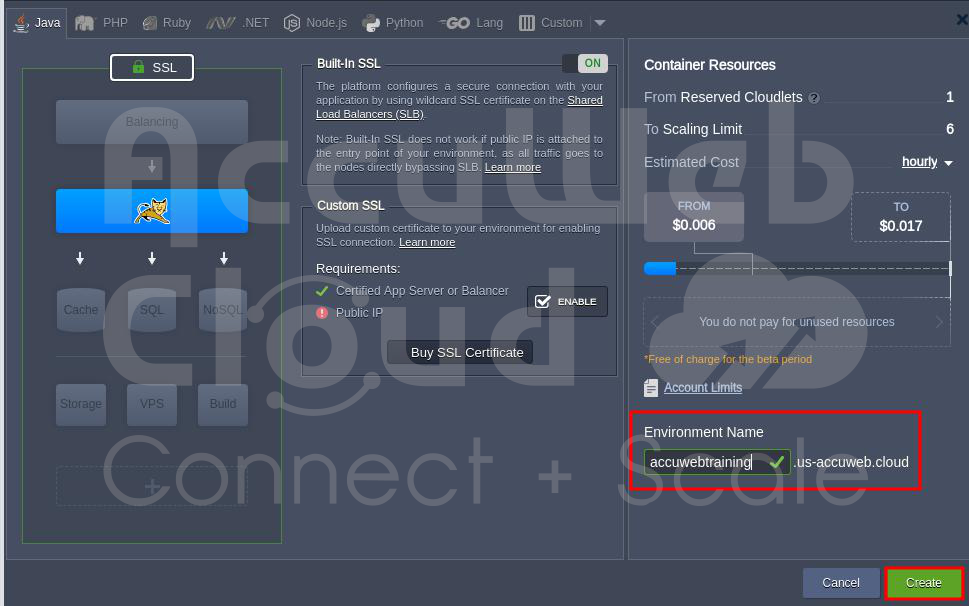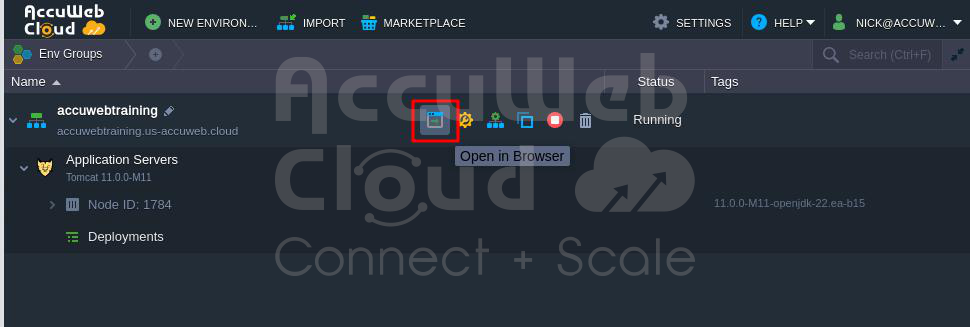How to Configure Built-in-SSL?
The platform’s built-in SSL certificate is a great choice to protect your website quickly and securely. This certificate, sometimes called “{hosterName} SSL” in the dashboard, offers:
- Easy Management – You can set up and use SSL with just one click in the topology wizard.
- Quick Validation – It checks your website and provides security verification within a few minutes.
- Strong Data Encryption – The robust SSL certificate makes customers feel safe.
To get this built-in SSL certificate, follow these simple steps:
Step 1. Log in to your AccuWeb.Cloud account.
Step 2. Click “New Environment.”
Step 3. In the window that pops up, click “SSL.”
Step 4. The “Built-In SSL” window will appear after you click it. Click the “Off” button to turn on the SSL Certificate.
Step 5. The SSL feature will be turned on when you click it. You’ll see a green outline around the SSL section.
Step 6. In the “Environment” field, type the name you want to protect. For example, we used “accuwebtraining.” Click the “Create” button to start the installation.
Step 7. Wait a few minutes for the installation to complete. You’ll get a message when it’s done.
Step 8. Go to your project and click “Open in Browser” to access the website.
Step 9. You’ll see that the SSL Certificate is now successfully installed on the subdomain “accuwebtraining.us-accuweb.cloud.”
Conclusion
In conclusion, the built-in SSL Certificate provides a straightforward and convenient way to enhance the security of your website hosted on AccuWeb.Cloud platform. Following the simple steps outlined, you can enable SSL encryption for your chosen domain, ensuring that data transmitted between your website and its visitors is secure.
This added layer of security can boost user trust and confidence while protecting sensitive information. However, it’s important to note that built-in SSL is limited to specific environment name domains and may not work with public IP addresses. Nevertheless, for many users, it offers a practical and user-friendly solution for securing their online presence.