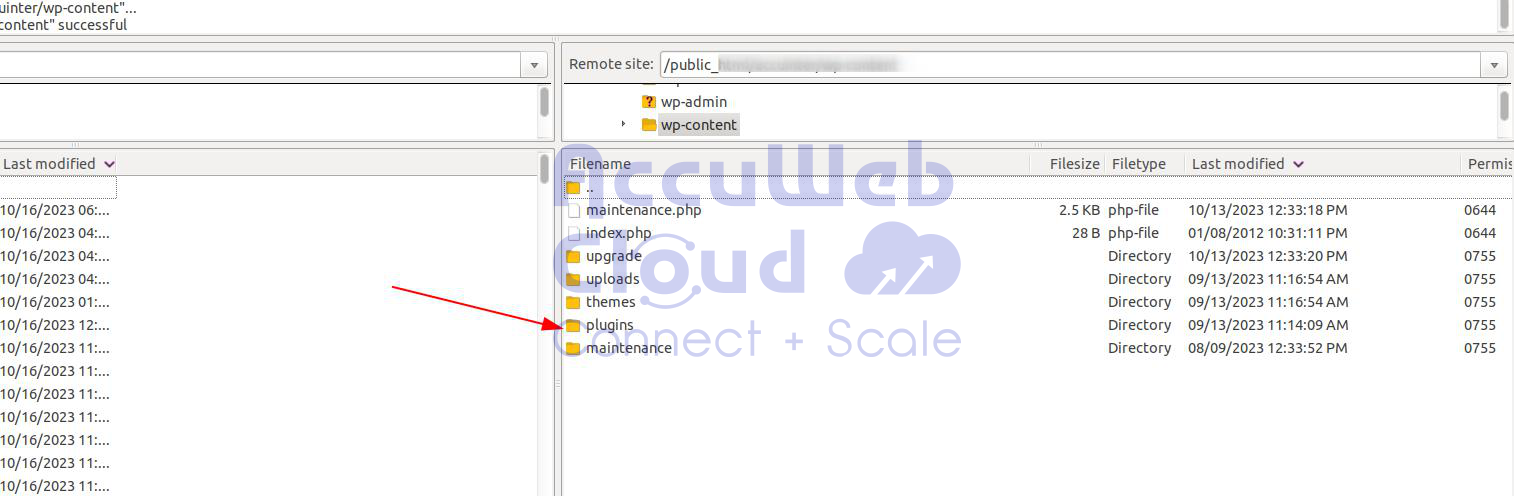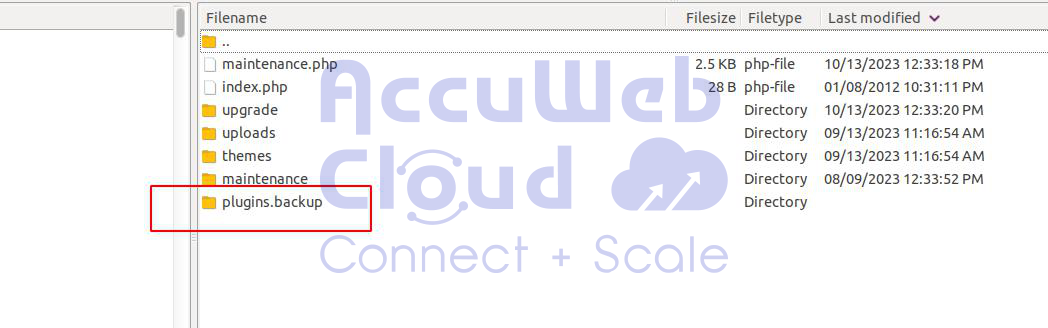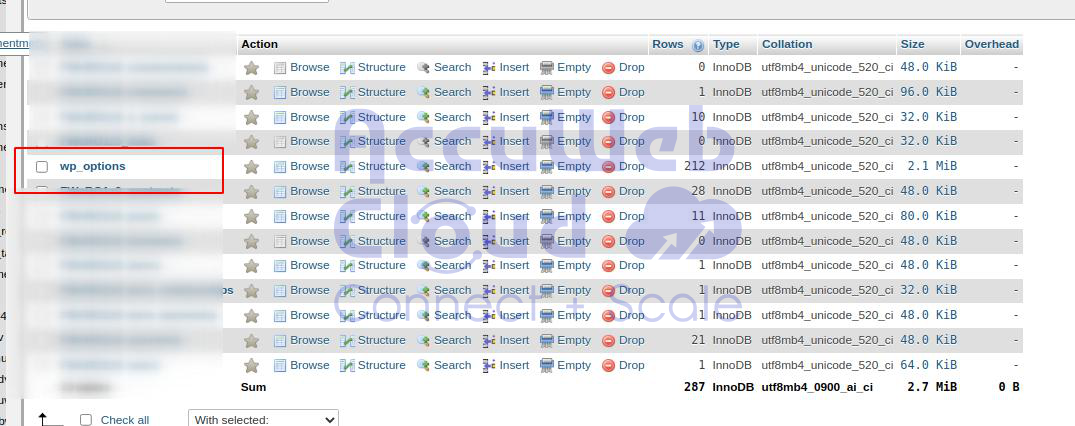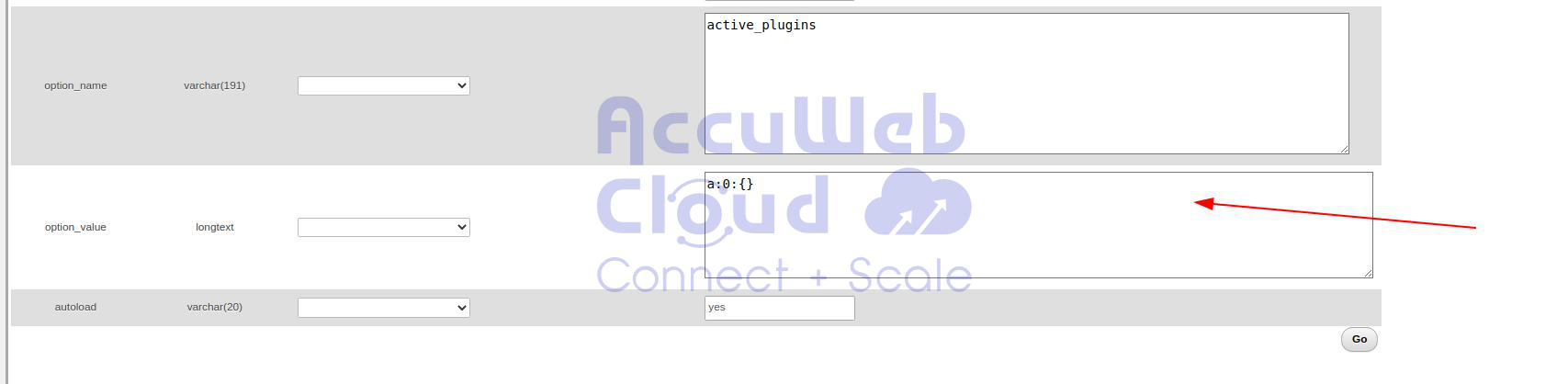How to Disable WordPress Plugins Without Access to the Admin Page?
When you’re having problems with WordPress, people may tell you to turn off all your plugins and turn them on one by one. But what if you can’t get into the wp-admin part of your site?
This article will explain how to turn off all your WordPress plugins when you can’t reach the wp-admin area.
There are two common ways to turn off plugins without entering your WordPress site’s admin section. You can pick the way that seems simpler to you.
Both choices are simple to use, but it’s highly recommended to back up your WordPress main files and database. First Let’s Start with
Method A: Turning Off All WordPress Plugins Using FTP
You’ll need either an FTP tool or the file manager app in your WordPress hosting control panel to do this.
If you’ve never used FTP before, you might want to check out our guide on how to use FTP to put files on your WordPress site.
First, connect to your website using an FTP tool or the file manager in cPanel. Once you’re connected, go to the /wp-content/ folder.
Inside the wp-content folder, you’ll find a folder named plugins. This is where WordPress keeps all the plugins you’ve added to your website.
You need to right-click the plugins folder and select ‘Rename’.
Next, change the name of the folder to anything that you like. In our example, we will call it“plugins.backup”
When you do this, all your plugins will be turned off.
This happens because WordPress checks for a folder named ‘plugins’ to find the plugin files. If it can’t find the folder, it will automatically turn off the active plugins in the database.
Usually, people use this method when they can’t get into their admin area. If your plugins caused the problem, you can log in to your WordPress admin area now.
If you go to the ‘Plugins’ and then the ‘Installed Plugins’ page in the WordPress admin area, you’ll see messages telling you all your plugins have been turned off.
You might notice that all your plugins have vanished, but don’t worry; they’re safe, and you can bring them back.
Go to your FTP tool and find the /wp-content/ folder. Then, change the folder name called “plugins.backup”back to “plugins.”
Afterward, you can return to the ‘Plugins’ and ‘Installed Plugins’ pages in your WordPress admin area. Start turning on one plugin at a time until your website has problems again.
When this happens, you’ll know exactly which plugin is causing the issue. You can then remove that plugin’s folder from your site using FTP or ask the plugin’s creator for help.
Method B: Turning Off All Plugins Using phpMyAdmin
We think the FTP method is simpler, but you can also turn off all your WordPress plugins using phpMyAdmin.
Important: Before you do anything, it’s crucial to back up your database fully. This can be very helpful if something goes awry.
Next, log in to your web hosting dashboard. In this example, we’re using a cPanel dashboard. Your hosting account’s dashboard might look different.
You should find and click on the ‘phpMyAdmin’ icon in the ‘Databases’ section.
This will launch phpMyAdmin in a new browser window.
You must select your WordPress database if it is not already selected. After that, you will be able to see WordPress database tables.
As you can see, all tables in the database have wp_ prefix before the table name. Your tables may have a different database prefix.
You need to click on the wp_options table. Inside the wp_options table, you will see rows of different options. Find the option ‘active_plugins’ and then click on the ‘Edit’ link next to it.
On the next screen, you will need to change the option_value field to a:0:{}.
Then, click the ‘Go’ button to save your changes.
You’ve turned off all your WordPress plugins using phpMyAdmin. If a plugin was causing you problems and blocking your access to the WordPress admin, now you should be able to log in.
We hope this article was useful in helping you deactivate all your plugins in WordPress.
Conclusion:
In short, you can use either FTP or phpMyAdmin to turn off your WordPress plugins when things go wrong. The FTP method is easier, but phpMyAdmin can work too. Always make a full database backup before trying. This helps you find and fix any issues caused by plugins, getting your WordPress site back on track. These methods should make managing your plugins easier.