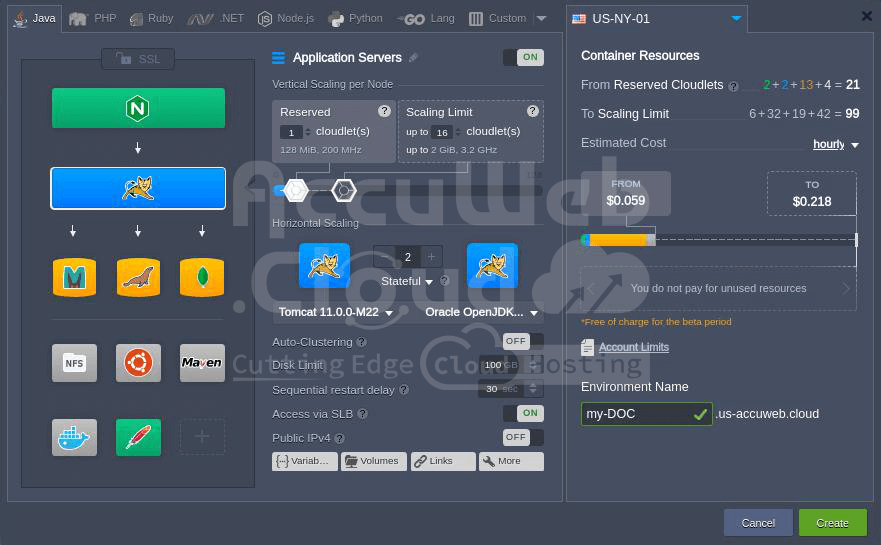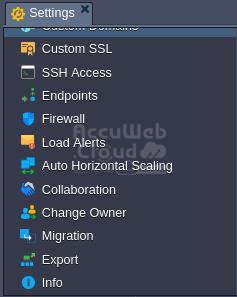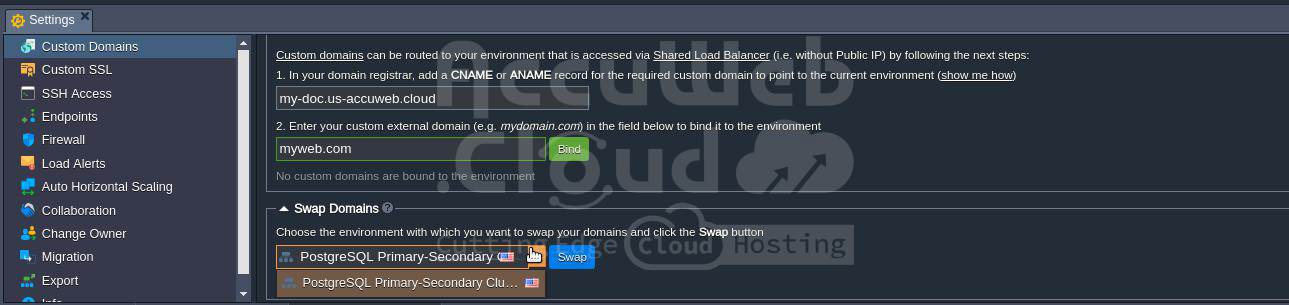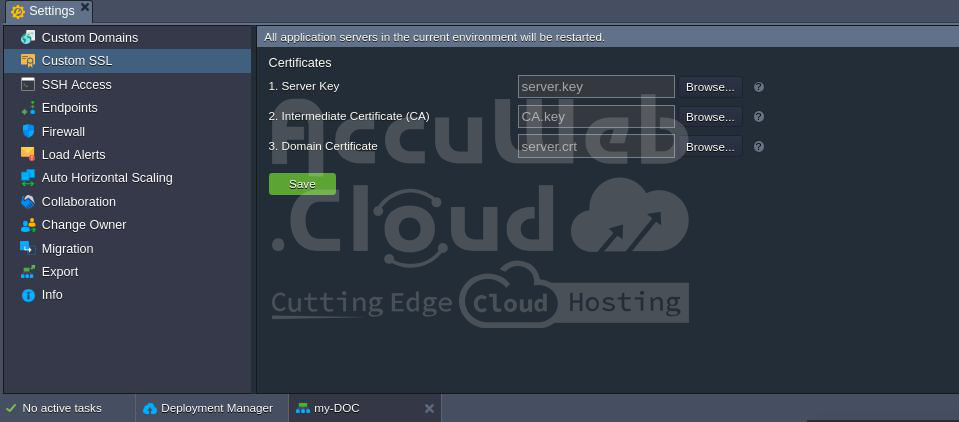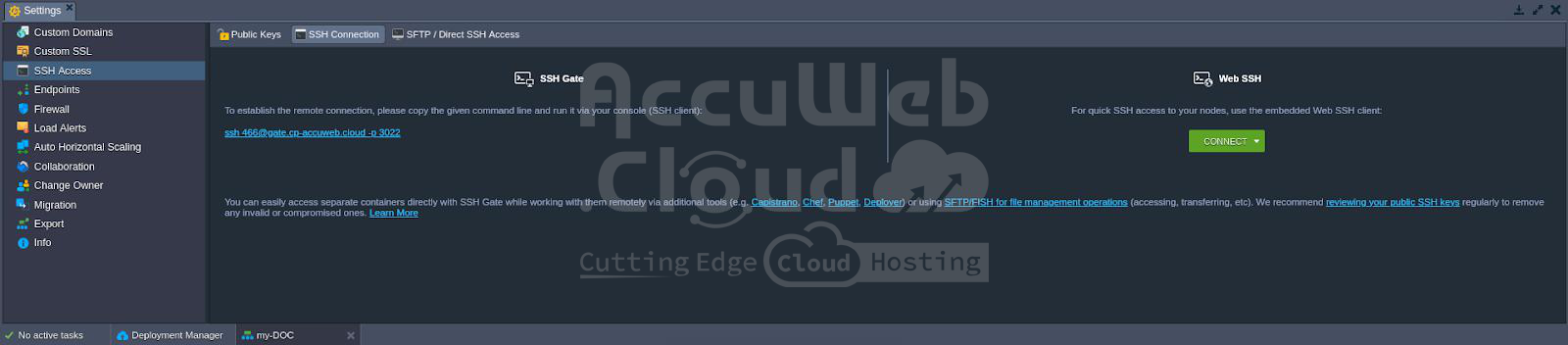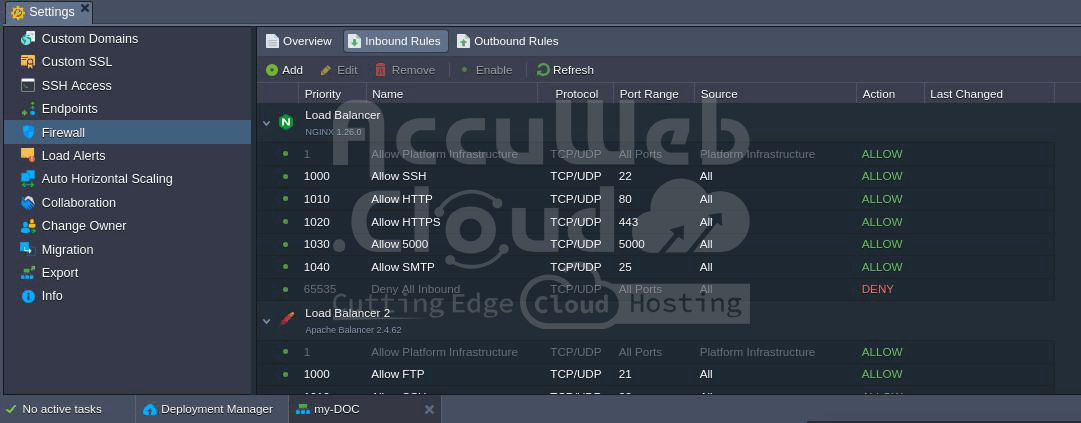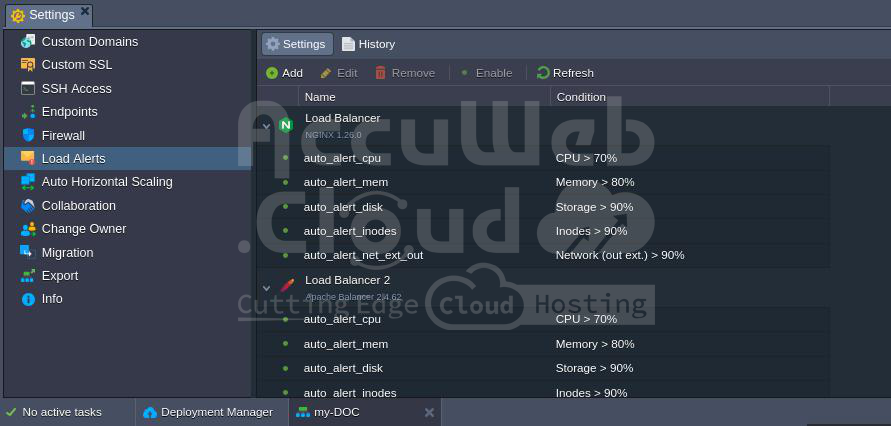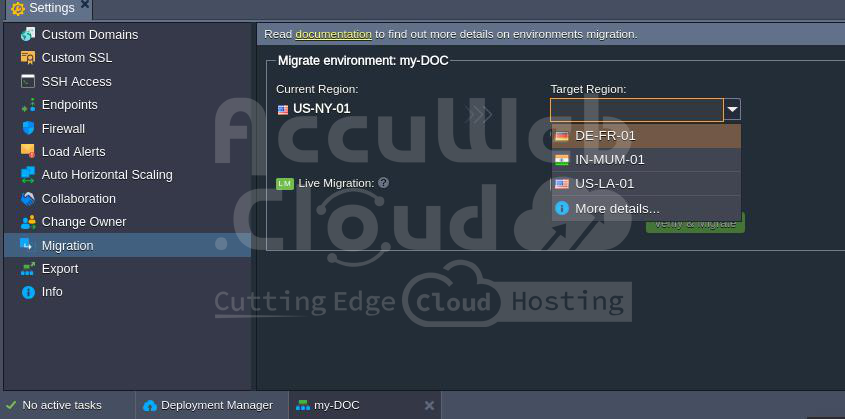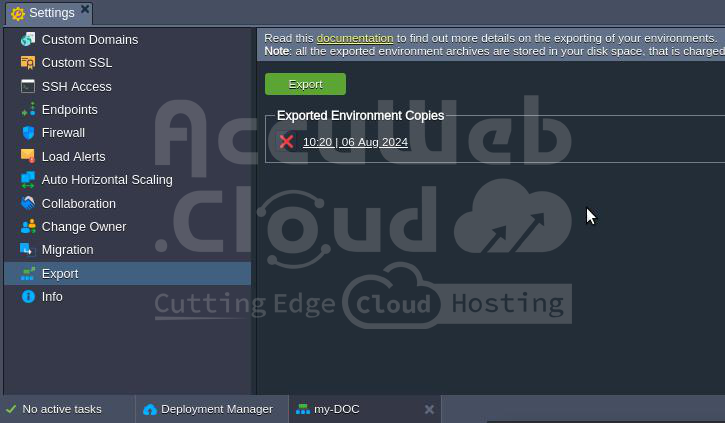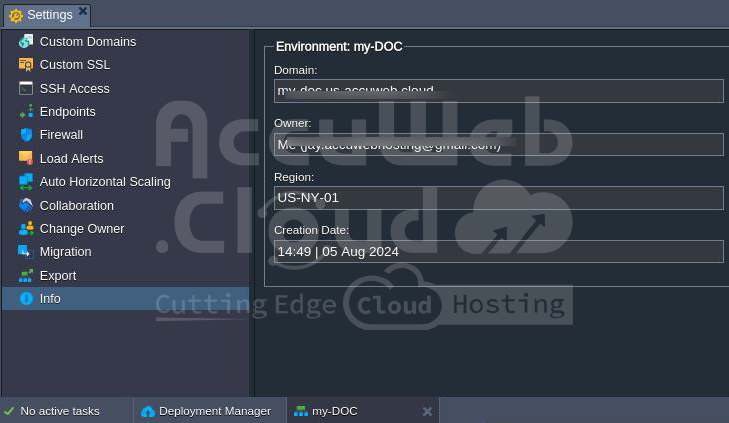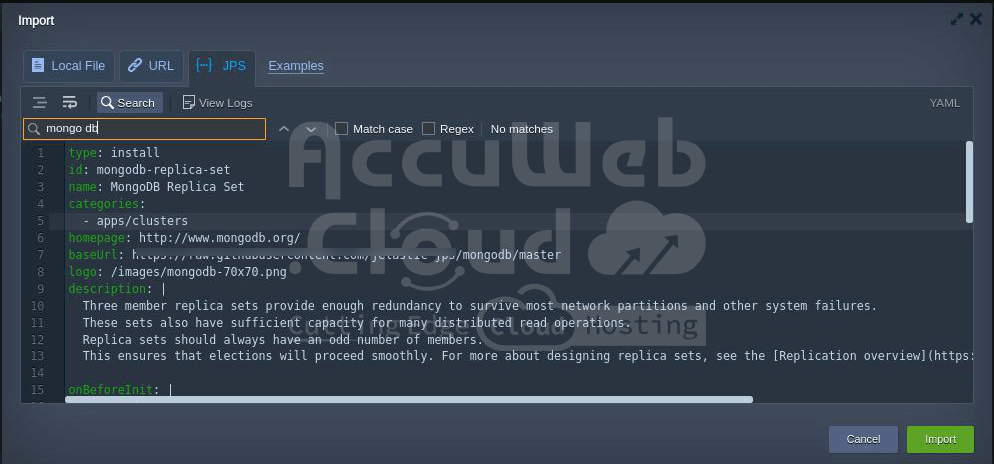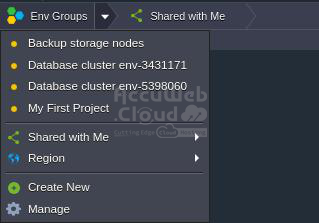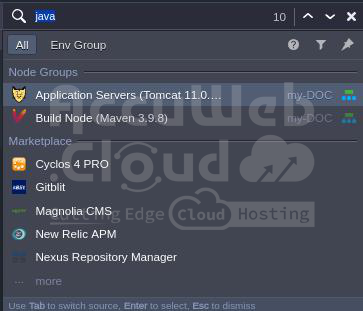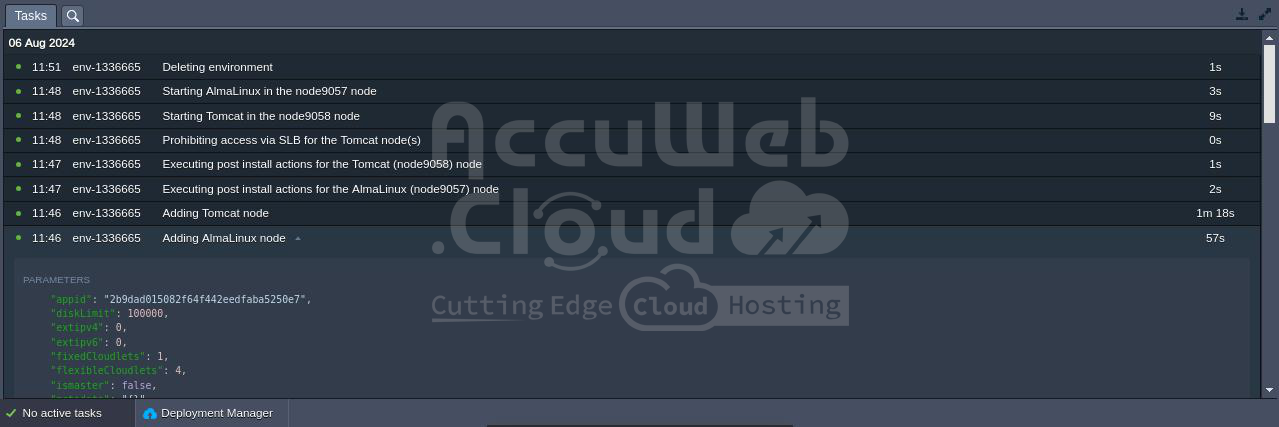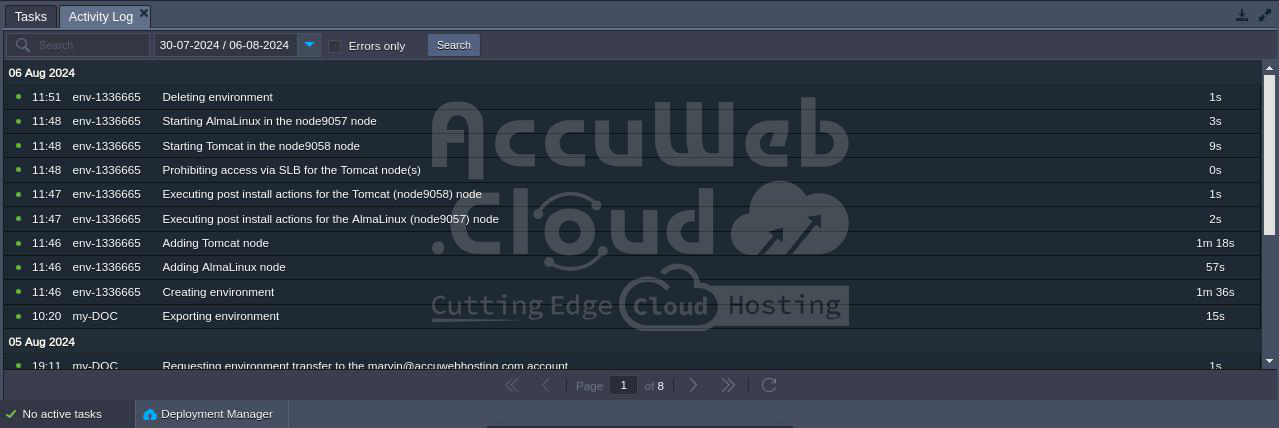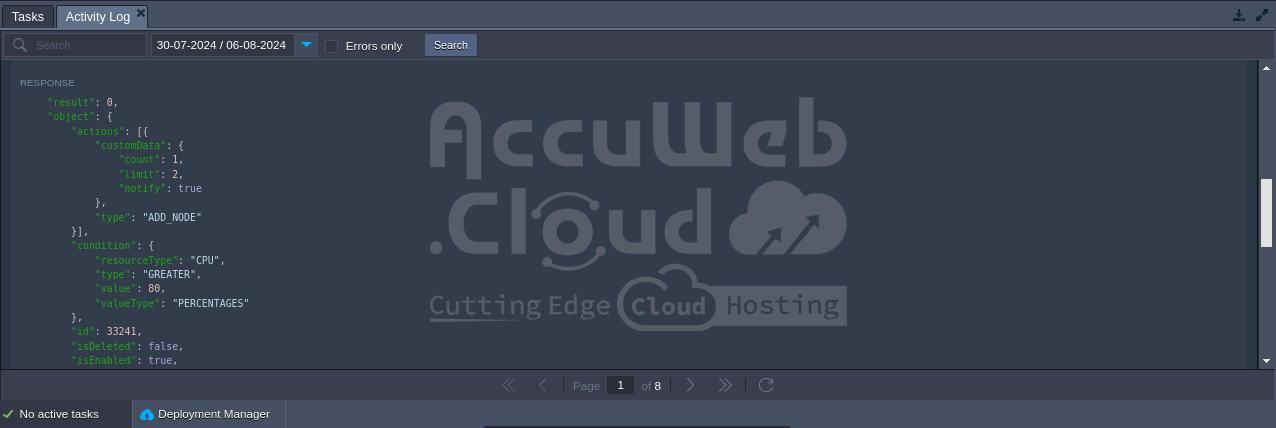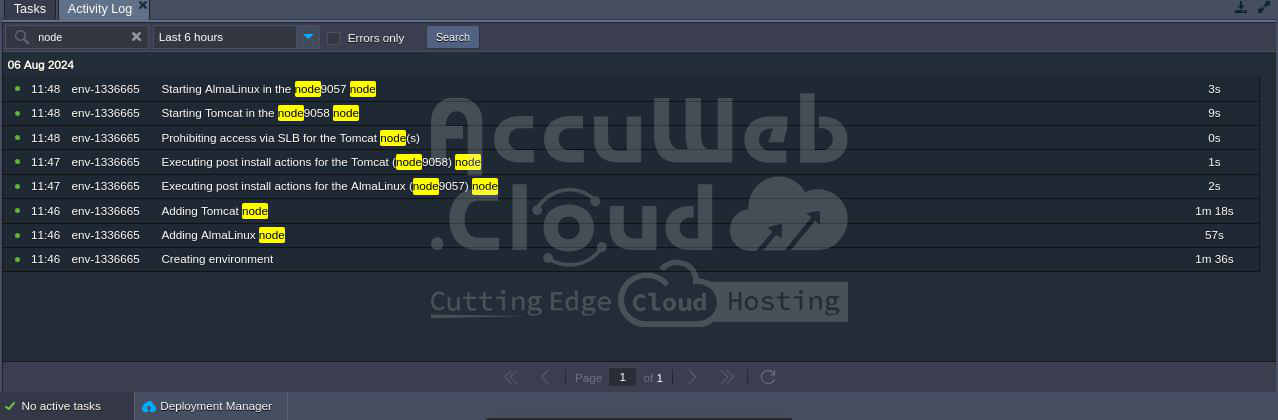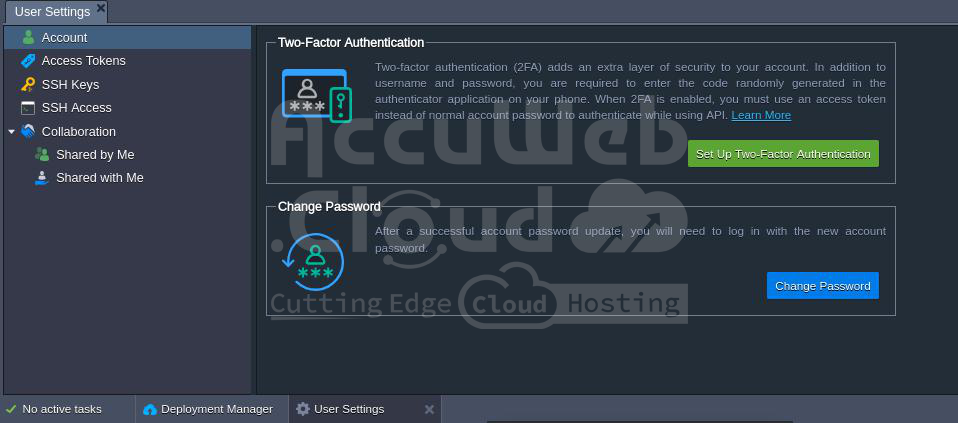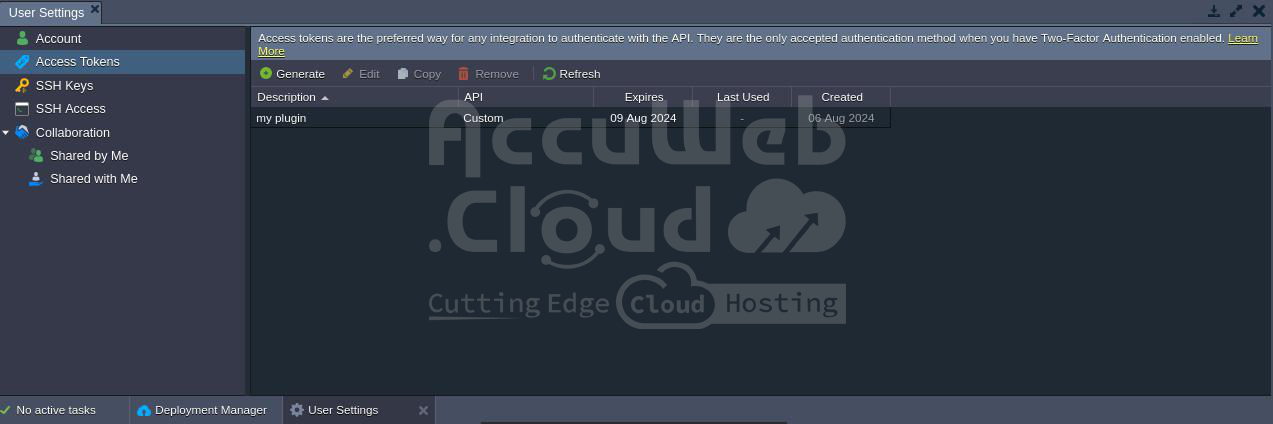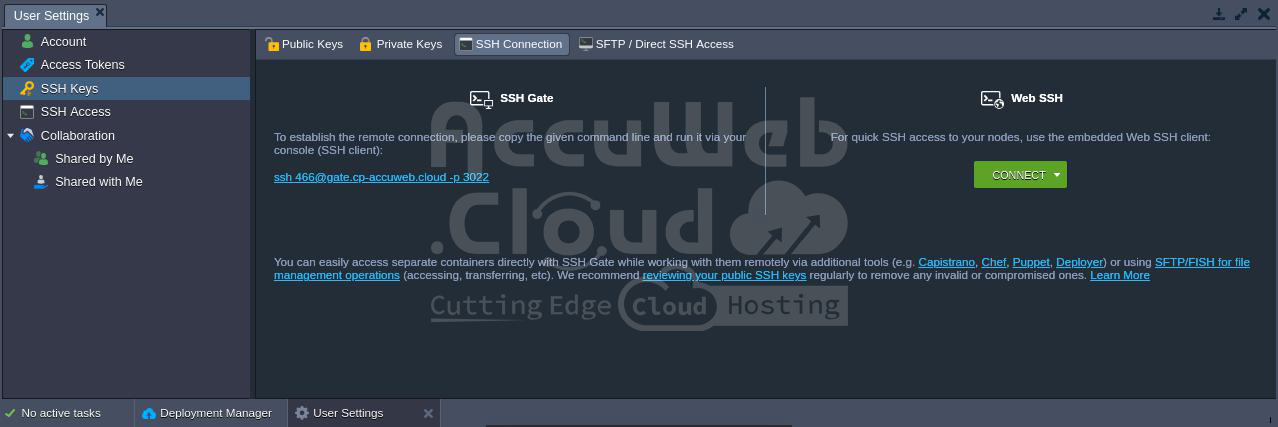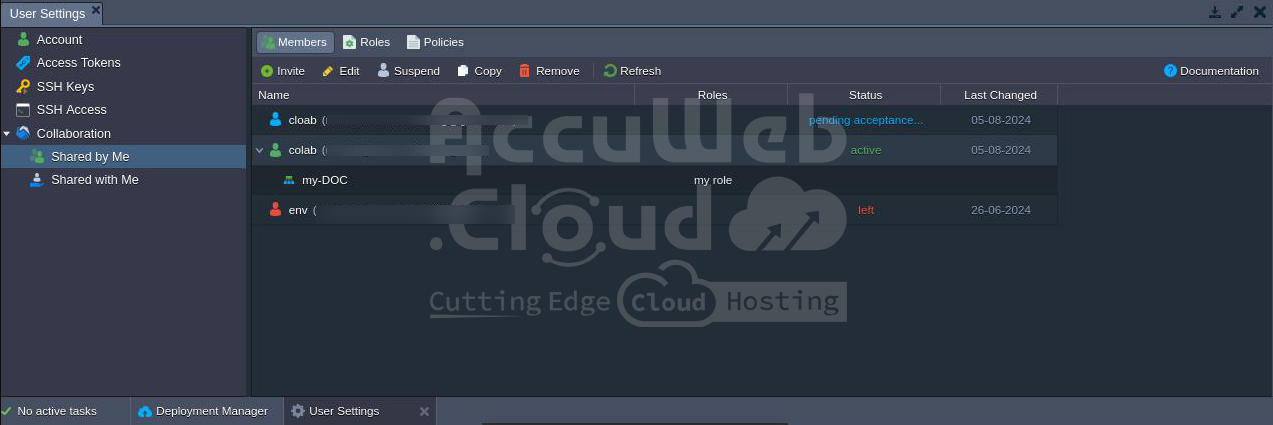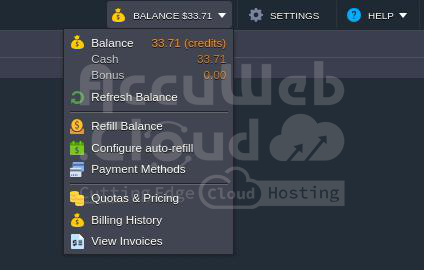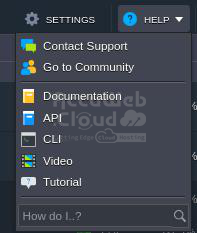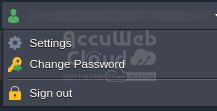Creating and Managing Environments with AccuWeb.Cloud Dashboard
Welcome to the AccuWeb.Cloud Dashboard Guide! This guide will help you navigate and utilize the powerful features available in your dashboard.
Creating and managing Environments
Step 1. To create a new environment, click on the New Environment button in the environments dashboard’s upper left corner.
Step 2. The Topology Wizard will open, allowing you to customize your environment settings fully.
After finishing configurations, type your environment name and click the Create button.
Step 3. All your environments will be displayed in the central panel of the dashboard.
You can find the following information in the columns:
- Name: Displays the environment’s name (or alias if specified) and its domain. You can expand the list of nodes it includes by clicking the arrow icon next to the environment’s name.
- Status: Displays the current state of your environments (e.g., running, sleeping, stopped, creating, launching, stopping, Cloning, redeploying, exporting, installing, migrating, and deleting).
- Tags: Shows the Environment Groups and region of the environment, container versions (tags), and the name of the deployed project.
- Usage: Displays the current load (e.g., cloudlets and disk space usage). The Billing History icon is also located here, which leads to a separate tab with your spending statistics for the current environment.
Function Icon for Environments
When you hover over a running environment, a range of management icons will appear, including options to Set Alias, Change Region, Open in Browser, Access Settings, Modify Environment Topology, Clone Environment, Start/Stop the Environment, Delete Environment, and Add/Edit Environment Groups.
Step 1. Click the Set Alias icon to assign a new name to the environment, while keeping the domain unchanged.
Step 2. Click the Open in Browser icon to open the environment in a new browser tab.
Step 3. Click the Settings icon to open a separate tab with various configuration panels. For a detailed description, refer to the linked section.
Step 4. To change the environment topology, select the Change Environment Topology icon. Make the necessary adjustments in the Topology Wizard dialog that appears, then click Apply to submit them.
Step 5. To clone the environment, click the Clone Environment iconIn the opened frame, enter a name for the new environment and click Clone.
More info:
Step 6. To change the status of the environment, use the Start icon and
Stop icon buttons.
Step 7. To delete the environment, click the Delete Environment icon and confirm the action by entering your password.
Step 8. Hover over the Tags column to manage the environment groups using the Add Env Group icon or the Edit Env Groups icon.
Each environment has a region-specific icon in the Tags column for platforms with multiple regions. This icon helps visually differentiate instances hosted on different hardware servers and, when clicked, displays only the environments located in the selected region.
Environment Settings
The Environment Settings tab offers twelve options: Custom Domains, Custom SSL, SSH Access, Endpoints, Firewall, Load Alerts, Auto Horizontal Scaling, Collaboration, Change Owner, Migration, Export, and Info.
Step 1. Select Custom Domains to access the following sub-options: Domain Binding and Swap Domains.
More info
Step 2. Choose Custom SSL and upload the required files to apply your custom SSL certificate.
More info
- Self-Signed Custom SSL
- Custom SSL
Step 3. In the SSH Access section, you will find the following tabs: Public Keys, SSH Connection, and SFTP / Direct SSH Access. The Public Keys tab allows you to manage your public SSH keys. The SSH Connection tab provides instructions for accessing your environment via SSH Gate or Web SSH. The SFTP/Direct SSH Access tab offers details on connecting using SFTP or FISH protocols.
More info
Step 4. In the Endpoints
section, you can manage the mapping of your containers’ TCP/UDP ports to ensure they can collaborate with external resources via a direct connection.
Step 5. The firewall section lets you set Inbound and Outbound Rules to manage access to your containers. These rules enable you to specify which connections should be accepted and which should be blocked.
More info: Container Firewall
Step 6. Use Load Alerts to set new triggers or adjust the default ones to receive email notifications when the specified resource usage exceeds the defined limits.
More info: Load Alert
Step 7. The Auto Horizontal Scaling option allows you to configure triggers that control the number of containers within a layer (excluding the Maven build node). Scaling conditions can be based on CPU, Memory, Network, Disk I/O, and Disk IOPS consumption.
More info: Automatic Horizontal Scaling
Step 8. In the Collaboration section, you can view and manage the list of accounts with access to the current environment.
More info: Account Collaboration
Step 9. Select Change Owner to transfer the environment to another user account within the same platform.
More info: Environment Transferring
Step 10. Select Migration to move your environment to a different set of hardware (region).
More info: Environment Migration between Regions
Select Export to package all your environment’s settings and data into a single downloadable file. This file can then be restored on another hosting provider’s platform, creating an identical copy of the environment.
In these cases, you will need to transfer the required files and configurations manually.
More info:
Step 12. Switch to the Info section to view additional details about the environment, including the domain, owner, and creator (which may differ due to the account collaboration feature), region, and creation date.
That covers all the environment settings.
Function Icons for Each Instance
Click on the environment in the dashboard to access its layers, such as load balancers, application servers, databases, and more.
You can further expand these node groups to manage individual containers, deployed contexts, and attached IP addresses.
Hover over a specific layer or container to see pop-up icons with various functions.
Use these options to perform the following actions:
- Set Alias: Click this button to configure an alternative name for your layer/node (e.g., to define primary and secondary servers in a DB cluster).
- Open in Browser: Use this option to access a node of the layer in a new browser tab (can be hidden for some stacks, such as Shared Storage or Maven build node).
- Restart Node(s): Select this option to restart the appropriate service inside a particular container or all containers of the layer.
- Config: Select this to open the configuration file manager, which enables you to adjust nodes by mounting data, creating or uploading new files, and modifying or removing existing ones.
- Log: Choose this option to view the log files for the nodes of the layer. The list of log files varies based on the selected instance.
- Statistics: Click this button to track real-time data on CPU, RAM, Network, Disk space, and IOPS consumption for a separate node or a set of nodes.
- Web SSH: Select this option to connect to your container over SSH protocol directly in the browser.
- Redeploy Container(s): Use this option to update nodes to the preferred tag (version).
- Additional Options: Some nodes may have additional options such as:
- Add-Ons: For installing pluggable modules.
- Remote Desktop: For managing Windows-based nodes.
- Additionally List: Enables you to configure container settings (such as Variables, Links, Volumes, CMD/Entry Point), view SFTP/Direct SSH Access details, and access Scaling Nodes functionality.
- Depending on the node, it may also contain other options (e.g., Reset Password or Admin Panel Login).
Import
Next to the New Environment option, you’ll find the Import button. This button processes the uploaded .json, .jps, .cs, .yml, or .yaml file to either create a new environment or modify an existing one according to the provided settings.
Within the opened Import frame, you’ll find the following three tabs (along with an Examples link to the JPS Collection featuring various ready-to-use solutions):
- Local File: Select and upload a locally stored file by clicking the Browse button. This file will be processed by the platform.
- URL: Enter a direct link to the required manifest file for import.
- JPS: Use the built-in JSON/YAML editor to insert and edit your code before deployment, or create your package from scratch.
For a detailed overview, refer to the relevant Environment Import document.
Marketplace
Clicking on the last Marketplace option at the top of the dashboard will open a separate window displaying a list of pre-packaged solutions available for automatic installation.
These packages are categorized into two groups: Applications, which are used to create new environments, and Add-Ons, which are used to adjust existing ones. You can find the required solution by using the search field in the top-left corner or by browsing the categorized list in the left-hand menu.
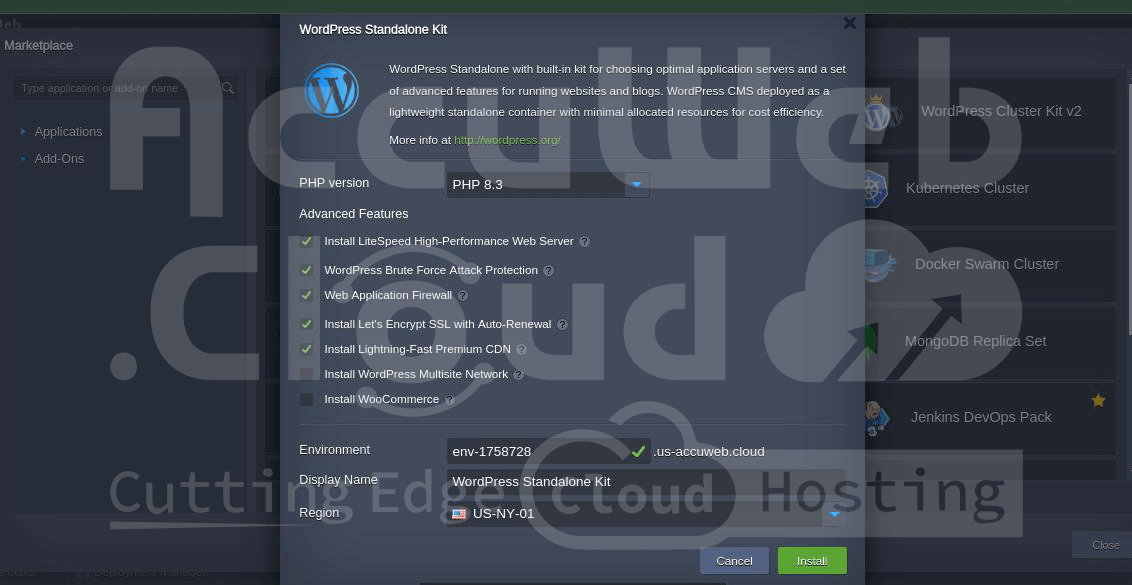 Once you’ve located the desired package, click Install and follow the steps in the installation frame that appears.
Once you’ve located the desired package, click Install and follow the steps in the installation frame that appears.
For a detailed overview, refer to the relevant Marketplace article.
Environment Groups
The platform allows you to create Environment Groups to categorize your environments. This makes managing multiple projects easier, as each project can be organized into a dedicated environment group. You can also create subgroups for further organization, such as development/testing/production or servers/databases/storage.
More info
Dashboard Search
The platform includes a built-in search feature within the dashboard. To use it, access the Search form at the top-right corner (or use the Ctrl+F/Cmd+F shortcut), enter your search terms, and press Enter. For instance, you can locate a container by its IP/ID, search for a specific deployed project or environment, or find and deploy applications from the platform Marketplace.
The search engine within the dashboard can be customized to better suit your needs and deliver precise results. Key features include:
- Special Characters: Use characters like the “-” prefix to exclude terms or “*” as a wildcard in your search queries.
- Search Source: Choose to search across your entire account or within a specific environment group.
- Categories Filter: Refine your search by filtering categories, such as excluding Marketplace packages or focusing solely on IP addresses.
Additional details are available in the help hint for the search form (circled in the image above).
Deployment Manager
Located at the bottom of the dashboard, the Deployment Manager helps automate the deployment of applications to your environments. It includes two main subsections:
- Archive: This section stores application packages. You can upload packages from your local machine using the “Local File” option or via an external link using the “URL” option.
- Git / SVN: This subsection manages access to your projects hosted in remote Git or SVN repositories. Click the “Add Repo” button to enter your repository credentials and configure access.
Once your package is added to the Deployment Manager, it can be deployed to your desired environment automatically. For detailed instructions on deploying applications, refer to the linked guide.
Tasks Panel
The Tasks Panel, located at the bottom of the dashboard, provides real-time and historical data on tasks currently being processed or previously completed by the platform.
For each record, the following data is provided:
Status: Indicates the operation’s state with a spinner (in progress), a green dot (success), or a red dot (error).
Time: Displays the start time of each operation, with the most recent records shown at the top. Tasks are grouped by day.
Environment: Shows the name of the environment where the action was performed, or a dash “-” if there is no associated environment.
Task: Provides a description of the operation or error.
Duration: Displays the execution time for a task (shown after the task is completed).
To view a comprehensive list of all actions performed on the account, including those beyond recent activities, switch to the Active Log tab (indicated by the magnifying glass icon). This section offers advanced search and filter options to help you locate specific tasks quickly:
- Search by parameters and server responses (the data visible when expanding an operation), not just by action description.
- Set the date range for the search to the last 1, 6, or 24 hours, the current or previous week, the current month, or specify a custom period.
- Select Errors only to filter out successfully executed operations and display only those that encountered issues.
The Tasks panel allows you to monitor account activity and troubleshoot issues effectively.
User Settings
Click the Settings button at the top-right corner of the dashboard to access and configure your User Settings.
Here, you’ll find the following sections: Account, Access Tokens, SSH Keys / SSH Access, and Collaboration.
Step 1. In the Account section, you can manage two-factor authentication and change your account password.
Step 2. In the Access Tokens tab, you can create and manage personal access tokens for your account.
Step 3. The SSH Keys and SSH Access sections are divided into four sub-tabs:
- Public Keys: Manages public keys added to the platform, which are needed for remote access via a local SSH client.
- Private Keys: Displays private keys added to the platform, which are required for accessing your private Git repository over SSH.
- SSH Connection: Provides steps for connecting to your account via SSH Gate and allows direct access to specific nodes using Web SSH.
- SFTP / Direct SSH Access: Shows connection details for SFTP/FISH protocols.
Step 4. The Collaboration section includes two options:
- Shared by Me: Allows you to share your environments with other users on the platform.
- Shared with Me: Lists environments that have been shared with you.
For a detailed overview of the Account Collaboration feature, please refer to the linked guide.
Upgrade Trial Account & Balance
Depending on your account type (trial or billing), either the Upgrade Account or Balance section will be displayed at the top of the dashboard.
Trial Account: This is the default account type, offering a free hosting period with limitations on resources, environments, and nodes. The trial may be restricted by time or a set amount of bonus funds.
Expand the Upgrade Account drop-down menu to access the following options:
- Upgrade Account: Click this button to upgrade to a fully functional account with no limitations.
- Learn about Trial Limitations: Open the Account Limits tab within the Quotas & Pricing frame for details on trial restrictions.
- Learn about Pricing: Redirects you to the documentation page with information about the pricing model.
- See Statistics on Recent Resource Usage: Opens the account’s billing history to review recent resource usage.
- Billing Accounts: These accounts have no limitations but incur charges based on the hosting provider’s pricing struck
Click the Balance button to expand a list of the following options:
- Balance: Displays the current account balance (both Cash and Bonus). Clicking on this section opens the Refill Balance tab.
- Refresh Balance: Updates the balance data to the most current value.
- Refill Balance: Allows you to submit a payment to refill your account balance.
- Configure Auto-Refill: Enables automatic refilling of the account balance based on specified conditions (Weekly, Monthly, or when Balance is less than a specified amount).
- Payment Methods: Allows you to choose the default payment method for the account or add a new one.
- Quotas & Pricing: Opens an information frame with tabs on platform Regions (if multiple are available), Pricing, and Account Limits.
- Billing History: Displays account spending for a specified period.
- View Invoices: Redirects you to the external billing system panel to view account invoices, orders, payments, etc.
Help and Account Options
The final sections of the dashboard are Help and Account (email address).
Help
The Help drop-down menu offers access to several helpful links:
- Contact Support: Redirects to the platform’s customer support page (availability may depend on hosting provider settings and could be limited to billing users).
- Go to Community: Links to the PaaS online community at Stackoverflow.
- Documentation: Navigate to the Platform Devs Documentation.
- API: Opens the Platform API Documentation.
- CLI: Redirects to the overview of the Platform Command-Line Interface.
- Video: Points to the Platform YouTube Channel.
- Tutorial: Starts a short, interactive guide explaining the basics of working with the platform.
- How do I..?: Shows a list of documents relevant to your request
Within the Account (email address) drop-down menu, the following options are available:
- Settings: Redirects you to the User Settings section.
- Change Password: Opens a dialog box where you need to fill in the required fields (Current Password, New Password, and Confirm Password).
- Language: Allows changing the localization of the dashboard interface (if available).
- Sign Out: Logs you out of the current account.
Now you know all the basic dashboard functionalities and should be able to navigate and use it without any issues.