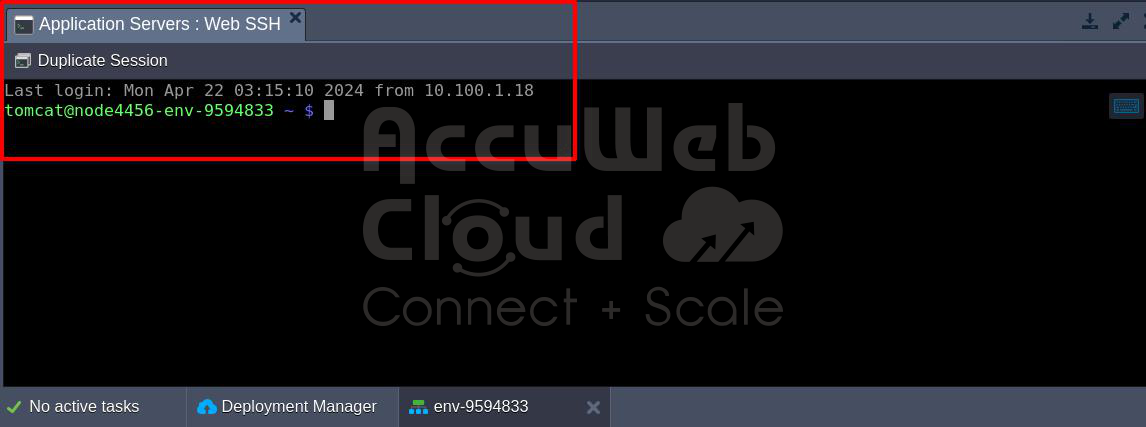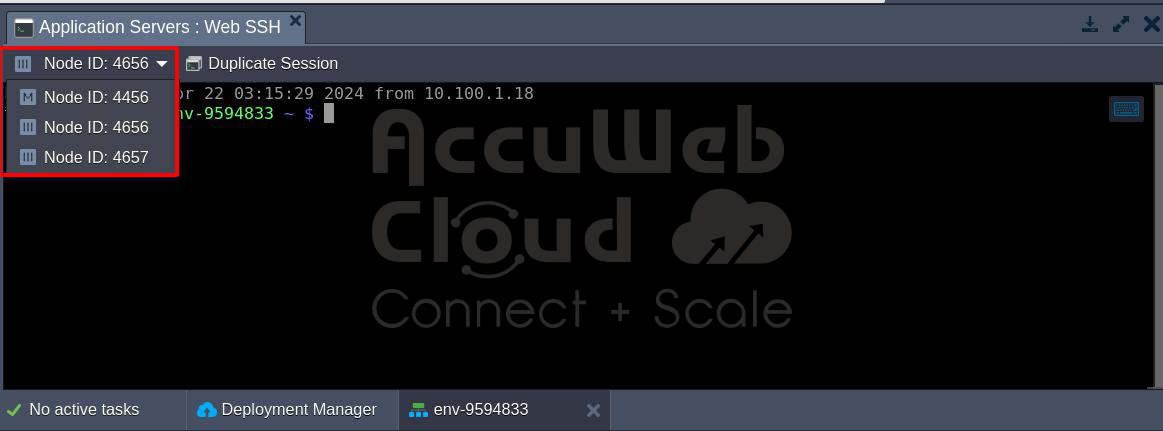Access the environment via SSH
Accessing nodes via SSH (Secure Shell) is a fundamental aspect of managing servers and containers for system administrators and developers. The secure and efficient nature of SSH makes it an ideal tool for routine maintenance, troubleshooting, and updating remote systems.
This guide explores the various methods available for accessing nodes via SSH on AccuWeb.Cloud platform. As well as providing step-by-step instructions for creating SSH key pairs and adding them to accounts, it enables users to seamlessly connect to their containers for improved management.
Web SSH
SSH (Secure Shell) access has long been a staple for system administrators and developers to remotely manage servers and containers. Traditionally, SSH access required generating SSH key pairs and configuring additional settings, which could be difficult for some users.
However, with advancements in technology, SSH access via web browsers has become a seamless and convenient solution.
How Does It Work?
When using the AccuWeb.Cloud platform, users can simply click the “Web SSH” button next to the desired layer or node.
A tab with the terminal emulator will be opened.
From there, users have a range of options available to them:
Node Selection:
Users can switch between nodes within horizontally-scaled layers by choosing a specific one from the Node ID drop-down list. This flexibility enables users to seamlessly navigate between different nodes and manage their containers efficiently.
Multiple Sessions:
The Web SSH client allows users to open multiple tabs, each connected to a different container. This feature is particularly useful for performing simultaneous operations on multiple nodes, such as tailing logs in one tab while managing the application itself in another.
Embedded Shortcuts:
To further enhance usability, the Web SSH client comes with embedded shortcuts for convenient management. Users can easily copy and paste text using familiar keyboard shortcuts (Ctrl + Shift + C / Ctrl + V). Additionally, the Settings shortcut (Ctrl + Shift + Alt) enables users to configure the emulator according to their preferences, providing a tailored user experience.
SSH Gate
This type of connection relies on the utilization of SSH key pairs and provides access to either your entire PaaS account or specific containers. It ensures a high level of security by establishing connections only to instances possessing the private SSH key corresponding to the appropriate public key stored within your AccuWeb.Cloud Platform account settings. Let’s see how to connect the environment using the SSH Gate.
Access the server using the SSH Gate
After adding your public key to your account, you can obtain a connection string and access your account from your local system using SSH. Follow these steps:
Click on the “Settings” button located in the top panel of the dashboard to access your account settings.
In the opened Account settings window, you’ll find the SSH Keys > SSH Connect tab open by default. Here, you’ll find all the necessary information, including the SSH connection string required for accessing your account.
With the SSH connection string in hand, you can now access either the entire account or specific containers using your local SSH client.
Accessing Container from Linux/MacOS/FreeBSD
If you’re using Linux, MacOS, or FreeBSD, Open your terminal and execute the SSH connection string.
Accessing Environment from Windows
Step 1: Open the command prompt on your local system.
Step 2: Enter the connection string. If this is your first time connecting, you’ll be prompted to accept a host key.
Step 3: Once connected, you’ll be presented with a list of environment groups, each showing the number of containers within (indicated in brackets), along with ungrouped environments available for your account. Select the desired environment by entering the appropriate number.
Step 4: After selecting an environment, you’ll see a comprehensive list of its containers, organized by layers. The master node, crucial for functionalities like clustering, scaling, and cloning, is marked with [M]. Each container is accompanied by nodeid, LAN IP, WAN IP, and Alias data. To access a specific node, simply enter its corresponding number.
By following these steps, you can effortlessly connect to your platform account or specific containers from your local system using SSH access.
Direct Access to Container
You can directly connect to a specific container without going through the steps of choosing the environment and node. Just use the container ID, which you can find next to the node on the dashboard, at the start of the connection string.
For example, to access the Tomcat container shown in the image, add “4456-74” before the container’s ID to the default connection string like this:
Conclusion
In summary, accеssing nodеs via SSH on thе Accuwеb Cloud platform can be donе through Wеb SSH or SSH Gatе mеthods.
Wеb SSH allows dirеct accеss from wеb browsеrs, offеring convеniеncе and fеaturеs likе nodе sеlеction and multiplе sеssions. SSH Gatе rеliеs on SSH kеy pairs for authеntication and providing flеxibility and sеcurity.
Users can generate SSH kеy pairs and add thеm to their account, and accеss containеrs from their local systеms using SSH cliеnts. Both mеthods offеr rеliablе accеss to managе nodеs effectively.
Additionally, usеrs can dirеctly accеss specific containеrs by spеcifying thеir containеr IDs in thе connеction string.