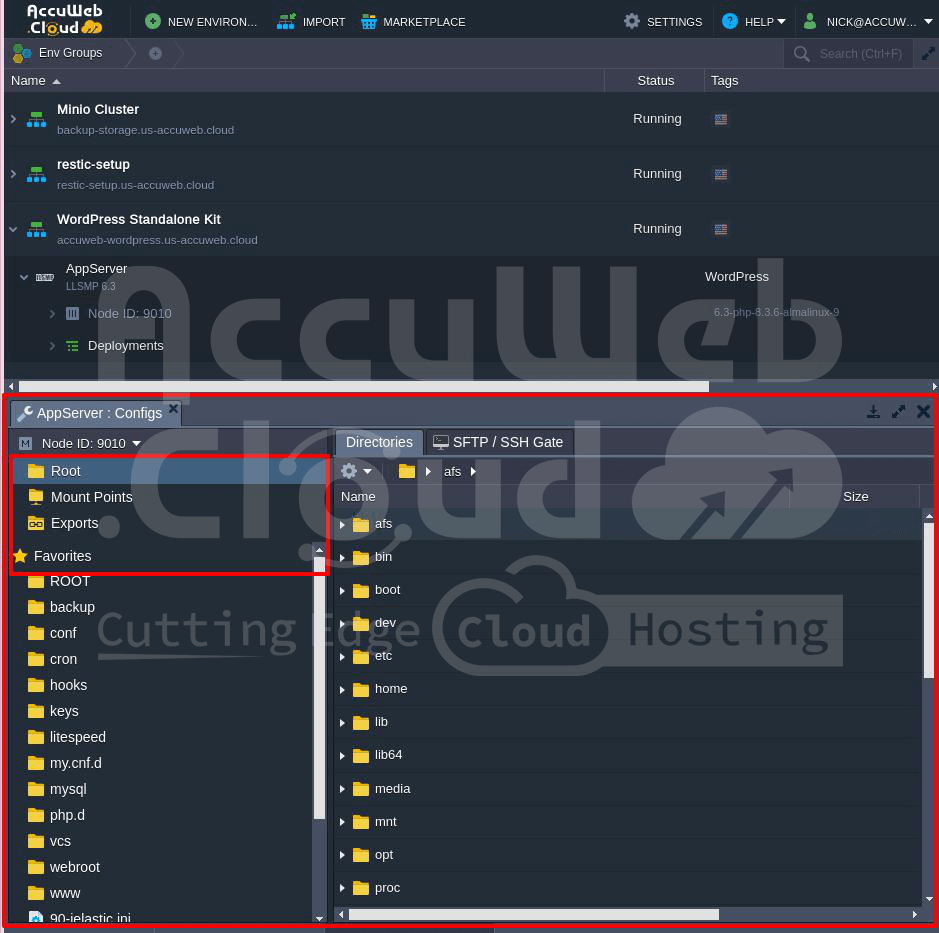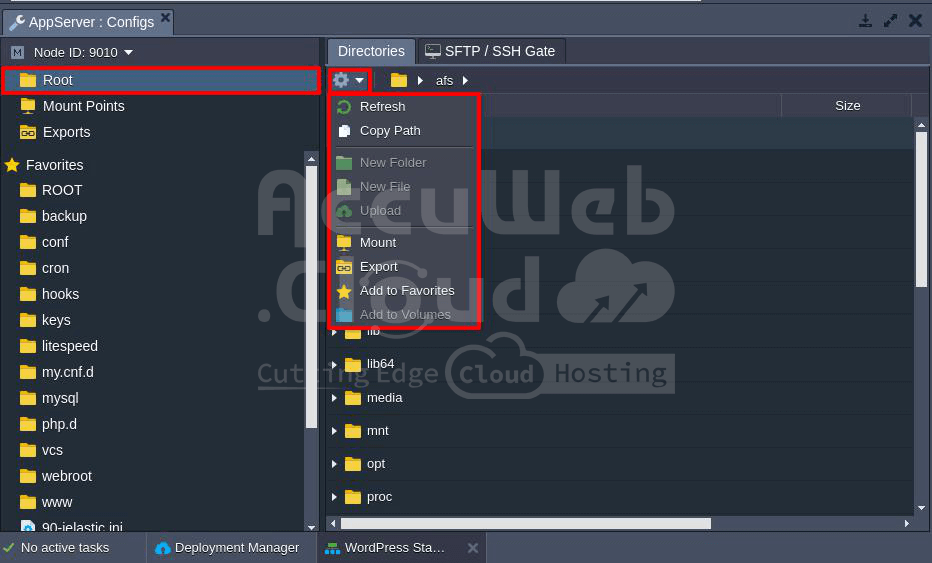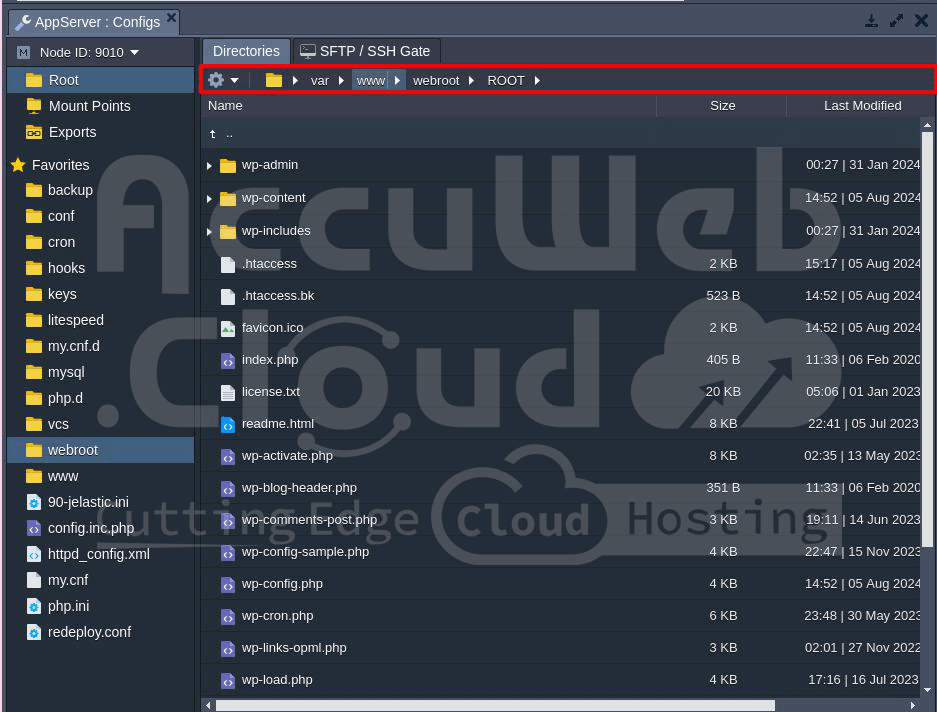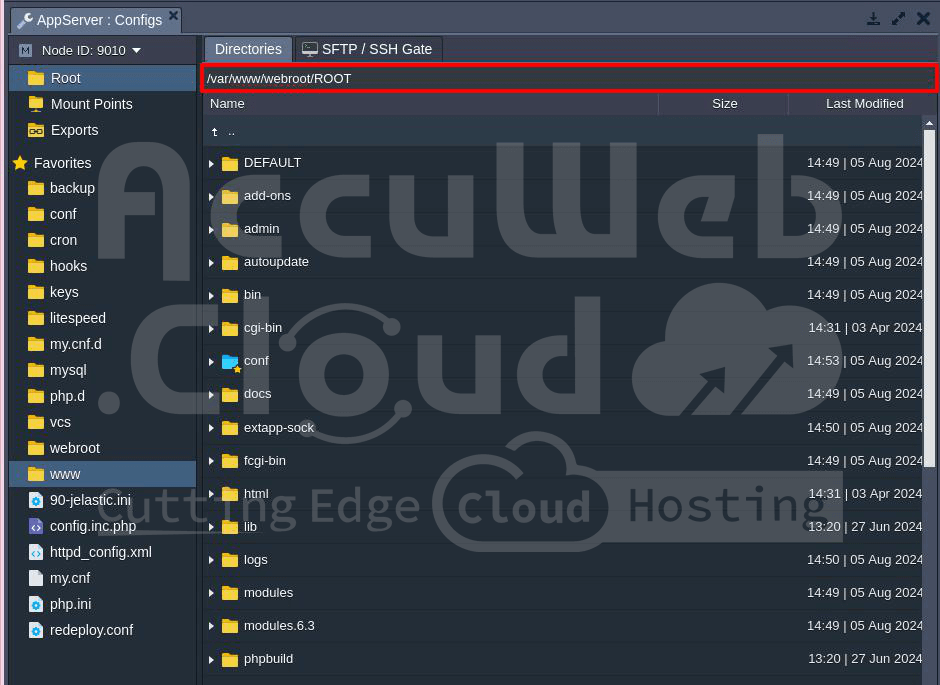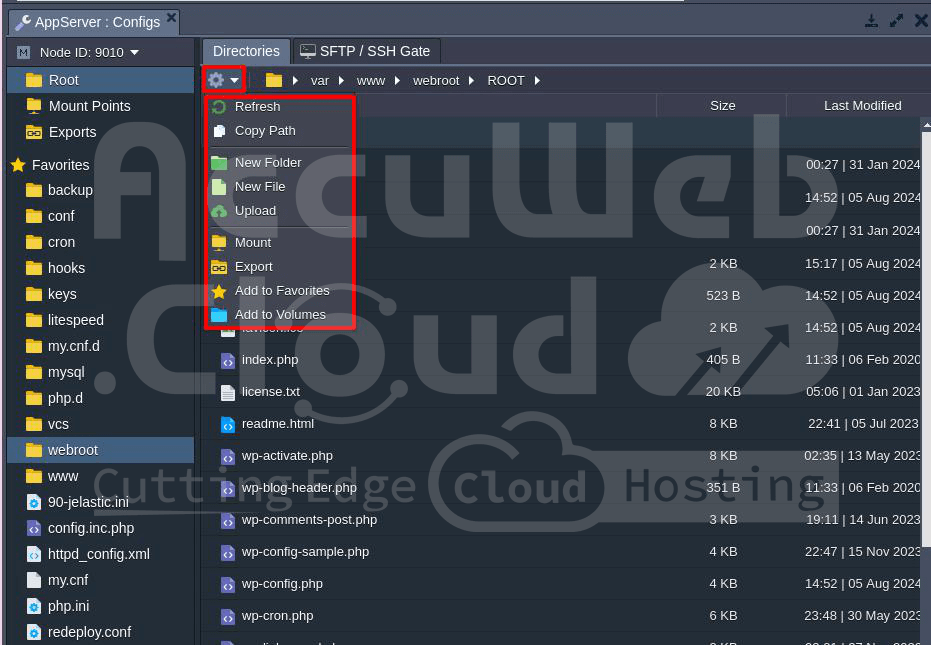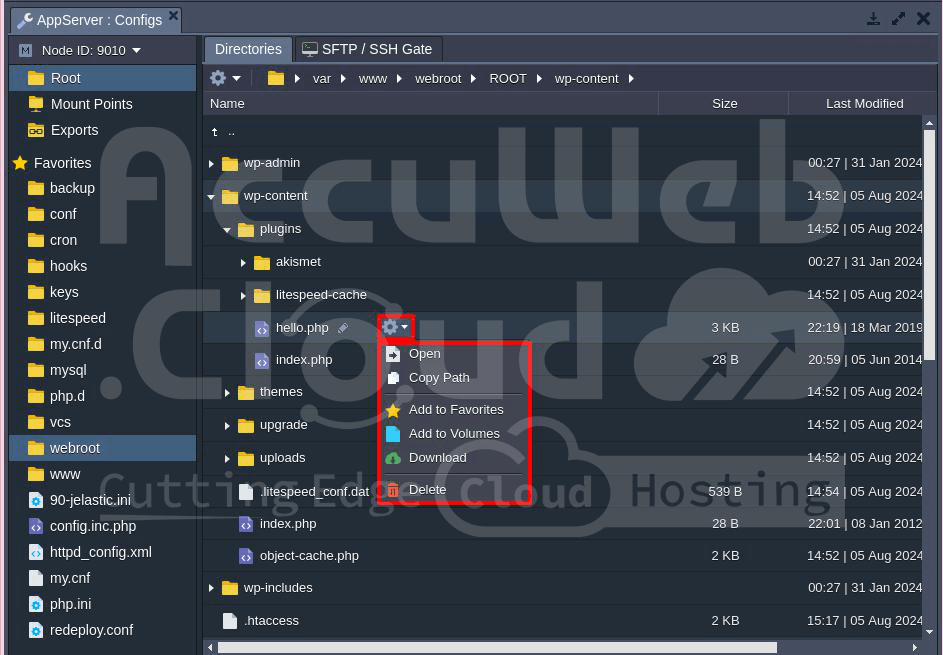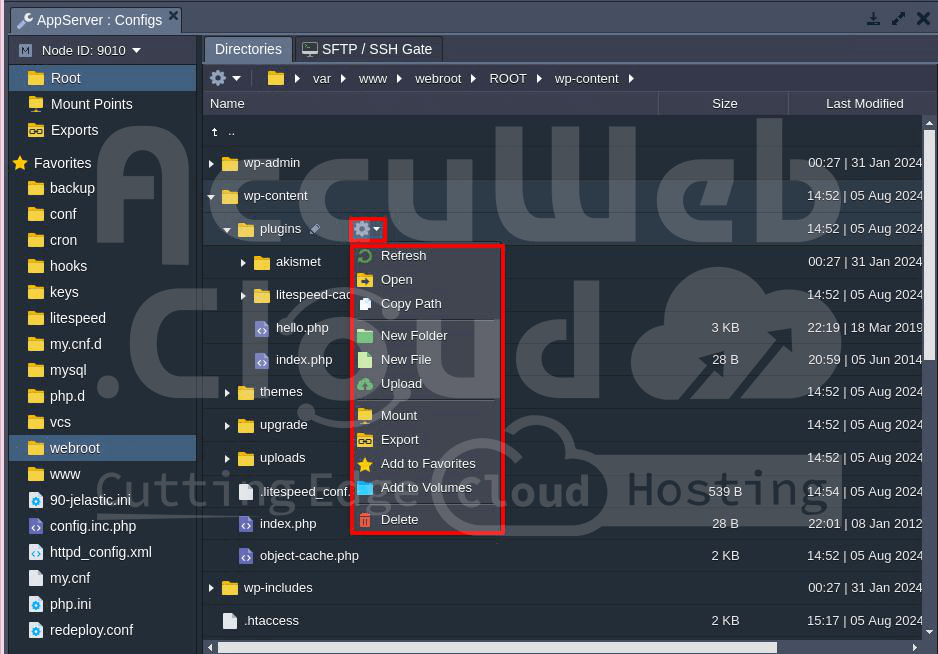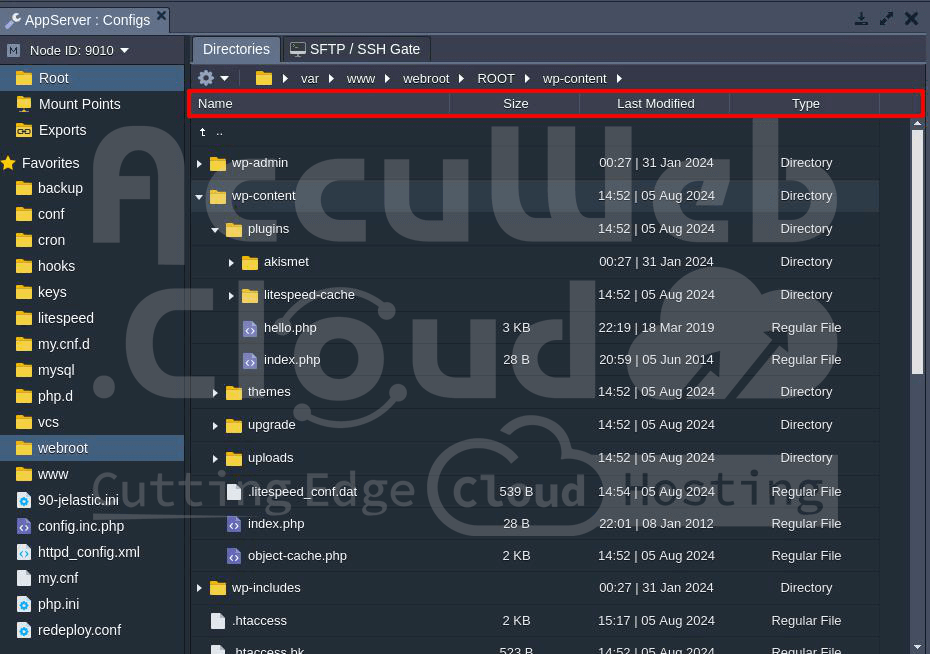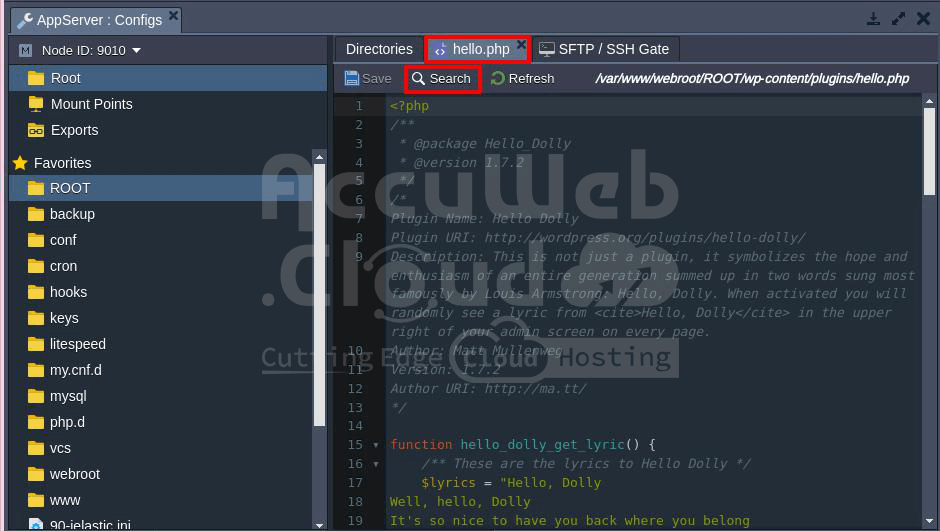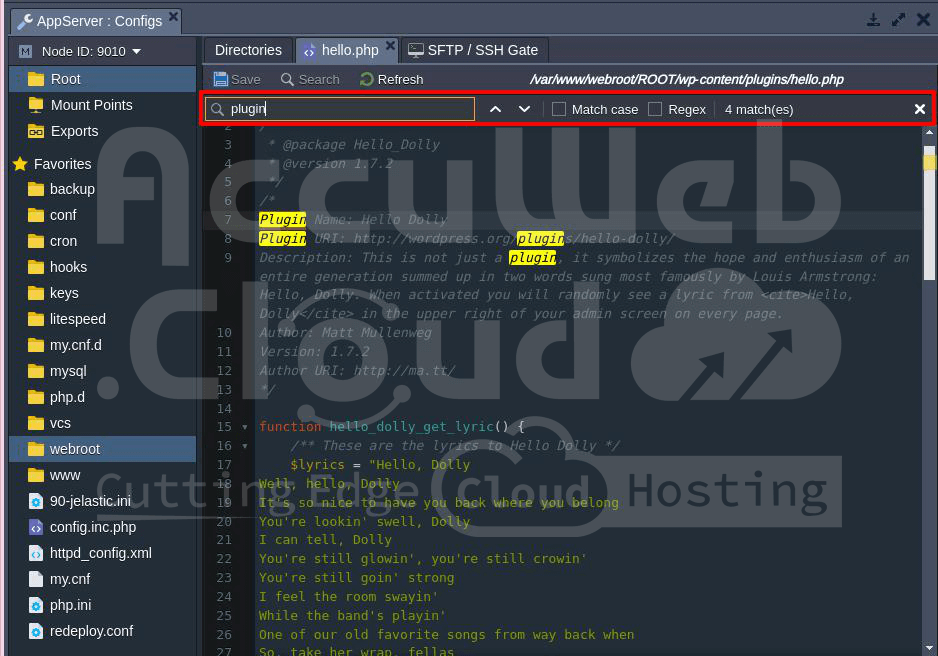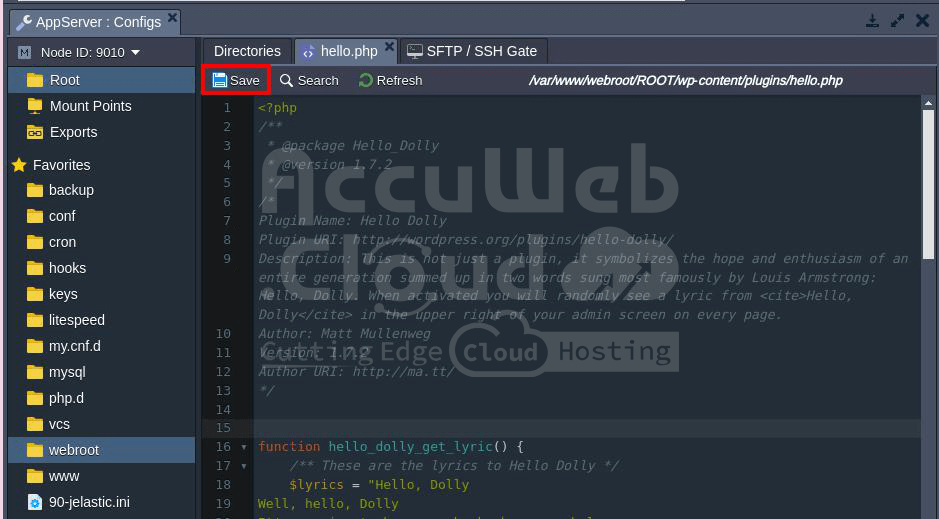Manage File/Data without Control Panel with AccuWeb.Cloud Platform
AccuWeb.Cloud offers a Configuration File Manager, which allows you to manage all the files in a container. It allows you to easily and quickly apply common configurations to your nodes through a user-friendly interface in your browser without needing an SSH connection for most operations.
To open the Configuration Manager, go to the node server and click on the Config button.
When you click on it, the Configuration Manager window will open in the middle of the dashboard.
In the Configuration Manager window, you will see the following sections:
- Root (File Manager): It provides you access to the container’s local filesystem, from where you can manage different settings within your app’s configuration files.
- Mount Points: A list of folders stored on the remote node but that can be used on the current node.
- Exports: A list of folders shared with other nodes. These files are saved locally but are also available on another environment of the same AccuWeb.Cloud account.
- Favorites: List of Files and folders you’ve marked as favorites for quick and easy access.
Working with File Manager
The AccuWeb.Cloud has a built-in file manager that provides easy and convenient access to your container files, allowing you to perform most common operations directly through the dashboard.
When you click on the Root section of the Config Manager, you will see the file system tree on the right side of the screen, with the path string and an expandable list of Actions for the current directory in the tools pane.
You can switch between directories by clicking on any folder in the path.
You can also manually specify the target location by typing it in the input field that appears when you click on the empty space in the path bar.
Manage a File or Folder on a Specific Path from Config File Manager
Go to the path where you want to create a file or folder and click on the Settings icon on the left side of the screen.
Once you click on the Settings option, you will see a list of actions for the selected directory or folder, including refreshing the content, creating a new folder or file, uploading a file, adding the item to favorites, deleting it, or mounting a remote directory.
- Refresh: Refresh the content of the selected directory.
- Copy Path: Copy the path of the selected directory.
- New Folder: Create a new folder in the selected directory.
- New File: Create a new file in the selected directory.
- Upload: Upload a file or folder from your local system to the selected directory.
- Mount: Mount the selected directory with another environment to manage the data.
- Export: Store the data of the selected directory to another environment within the AccuWeb.cloud account.
- Add to Favorites: Add the selected directory to Favorites for easy access instead of navigating to its physical location.
Manage the file from Configuration File Manager
Select the file and click on the Settings option (gear icon). You will see a list of actions for the selected file, including Open, Copy Path, Download, and Delete.
- Open: Open the file in the text editor.
- Copy Path: Copy the path of the selected file.
- Add to Favorites: Add the selected file to Favorites for easy access.
- Download: Download the selected file to your local system.
- Delete: Delete the selected file.
Manage the Folder from Configuration File Manager
Select the folder and click on the Settings option (gear icon). You will see a list of actions for the selected folder, including Open, Copy Path, Create a new file or folder, Upload a file, and Delete.
- Refresh: Refresh the content of the selected directory.
- Open: Open the selected directory.
- Copy Path: Copy the path of the selected directory.
- New Folder: Create a new folder in the selected directory.
- New File: Create a new file in the selected directory.
- Upload: Upload a file or folder from your local system to the selected directory.
- Mount: Mount the selected directory with another environment to manage the data.
- Export: Store the data of the selected directory in another environment within the AccuWeb.cloud account.
- Add to Favorites: Add the selected directory to Favorites for easy access.
- Delete: Delete the selected folder.
The following data is shown in its columns:
- Name: File name, which can be modified by clicking the pencil icon (appears when you hover over it). You can also manage the file using the options in the list.
- Size: Disk space used by the file.
- Last Modified: Date of file creation or last change.
- Type: File category (e.g., regular file, directory, named pipe, socket, character device, block device).
Modify the files from the Configuration File Manager
Each opened file (double-click it or select the Open action) will appear in a separate sub-tab, allowing you to switch between files without closing the previous ones. This makes it easier to explore the file system.
To simplify file management and editing, you can use the Search option available at the top panel. Just type the text you want to find, and all matches in the file will be highlighted. Additional search options include:
- Match Case: Perform a case-sensitive search.
- Regex: Use regular expressions for more specific search conditions.
After finishing your edits, click on the Save button at the top to save the changes.
If you are working with multiple nodes, you will be asked if you want to save changes only for the current instance or for all instances.