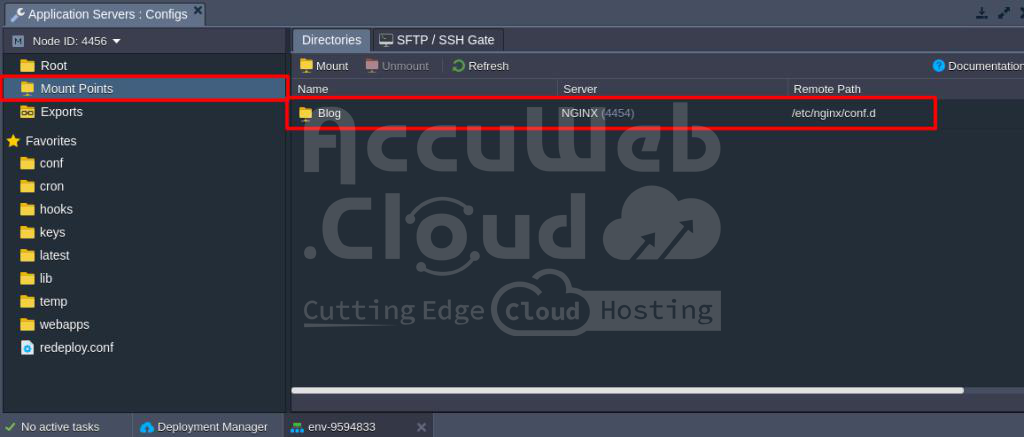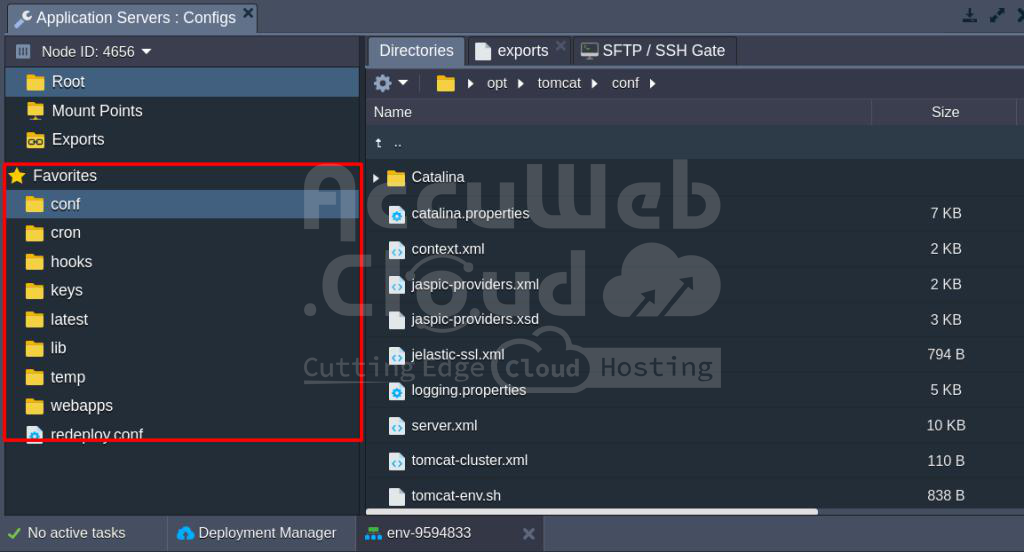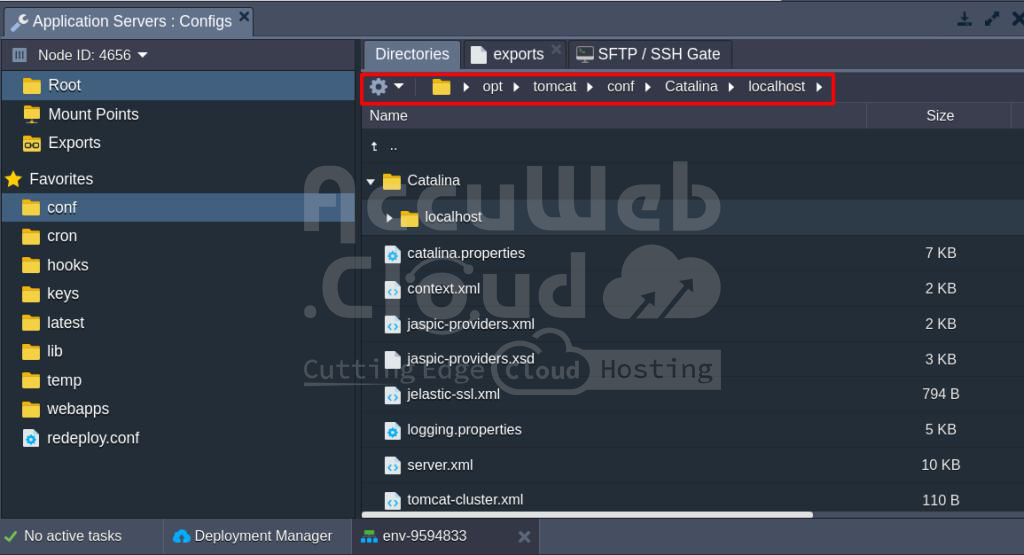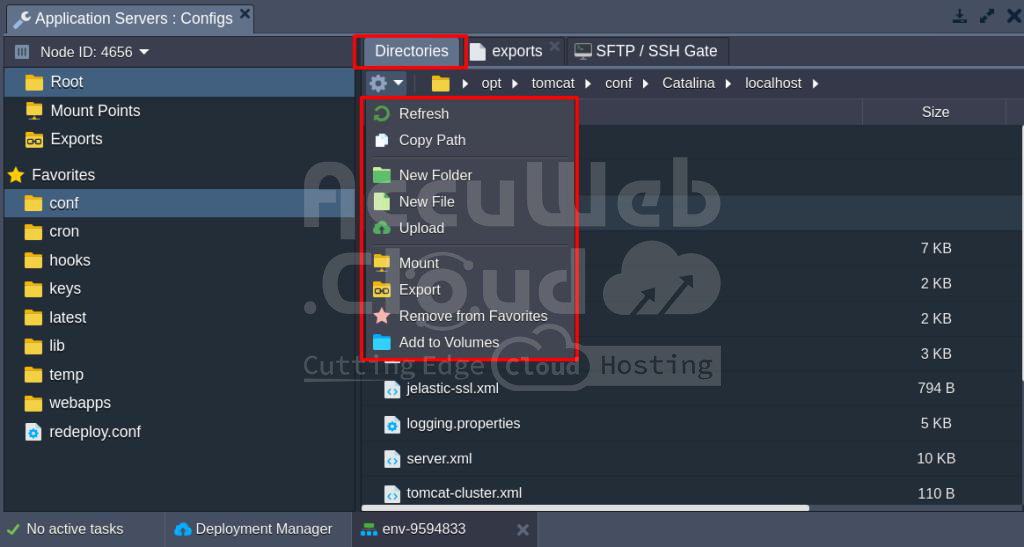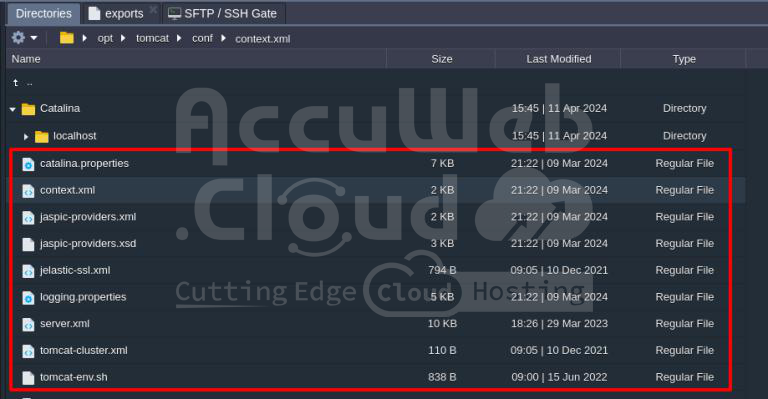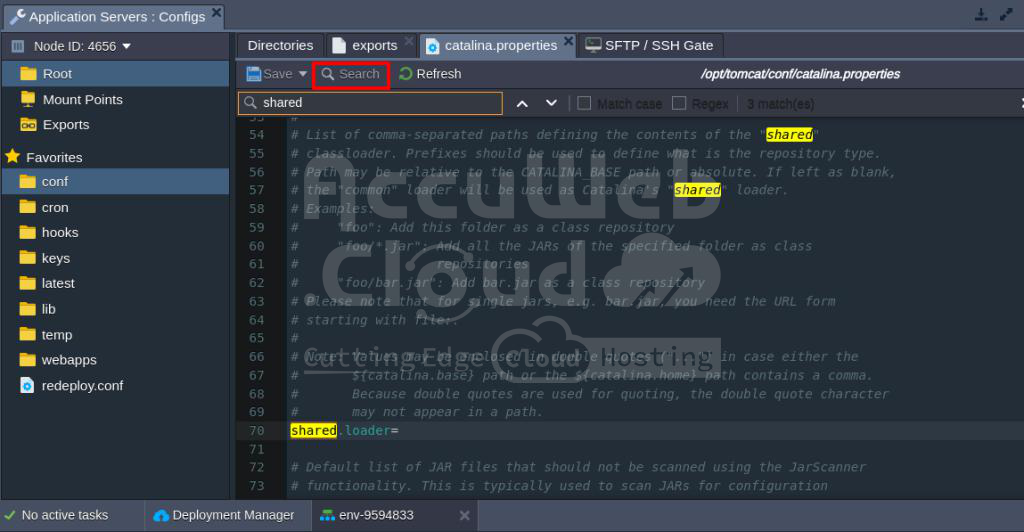Configuration of File Manager
The Configuration File Manager at AccuWeb.Cloud offers a solution for managing files within containers, providing users with convenient control and flexibility. This tool offers common configurations through a graphical user interface (GUI), eliminating the need for establishing SSH connections for complex operations.
Accessing the Configuration Manager
To access the Configuration Manager, users can hover over the desired node and click on the Config button, which features a wrench icon. This action opens the corresponding configuration tab on the dashboard, offering access to several sections:
1. Root: Provides access to the container’s local filesystem, allowing users to manage settings within configuration files.
2. Mount Points: Lists folders physically stored on the remote node but usable at the current node. (Learn how to mount data at AccuWeb.Cloud platform)
3. Exports: Displays folders shared with other nodes, facilitating seamless file sharing. (Learn more about export data for sharing)
4. Favorites: Allows users to mark files and folders for quick access.
Using the File Manager
The built-in file manager grants easy and convenient access to container files, enabling users to perform common operations directly from the dashboard. Here’s a breakdown of its functionality:
1. Navigation: Users can effortlessly switch between directories within the file system tree or manually specify the target location.
The tools panel above the file system tree offers actions for directory management, such as content refresh, creation of new items, addition to favorites, deletion, or remote directory mounting.
2. File Management: The files tree below the tools panel provides simple navigation and displays additional information about files, including name, size, last modified date, and type. Only regular files can be edited via the Configuration Manager.
3. Editing Files: Opening a file in a separate sub-tab allows users to make edits without closing the previous one, enhancing convenience during file exploration.
The search feature enables users to find specific text within files, with options for case sensitivity and regular expressions.
4. Saving Changes: After editing files, users can save changes using the corresponding button. A confirmation pop-up ensures changes are saved correctly, with options to save changes for the current instance or all instances in a layer.
5. Node Selection: Users can seamlessly switch between nodes within the same layer using the automatically fetched drop-down list, with files automatically reloaded for corresponding nodes upon switching.
The Configuration File Manager at AccuWeb.Cloud offers a comprehensive set of features and functionalities to streamline container management tasks. By providing an intuitive interface and powerful tools, it enhances productivity and simplifies operations for users.
By eliminating the need for SSH connections and offering a seamless user experience, it simplifies container management tasks and enhances productivity.