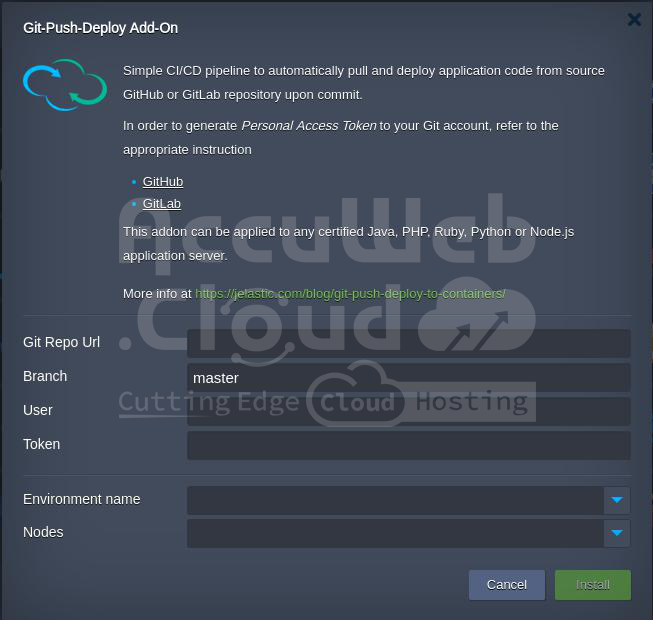Effortless Code Deployment and Management with AccuWeb.Cloud’s Git Push Addon
When deploying code for any project, accessing and updating your codebase is crucial for ongoing development and maintenance.
AccuWeb.Cloud provides a seamless solution with its Git Push Addon, allowing you to easily access and manage your project within the environment.
Step 1: Log in to the Dashboard of AccuWeb.Cloud
Navigate to the AccuWeb.Cloud dashboard Open your web browser and go to AccuWeb.Cloud.
Step 2: Deploy Your Code
Follow the instructions provided in the AccuWeb Cloud Environment Deployment Guide to deploy your code to the server.
Step 3: Access the Git Push Addon
Go to Your Project Environment: Once logged in, navigate to the specific project environment where you want to deploy your code.
Step 4: Choose the Folder for Deployment
Select the folder within your project environment that will host your code.
Eg. Root Folder.
Add the Git Push Addon
- Find and click on the Addons section in the dashboard.
- Locate the Git Push Addon from the list of available addons.
- Click on the Add or Configure button next to the Git Push Addon
Step 5: Configure the Git Push Addon
Enter Your Git Repository Credentials:
- In the configuration window, you will be prompted to enter your Git repository details.
- Provide the Repository URL (e.g., https://github.com/yourusername/yourrepository.git).
- Enter your Git Username and Password or Personal Access Token if you are using two-factor authentication.
Select Branch and Folder
- Choose the branch of your repository you want to deploy (e.g., main or master).
- Confirm the target folder within your AccuWeb.Cloud environment where the code will be deployed.
Save and Apply
- Save your configuration settings.
- The Git Push Addon will now be configured to access and manage your repository.
Step 6: Deploy and Manage Your Code
- Push Code to the Repository: Use your local development environment to push code changes to your Git repository.
- Automatic Deployment: The configured Git Push Addon will automatically pull the latest changes from the specified branch and deploy them to your chosen folder in the AccuWeb.Cloud environment.
- Monitor and Manage: Use the AccuWeb.Cloud dashboard to monitor deployment status and manage your project environment.
By following these steps, you can effectively deploy and manage your project code using the Git Push Addon in AccuWeb.Cloud, ensuring a seamless and efficient development workflow.