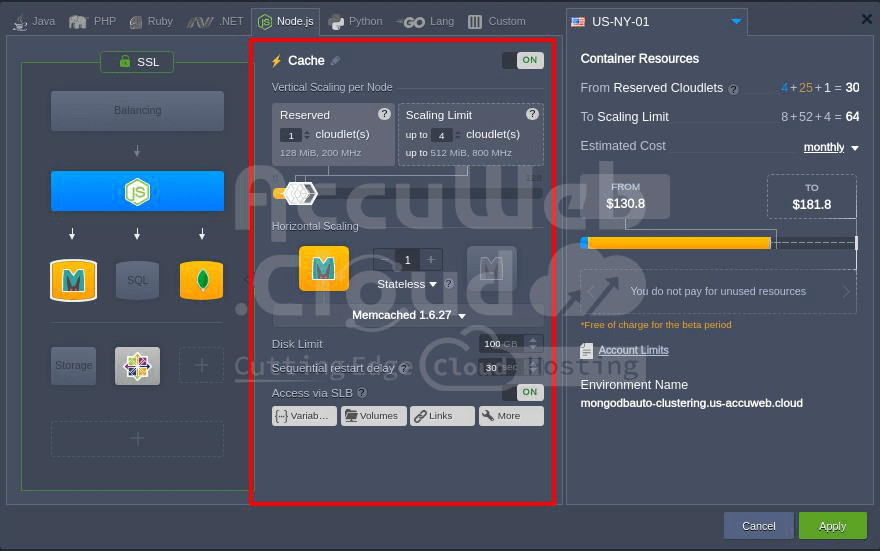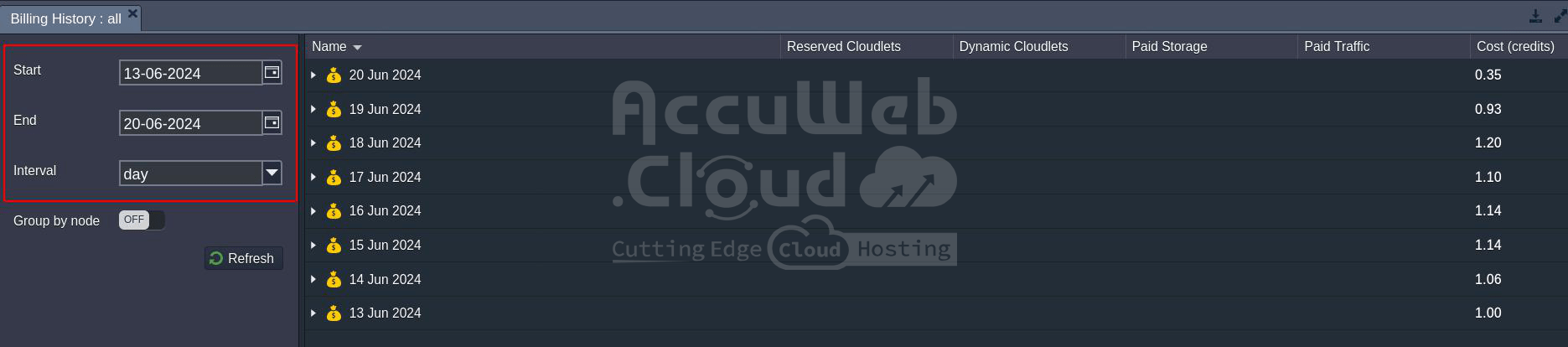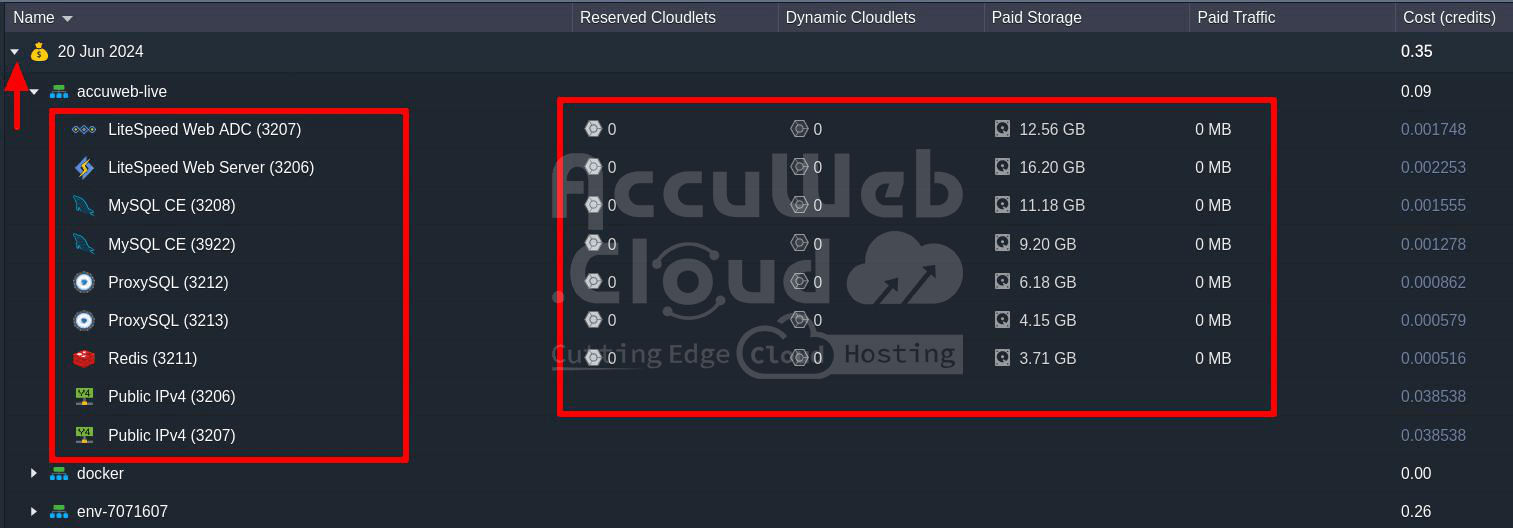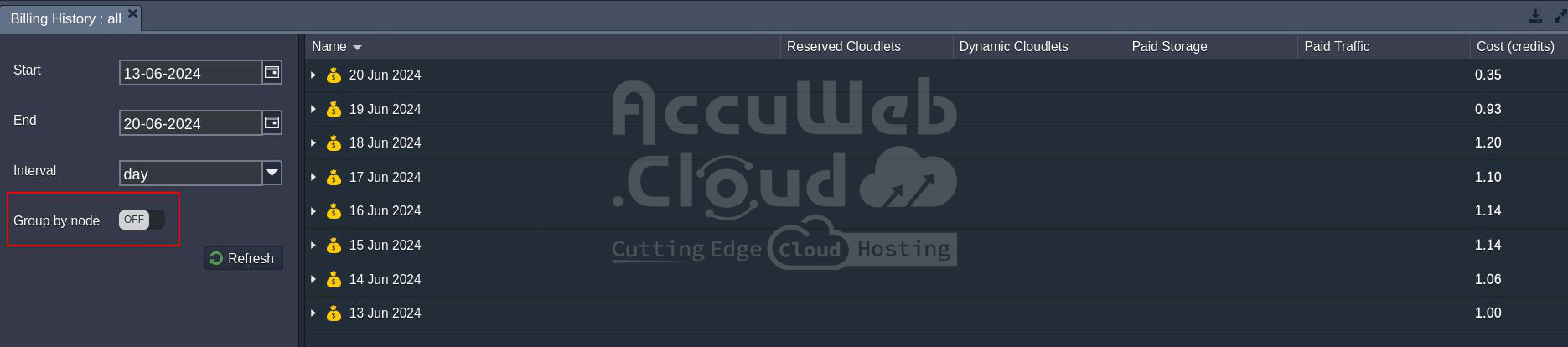Monitoring Consumed Resources on AccuWeb.Cloud
Monitoring resource consumption is crucial for budget planning and controlling expenses on AccuWeb.Cloud. In this guide, we’ll explore the various tools and features the platform provides for tracking and managing resource usage. We will cover the following aspects:
Estimated Environment Cost
When creating or modifying an environment, AccuWeb.Cloud provides a dedicated wizard that simplifies the setup and cost estimation process.
This wizard is divided into three main sections:
Topology Setup (Left Section): Here, you define the required topology for your environment.
Resource Allocation (Central Section): This section allows you to:
- Choose the number of nodes.
- Allocate resources such as Reserved Cloudlets and set the Scaling Limit.
- Enable additional options like Disk Limit, High Availability, and Public IP usage.
Estimated Cost (Right Section): This section displays the estimated cost of your environment in a range from minimum to maximum. You can view the cost per hour, day or month.
To get detailed information about the cost of used resources,options within your environment, hover over the price slider in the wizard.
Here, you’ll see three columns:
- Containers: A list of all nodes in the environment.
- From: The reserved amount of allocated resources, indicating the environment’s minimum price.
- To: The resource limit, indicating the maximum price.
The displayed containers are grouped by layers for better understanding. The total cost is shown at the bottom of the frame, along with additional information on received discounts and saved money.
Current Resource Usage
In your dashboard, a list of all environments is displayed, with the right hand column showing current resource usage. Here’s how to interpret this information:
Cloudlet Usage: The first number shows the number of cloudlets currently being used out of the configured cloudlet Scaling Limit. The cloudlet icon changes color to warn you when you are near (yellow) or at (red) the configured Scaling Limit.
Disk Space Usage: The second number indicates the amount of disk space currently consumed.
By expanding the environment context using the arrow icon, you can view the individual resource usage for each server within the environment.
Statistics of Consumption
AccuWeb.Cloud allows you to view detailed consumption statistics for each container and including Disk, RAM (Memory), CPU, and Network Bandwidth. To access these statistics click on the Statistics icon next to the desired node.
View the consumption statistics graphs, which provide insights into resource usage patterns.
Based on these statistics, you can adjust the limits for automatic vertical and horizontal scaling of your environment.
For example, you can set the number of reserved cloudlets according to the load shown in the graphs.
Billing History
Billing history tracking is an essential tool for budget analysis. You can find this feature in the corresponding section of the platform dashboard and download the data to your local machine. Here’s how to use it:
Access Billing History: Click the Billing button for your environment or navigate to Balance > Billing History from the upper menu.
Specify Date Range: In the left panel, set the desired start, end dates, and the time period interval to view the billing data.
Data Grouping: The data is grouped by environments. Use the arrow icon to expand a particular environment and see the list of its nodes and their resource usage. The nodes are sorted alphabetically and any additional paid options (e.g., Public IP, SSL) are listed below.
The billing history provides the following information for each environment node:
- Reserved Cloudlets
- Dynamic Cloudlets
- Paid Storage
- Paid Traffic
- Cost
Total Charges: The total charges between the selected dates are calculated and displayed at the bottom of the list.
Group by Node: By default, billing history is shown separately for each node. If needed, you can enable the Group by Node switcher to group instances with the same layer.
Download Billing History: To analyze your costs locally, you can download your billing history as a CSV file using the Download CSV button.
AccuWeb.Cloud provides a robust set of tools for monitoring and managing resource consumption, helping you control costs and optimize your cloud environments.
By leveraging the platform’s real time monitoring, detailed consumption statistics, and comprehensive billing history features, you can make informed decisions that ensure efficient resource usage and cost effective cloud management.