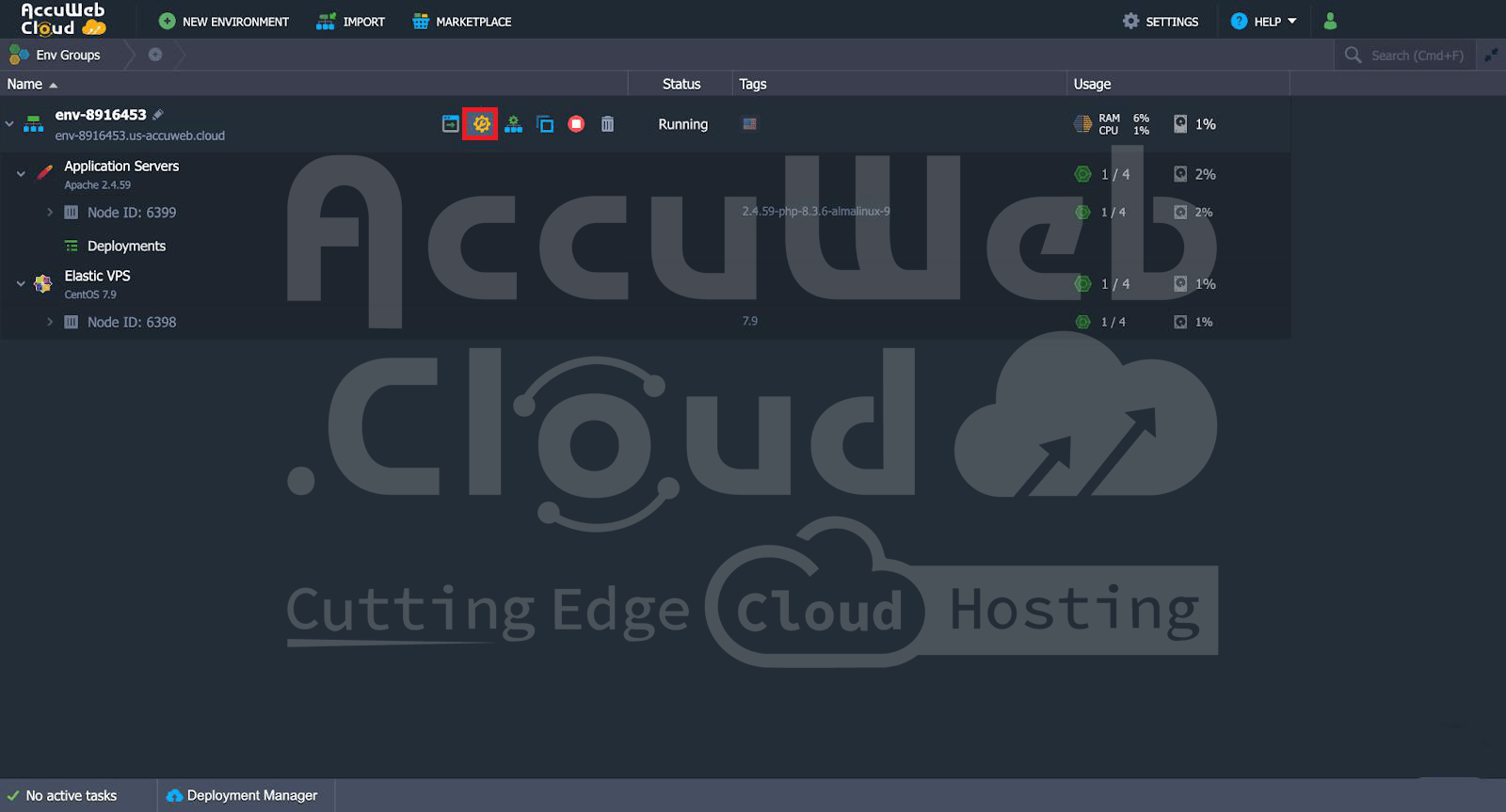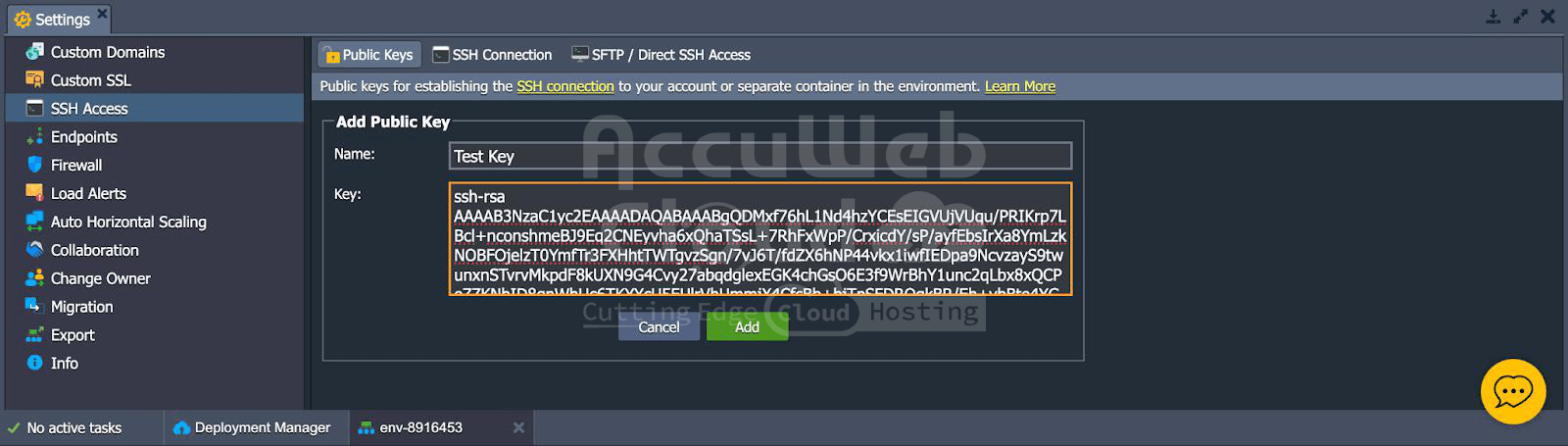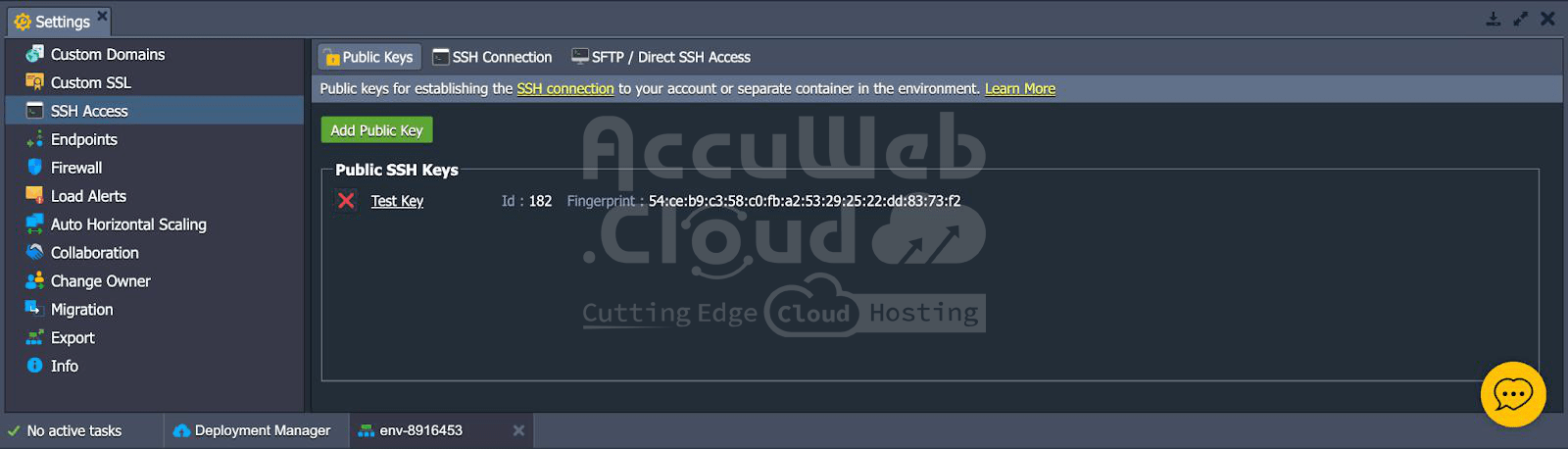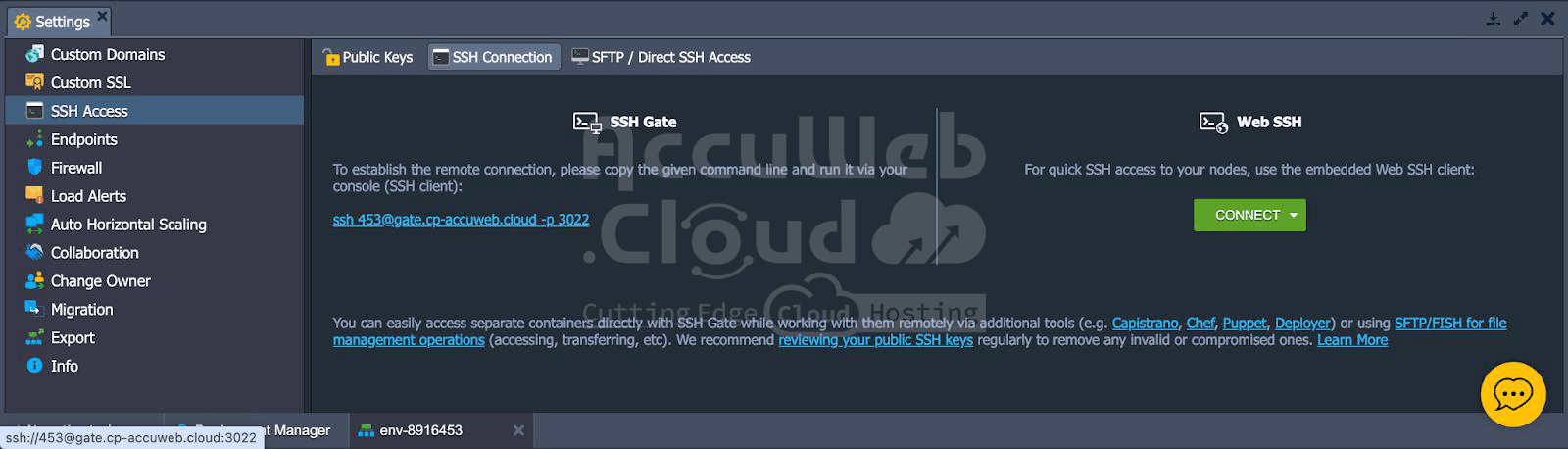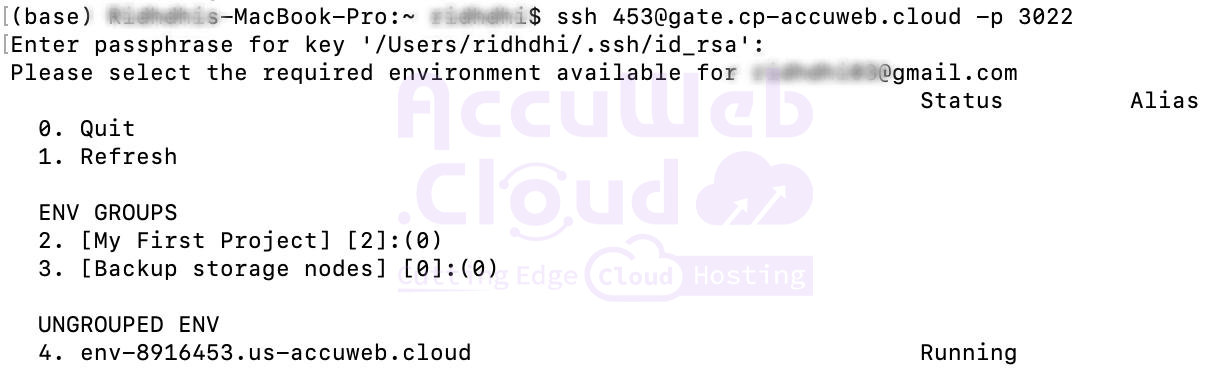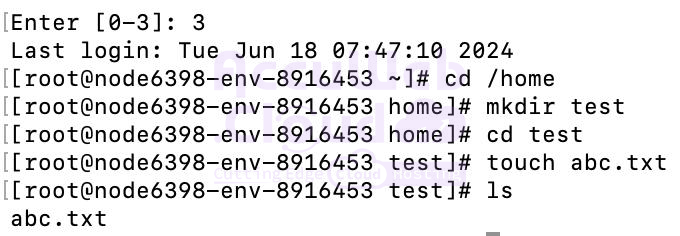Linux VPS: Web SSH and SSH Gateway Access and Management
This article focuses on efficiently accessing and managing your Linux VPS using Web SSH and SSH Gateway methods. It provides step-by-step instructions for tasks such as creating directories and files through a web-based terminal and setting up secure SSH connections using generated keys.
By following this guide, you’ll gain a solid understanding of how to utilize these tools for seamless and secure server operations.
1. Access VPS via WEB SSH Terminal
Step 1. Log into your VPS using the WEB SSH terminal.
Step 2. Navigate to Home Directory: cd /home
Step 3. Create a New Directory: mkdir files
Step 4. Enter the New Directory: cd files
Step 5. Create New Files: touch abc.txt touch xyz.txt
Step 6. Verify File Creation: ‘ls’ to list the files.
2. Linux VPS Access via SSH gate
Step 1. For the generation of private and public keys to establish a connection via SSH, run the following command on your computer’s terminal:
ssh-keygen -t rsa
Step 2. Enter the address of the file where you want to save both of your keys.
Step 3. Enter a passphrase for your connection.
The addresses at which both of your keys will be saved are displayed.
Step 4. Click on “New Environment” to create a new environment. For this example, we have selected an Elastic server.
Step 5. Select “Settings”.
Step 6. Select the “Public Keys” section under the “SSH Access” menu. Click on “Add Public Key” to add a new public key.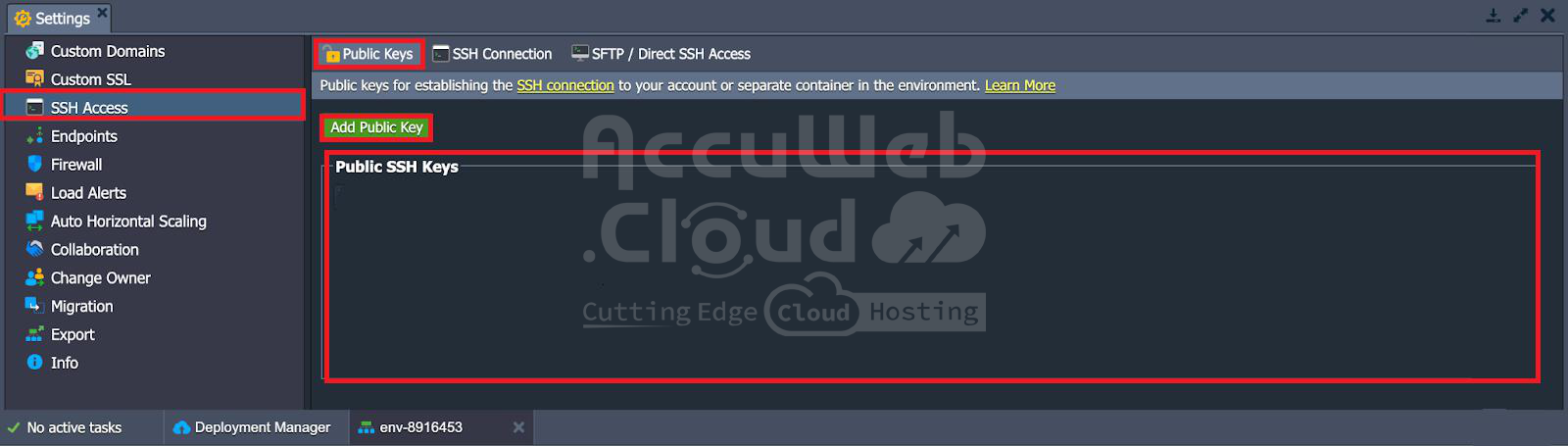
Step 7. Add the name of your key, and the public key generated for your SSH connection. For example, here we are naming the key “Test Key”. Click on “ADD”.
Step 8. As we can see the newly created key is attached and can be now used for SSH Access.
Step 9. You will get an email containing information about the SSH Key that has been attached.
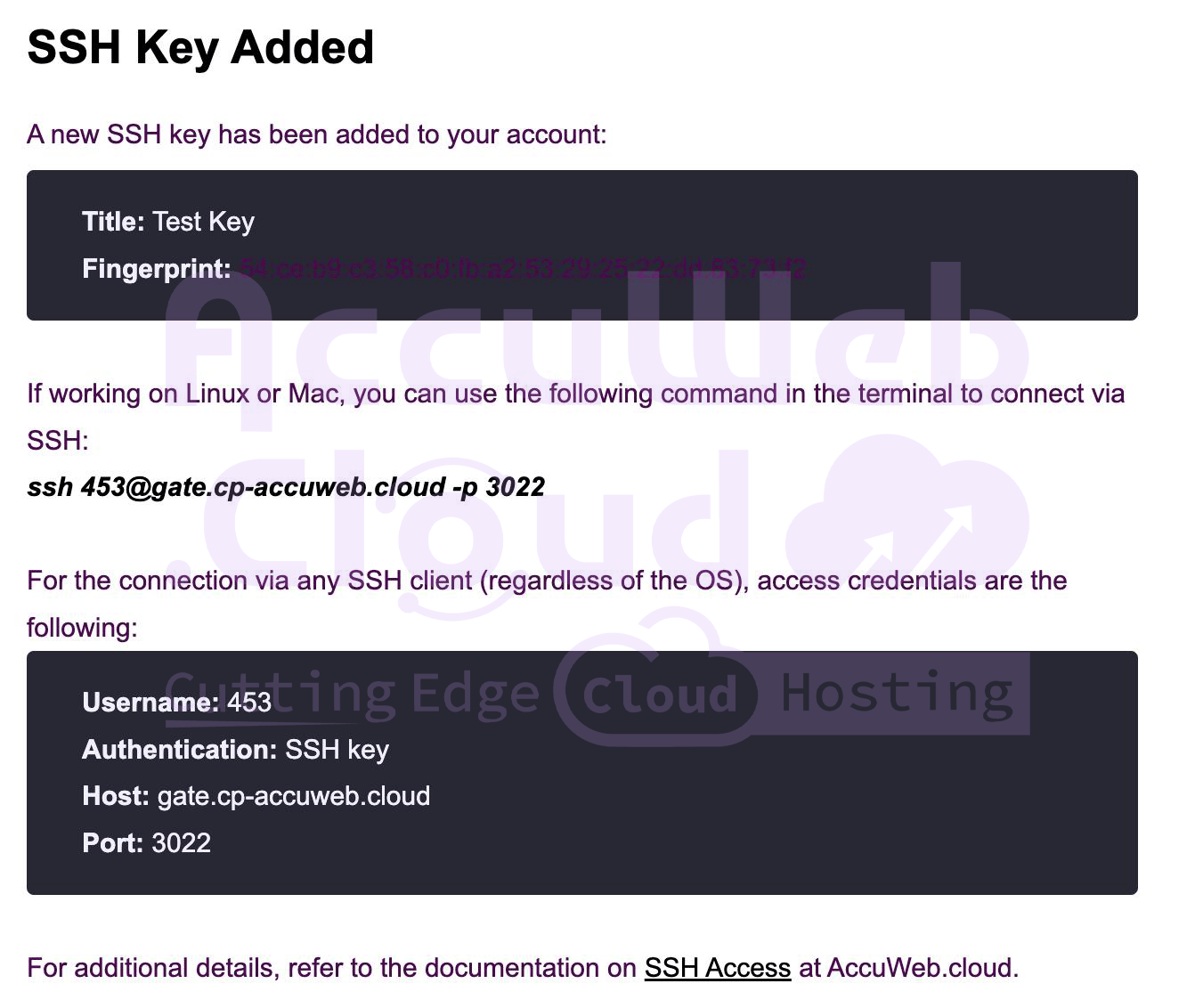 Step 10. Under “SSH” connection tab, copy the given command line
Step 10. Under “SSH” connection tab, copy the given command line
Step 11. Enter the command ‘ssh [email protected] -p 3022’ from your local terminal.
Step 12. Then select the environment which you want to access through your local terminal.
Step 13. Select the container which you want to access.
 Now you can make the changes as required. For example: we created a ‘test’ directory and created a file, ‘abc.txt’ inside it.
Now you can make the changes as required. For example: we created a ‘test’ directory and created a file, ‘abc.txt’ inside it.
Thus, setting up an SSH gateway to your Linux VPS has many benefits regarding security and usability. This is because you can simply manage your server thereby taking care of your information and ensuring the smooth running of systems.