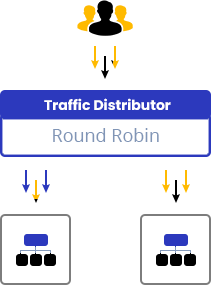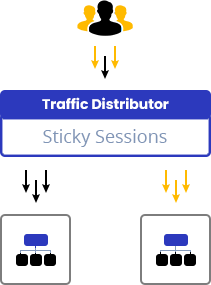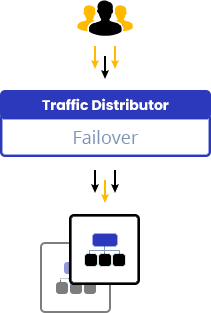How to Create a Clone Environment?
At some point, every developer encounters the need to create a separate branch of the application they are working on. This could be to experiment with new features before integrating them into the main production version. Through the feature “environment cloning,” it’s very simple to close the entire environment with just a few clicks.
For larger and more complex projects that require collaboration from the entire development team, it’s advisable to have multiple copies of your application, each dedicated to specific tasks. The typical application lifecycle consists of several stages:
- Development: This stage is where developers create and modify features of the application.
- Testing: Quality assurance teams use this stage to identify and analyze potential issues within the application.
- Production: This stage involves the latest version of the application that is ready for use by end customers.
Next, we’ll check creating copies of the environment.
How to Clone Environment?
To create a copy of your environment, follow the below steps:
Step 1: Click on the “Clone Environment” button located next to your environment, as illustrated in the image below:
Step 2: In the pop-up window, enter a name for the cloned environment or keep the default name, then click on the “Clone” button.
Step 3: Within a few minutes, the duplicated environment will be created and ready for use.
Now, you can reconfigure it, deploy new application versions, and make any changes to the topology or application—without affecting the original environment.
Common Use Cases
As a result, you can utilize your environment in the following ways:
- Rename (change internal domain) your environment.
- Swap domains to redirect your clients to the upgraded project.
- Implement blue-green deployment to enable “invisible” updates that won’t cause any downtime for your application.
- Conduct A/B testing on applications (i.e., compare different versions) to determine which one has better user appeal.
- Implement advanced failover protection for your application.
- Set up data storage from multiple environments in a single Dedicated Storage Container to optimize disk space usage.
- Create a clone of your environment to capture a “snapshot” of the setup.
Learn more about how you can create a staging environment on AccuWeb.Cloud
You can configure data replication or synchronization from production to the clone, ensuring that your testing/staging environment stays up-to-date.