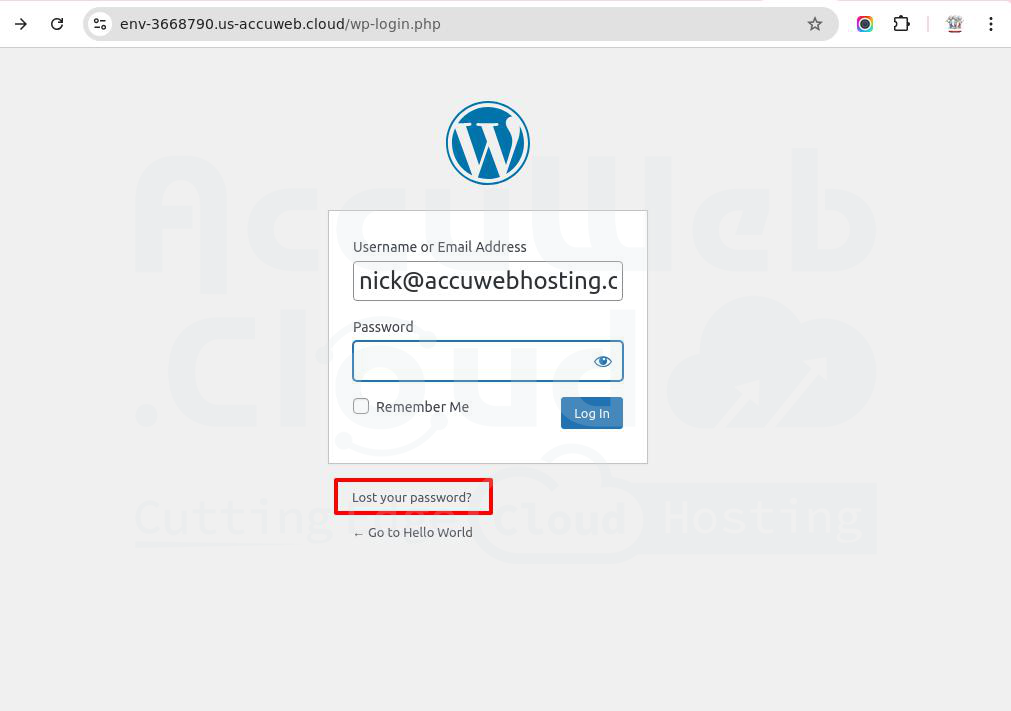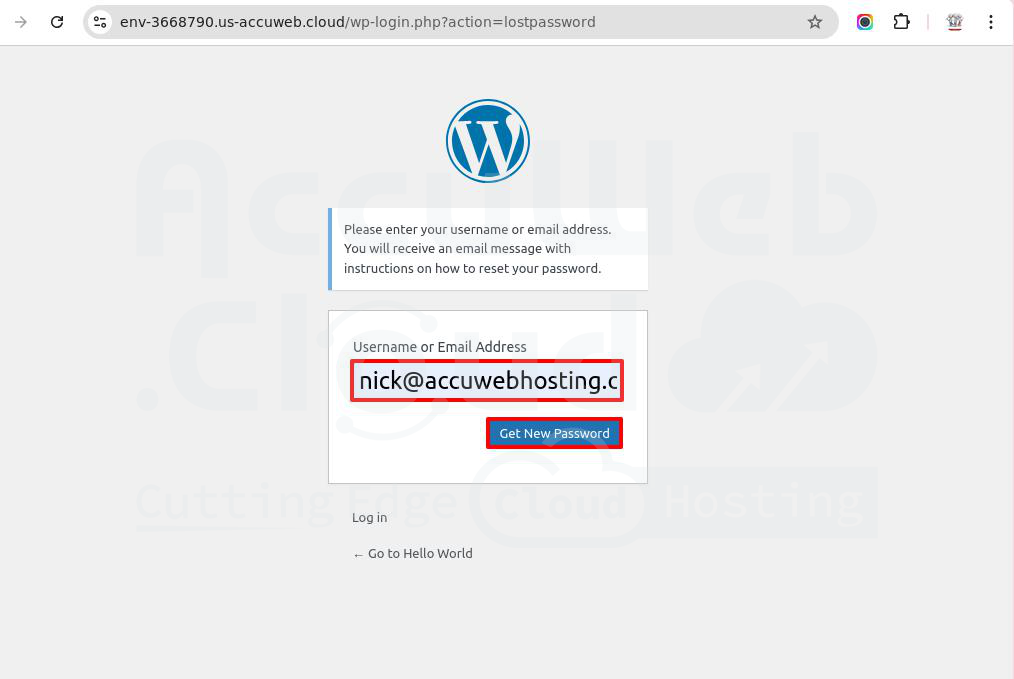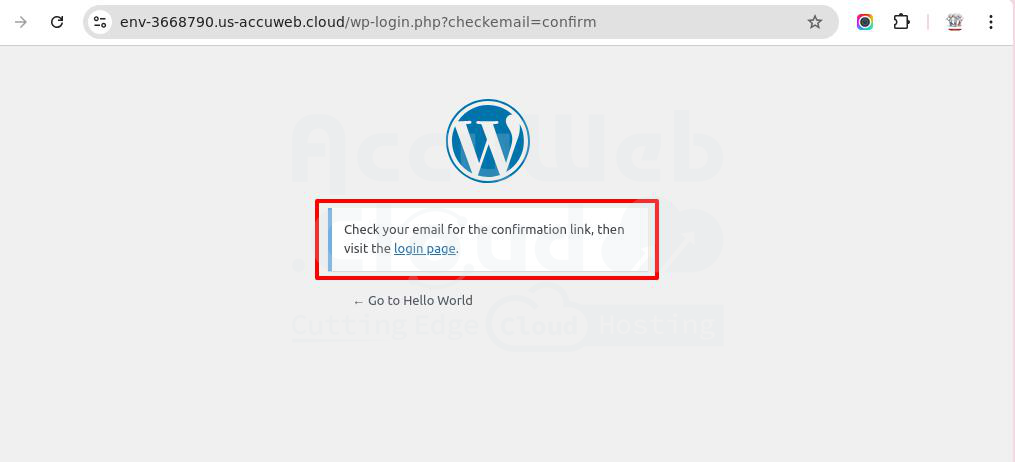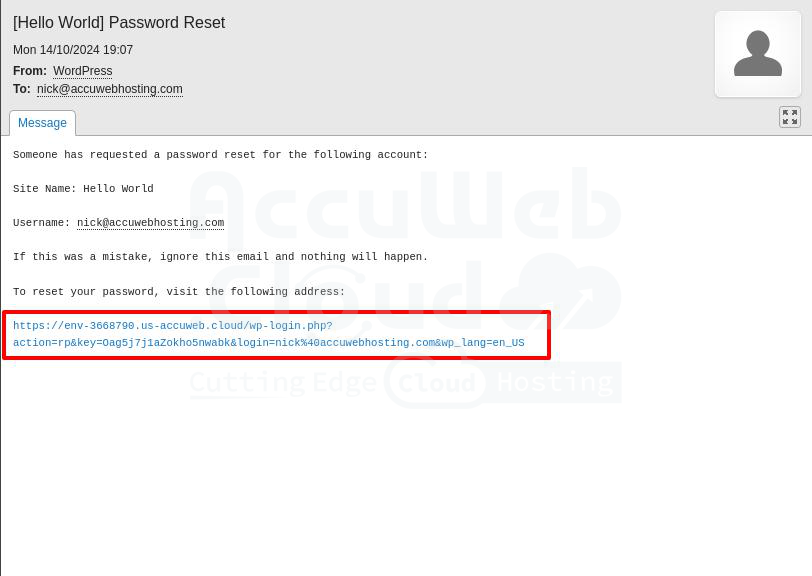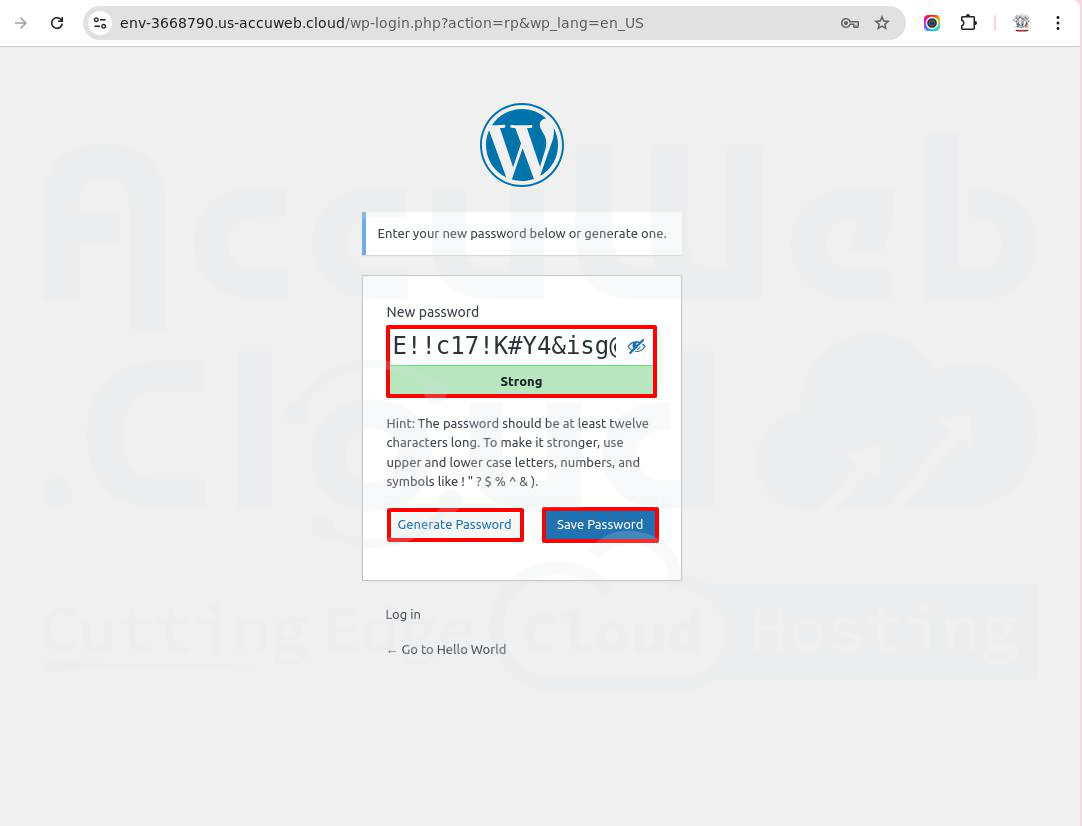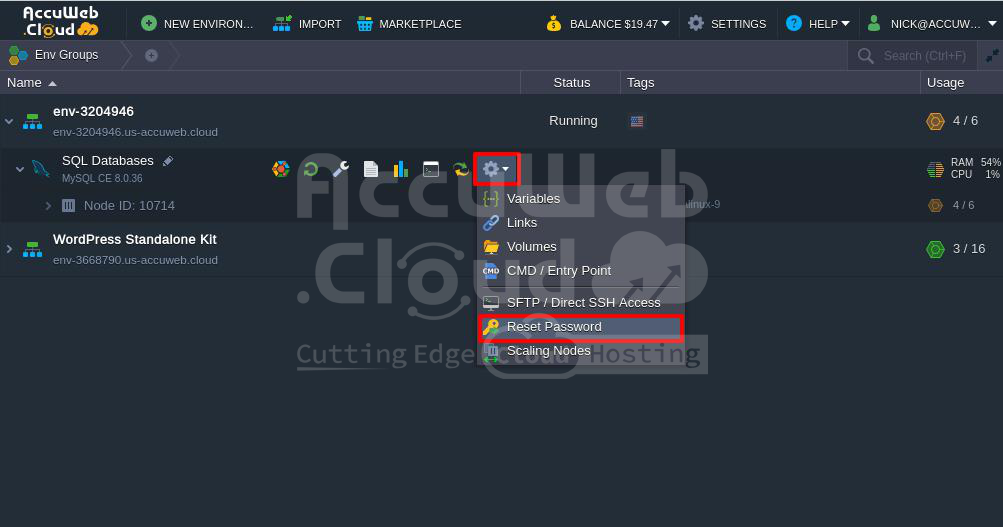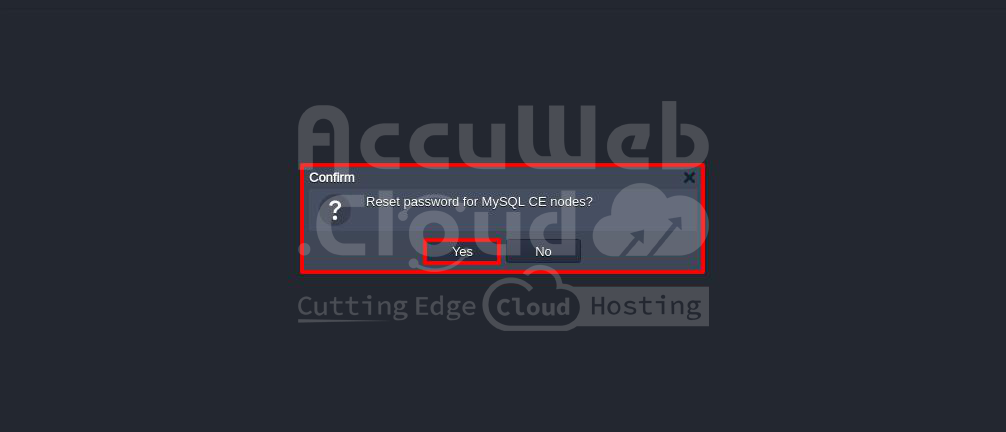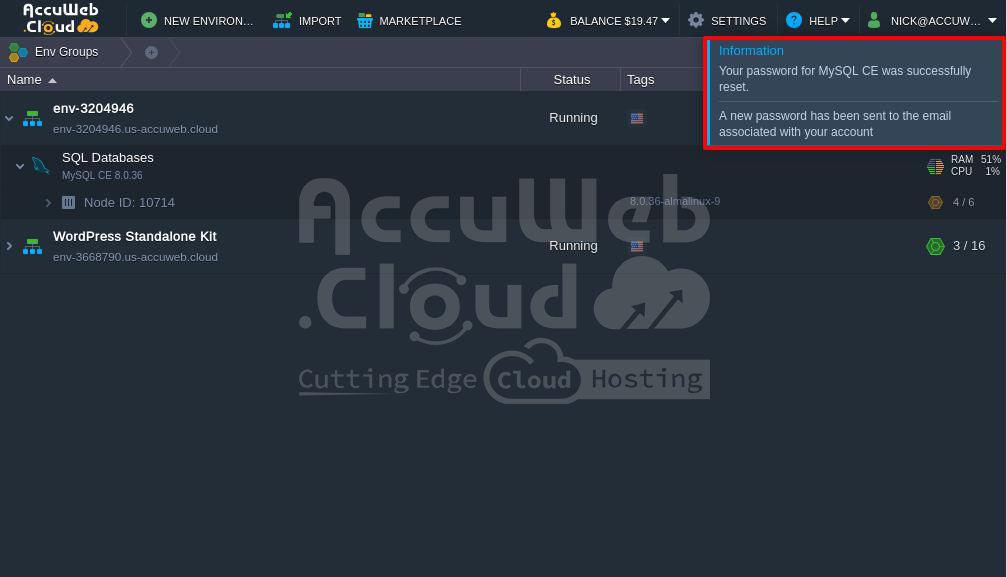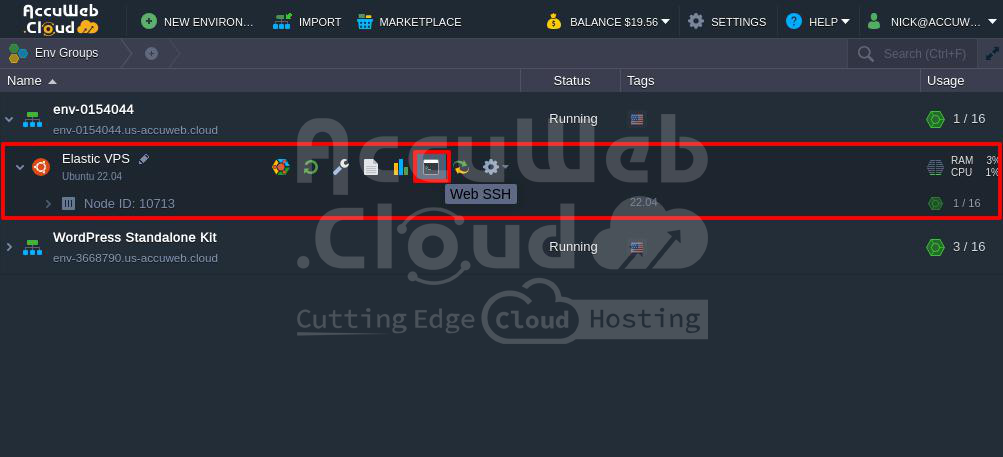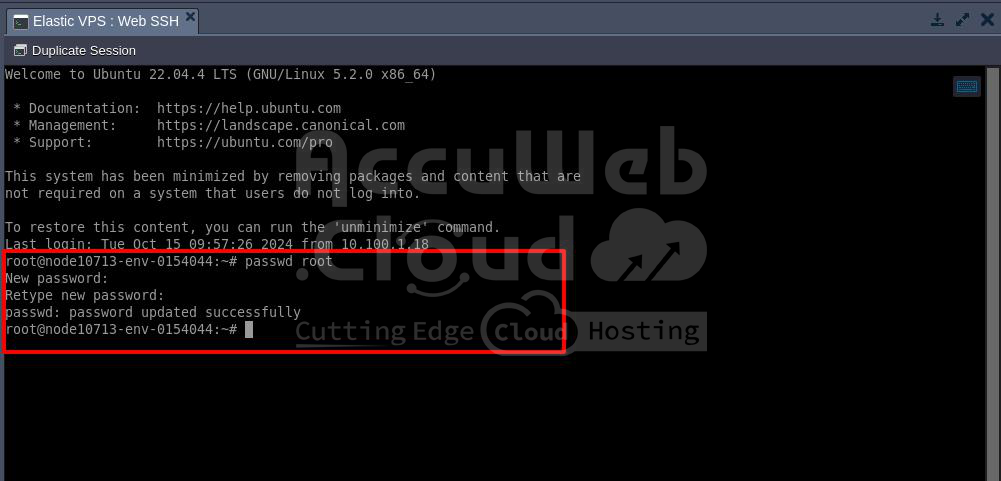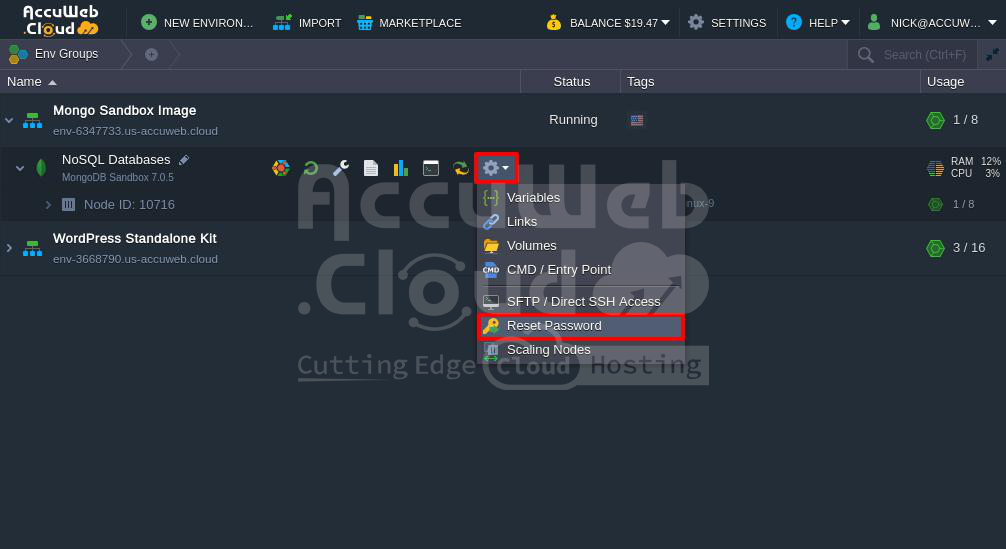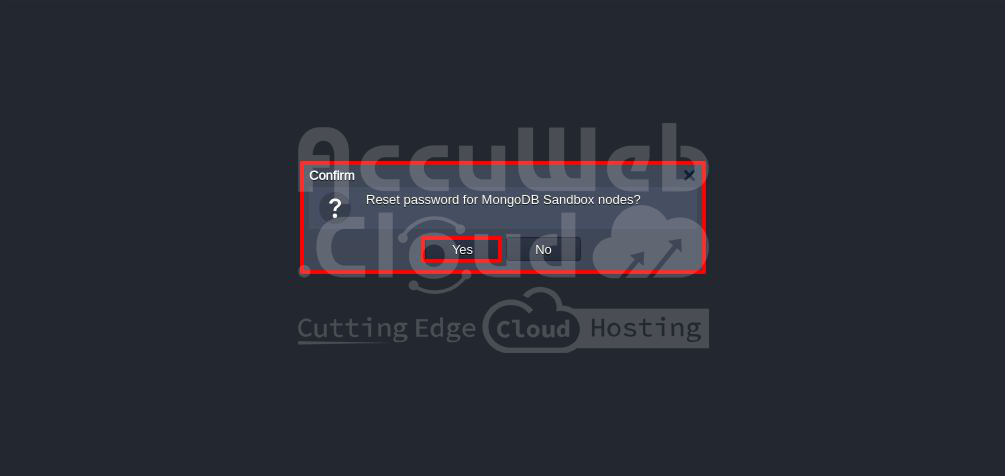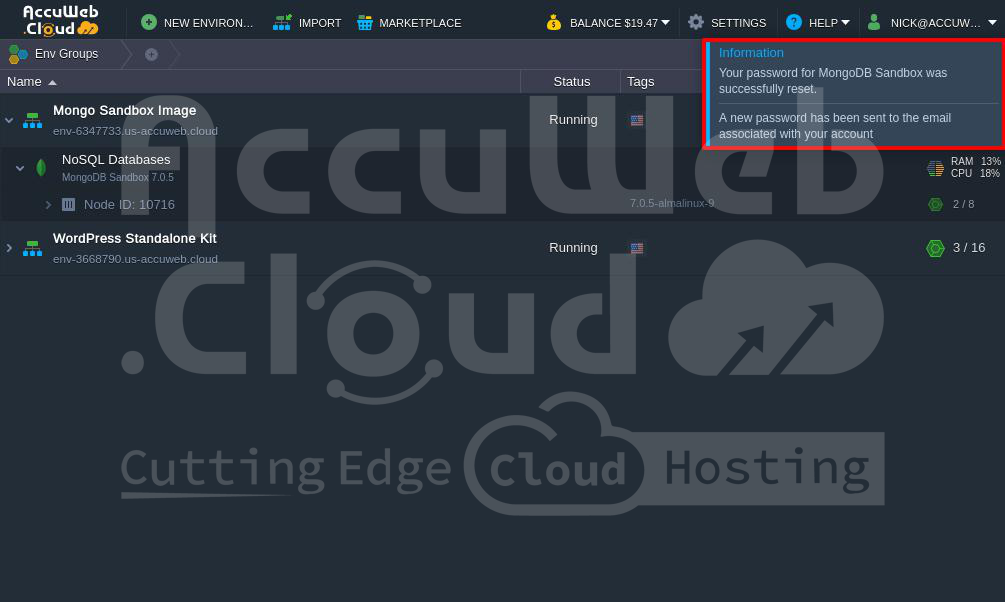When you install an application from the Marketplace or manually through a new environment on the AccuWeb.Cloud dashboard , the system sends the login details to your registered email.
These login details cannot be sent again.
If you lose or don’t receive the email with the login details, you can reset the application password directly from AccuWeb.Cloud dashboard.
Case 1: Reset WordPress Admin area password from AccuWeb.Cloud
If you installed WordPress from the Marketplace but missed or couldn’t find the admin login details, you can reset the admin password by clicking the “Lost your password?” link.
Follow these steps to reset the WordPress admin password in AccuWeb.Cloud:
Step 1: Go to the WordPress admin login page and click on the “Lost your password?” link.
Step 2: In the Username or Email Address field, enter your registered email address.
Step 3: Click on the Get New Password button. A password reset link will be sent to your email. You’ll also see a message: “Check your email for the confirmation link, then visit the login page.”
Step 4: Open the email, click the reset link, and set a new password.
Step 5: Enter your new password and click Save Password. To create a strong password, you can also use the Generate Password button.
Congratulations! You have successfully reset your WordPress admin password in AccuWeb.Cloud.
Case 2: Resetting MySQL Database Password in AccuWeb.Cloud
If you installed the MySQL database through a new environment and forgot the user password or didn’t receive the login email, follow these steps to reset it.
AccuWeb.Cloud lets you access the MySQL database from the dashboard without needing the user password. However, if you want to connect from outside the dashboard, you’ll need the database credentials.
Here’s how you can reset the MySQL user password:
Step 1: Log in to your AccuWeb.Cloud dashboard.
Step 2: Select the environment, click the Gear icon (Settings) next to the SQL Database, and choose Reset Password.
Step 3: In the confirmation box, click Yes to reset the password.
Step 4: The system will reset the password and send the new details to your registered email.
You’ll also see a message confirming the reset and that the new password has been emailed to you.
Case 3: Resetting Elastic VPS Root Password in AccuWeb.Cloud
If you created an Elastic VPS from the AccuWeb.Cloud dashboard but didn’t save the login details sent to your email, follow these steps to reset the root password.
You can access the VPS from the AccuWeb.Cloud dashboard without a root password. However, to access the VPS from outside the dashboard, you need the root password. Here’s how you can reset it:
Step 1: Log in to your AccuWeb.Cloud dashboard.
Step 2: Select your environment and click Web SSH next to the Elastic VPS.
Step 3: In the Web SSH window, type the following command and press Enter:
# passwd root
Step 4: When prompted, enter the new password you want to set. (Note: The password won’t be visible for security reasons.)
Step 5: Retype the same password and press Enter.
If you see the message: “passwd: password updated successfully“, the root password has been changed.
Congratulations! You have successfully reset the root password for your Elastic VPS from the AccuWeb.Cloud dashboard.
Case 4: Resetting MongoDB Admin Password in AccuWeb.Cloud
If you installed MongoDB from the Marketplace but forgot the admin password or didn’t receive the login email, follow these steps to reset it.
You can access the MongoDB database from the AccuWeb.Cloud dashboard without a password. However, to connect from outside the dashboard, you need the admin user credentials. Here’s how to reset the admin password:
Step 1: Log in to your AccuWeb.cloud dashboard.
Step 2: Select your environment, click the Gear icon (Settings) next to the NoSQL Database, and choose Reset Password.
Step 3: In the confirmation box, click Yes to reset the password.
Step 4: The system will reset the password and email the new credentials to your registered address.
You’ll also see a message confirming the reset and that the new password has been sent to your email.
That’s it! You’ve successfully reset the MongoDB admin password from the AccuWeb.Cloud dashboard.
Conclusion:
If you lose the login details for your VPS or other services on AccuWeb.Cloud, you can reset the password from the dashboard. Just go to the service settings, follow the reset steps, and the new login details will be sent to your registered email. This will ensure secure access from both the AccuWeb.Cloud dashboard and outside it.