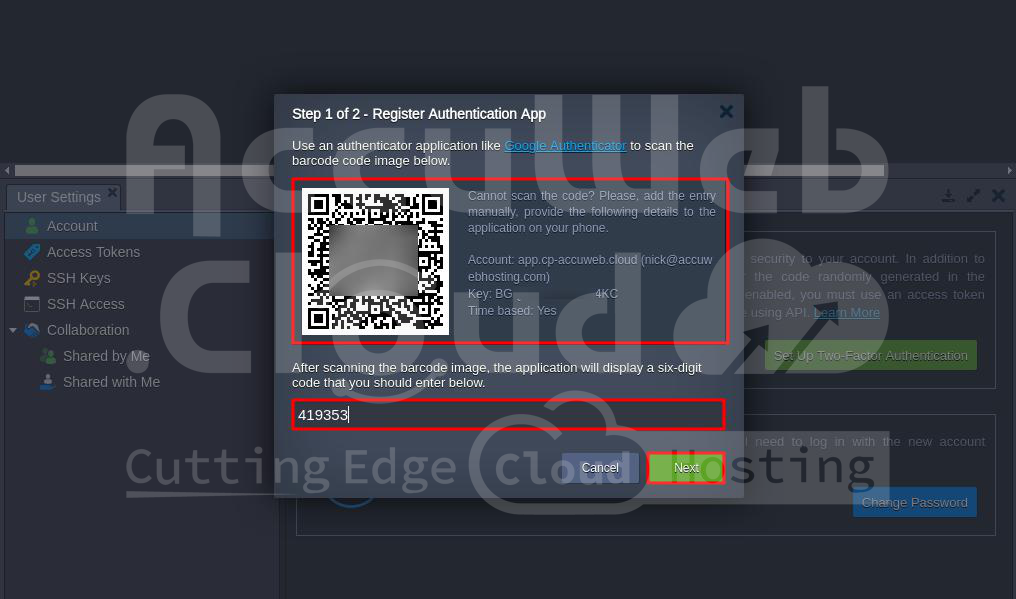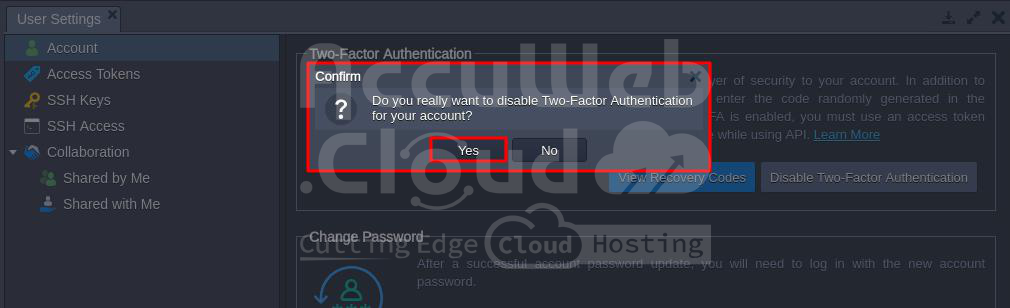Two-Factor Authentication
You can set up two-factor authentication (2FA) to add an extra layer of security to your account. With 2FA, you’ll need to enter a code from an authenticator app on your phone, in addition to your username and password, to access your PaaS account.
Enable Two-Factor Authentication
Follow these steps to enable 2FA on your AccuWeb.Cloud account.
Step 1: Click the “Settings” button at the top-right corner of the dashboard.
Step 2: In the “Account” tab, click “Set Up Two-Factor Authentication.”
Once you click on it, a pop-up window will appear. Enter your environment password in the field and click Continue.
Step 3: Open the Google Authenticator app on your phone. Add your AccuWeb.Cloud account by scanning the QR code or entering the provided Key manually.
Enter the six-digit code from the app into the dashboard and click “Next.”
Step 4: You’ll receive recovery codes to use if you can’t access the authenticator app. Save these codes securely. Check the “I’ve saved the data” box and click “Done.”
Now, when you log in, you’ll need to enter your username, password, and a code from the authenticator app (or a recovery code).
Your account is now protected with two-factor authentication.
Manage Recovery Codes
If you have 2FA enabled, you can view or regenerate your recovery codes:
Step 1: In the Account section, click “View Recovery Codes.”
After clicking it, a pop-up window will appear. In the Password field, enter your environment password, and then click the Continue button.
Step 2: You can see your current recovery codes and download or copy them if needed.
If you’ve used up your codes or think they’re compromised, click the link at the bottom to generate new ones.
Step 3: Confirm the operation in the pop-up. Once you click on the Yes button, You’ll get new codes shortly.
Remember to save the new recovery codes, as the old ones will no longer work. Use the download or copy buttons to keep them safe.
Disable Two-Factor Authentication
If you need to turn off 2FA for your account, follow these steps:
Step 1: In the Account section, click “Disable Two-Factor Authentication.”
Step 2: Confirm your decision in the pop-up and enter your password.
Now, you can log in using just your username and password.
Using API with Two-Factor Authentication
To use the API with 2FA enabled, you need to call the Verify2FACode method after signing in. This will let you enter the six-digit authentication code from your app.
To simplify the process, it’s recommended to generate and use personal access tokens for your API requests and custom scripts.