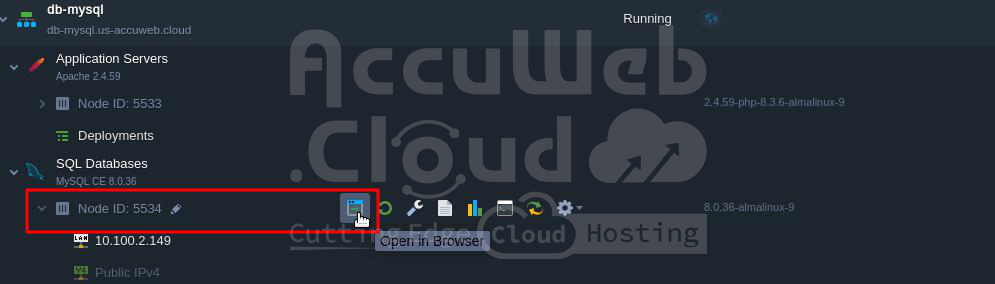Restoring a Database in phpMyAdmin
Have you ever felt that sinking feeling when your website acts up? It could be a database issue. But fear not! We understand the importance of keeping your data safe and sound. That’s why we offer user-friendly tools like phpMyAdmin to help you easily manage your databases.
This handy guide will walk you through restoring a database backup in phpMyAdmin on our platform. Follow along, and you’ll have your website back up and running like a champ in no time!
1. Access the phpMyAdmin panel using the credentials provided in the email you received after creating your DB node.
You can also access phpMyAdmin directly from your database environment. Simply click on the “Open in Browser” icon next to your Node.
Login with the credentials provided in the email.
2. Go to the Import tab, select the “Browse your computer” option, and click the “Choose File” button to upload the desired backup.
Click on the “Import” button located at the bottom of the page.
When the import process is completed, you will receive a corresponding notification in the admin panel.
That’s all set!
Now, you can rest assured knowing that all your data is regularly backed up. If the need arises, you can easily restore or reuse it whenever necessary.