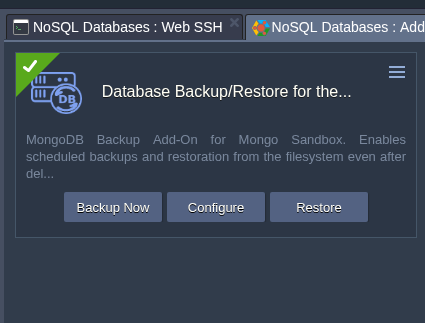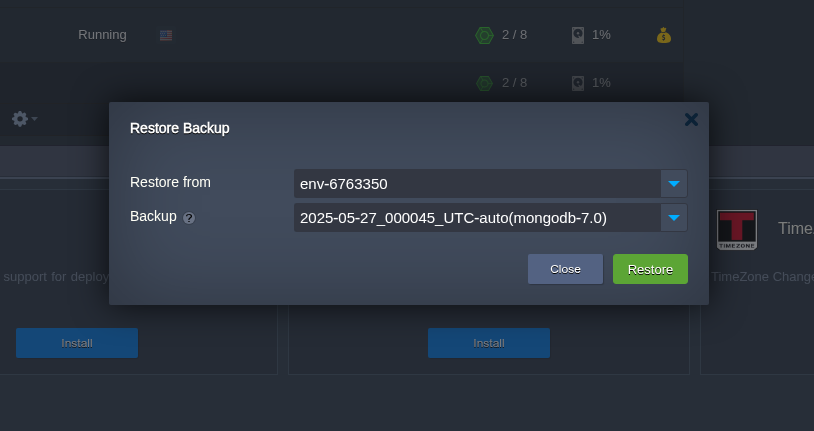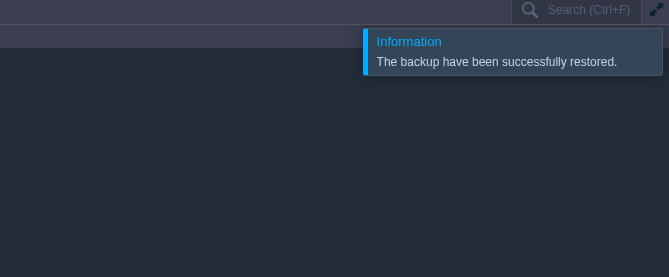How to Back Up Your MongoDB Sandbox Testing Environment?
What is the Mongo Sandbox Image?
If you’re just getting started with MongoDB or need a quick testing setup, MongoDB Sandbox is a great option. It lets you try out the latest version of MongoDB for free, without worrying about licensing or setup.
You can find it in the Marketplace on your AccuWeb.Cloud dashboard. Just search for “Mongo Sandbox Image”.
A few things to keep in mind:
- It’s free, but meant for testing only.
- Each sandbox has a limit of 1 GB of RAM.
- It lasts for 14 days.
- It won’t auto-upgrade to a production setup.
Why You Might Need Backups?
While AccuWeb.Cloud does not remove sandbox environments by default, they are typically used for temporary or experimental purposes. If an environment is manually deleted or reset, anything inside it, like your database, can be lost.
The MongoDB Sandbox Backup Add-On helps solve this by automatically backing up your data to a secure location, so you can easily restore it later if needed.
What the Add-On Does?
Once installed, the backup add-on will:
- Automatically create backups of your MongoDB database.
- Store them in a separate backup storage volume to ensure data retention.
- Let you restore your data in just a few clicks, no commands or coding needed.
- It all runs quietly in the background, so you don’t have to do anything manually.
How to Install the Add-On
1. Log in to your AccuWeb.Cloud dashboard.
2. Open the environment with your MongoDB Sandbox image.
3. Click the add-on from the NoSQL Databases application layer and select Database Backup/Restore for the Mongo Sandbox Image addon.
4. Configure the add-on according to your specifications, then proceed by clicking “Install.”
That’s it! Your backups will start automatically.
You can manage this add-on directly from your dashboard, as shown in the image.
Use the available options to Backup Now, Restore, or Configure the settings according to your needs, no command-line interaction required.
To restore from a previous backup:
1. Click the Restore button.
2. In the Restore Backup window, select the environment from the Restore from dropdown.
3. Choose the desired backup snapshot from the Backup dropdown list.
4. Click Restore and confirm to begin the restoration process.
Your database will be restored automatically from the selected backup.
Final Thoughts
If you’re using the MongoDB Sandbox for testing or development, having a backup strategy is a no-brainer, and this add-on makes it incredibly easy. It runs quietly in the background, keeps your data safe, and lets you restore everything with just a click, no technical skills or terminal commands needed.