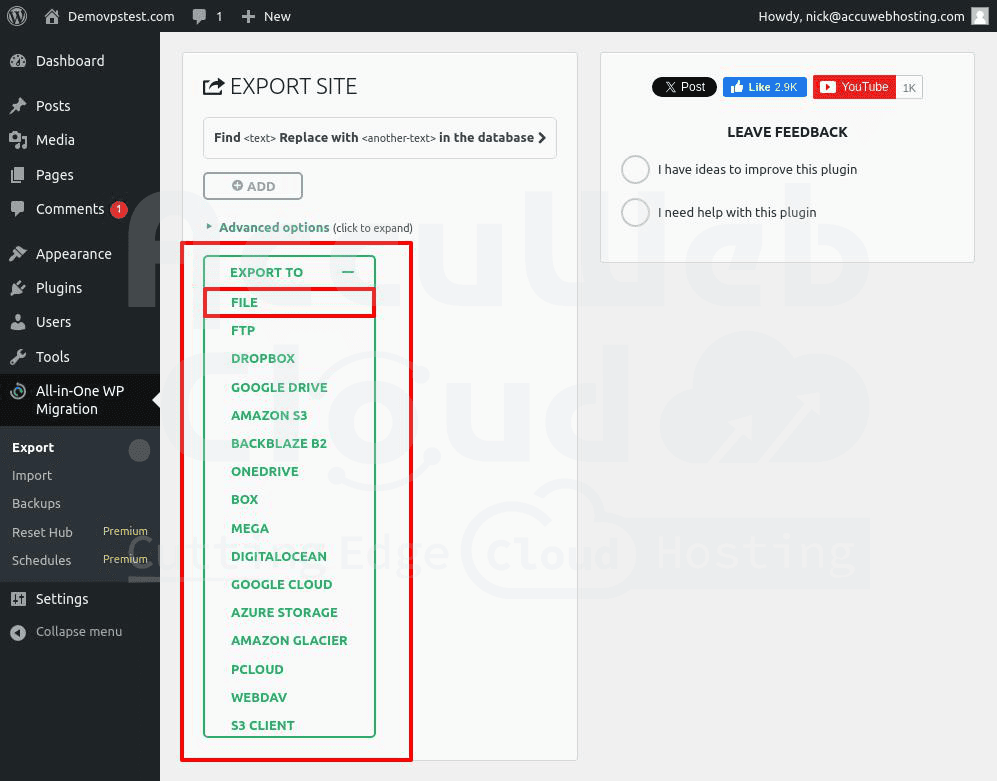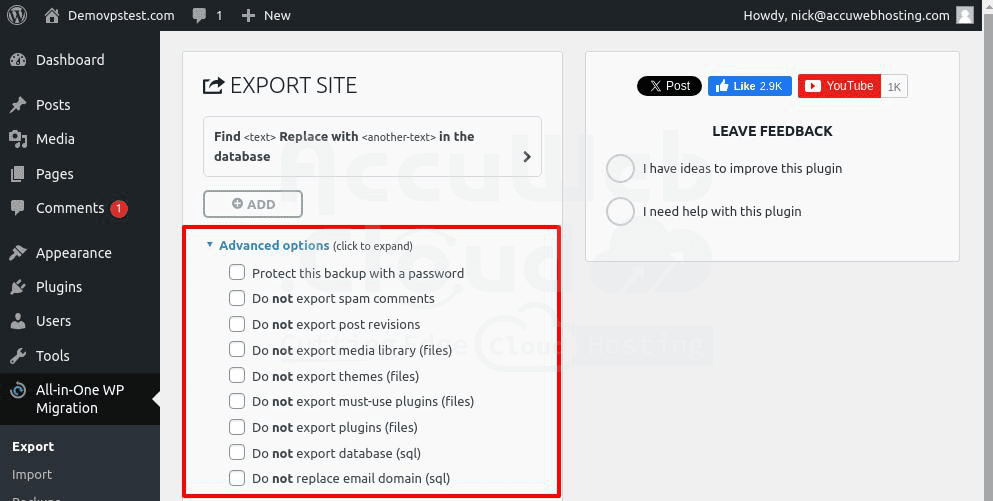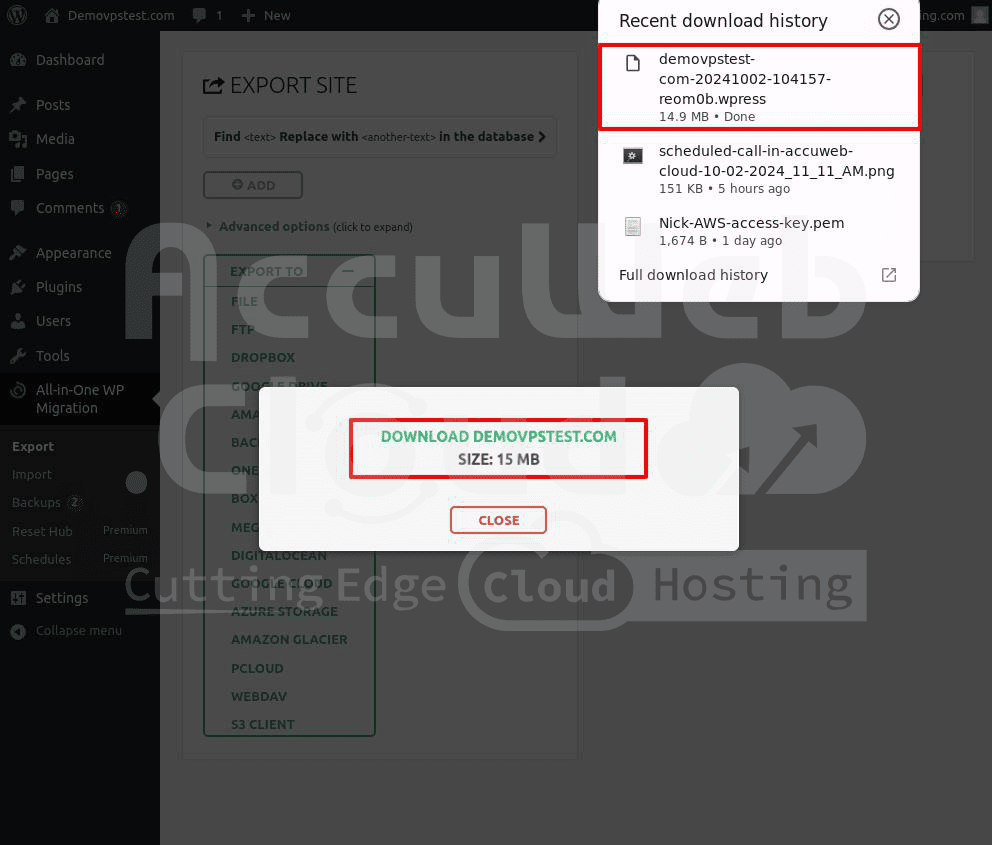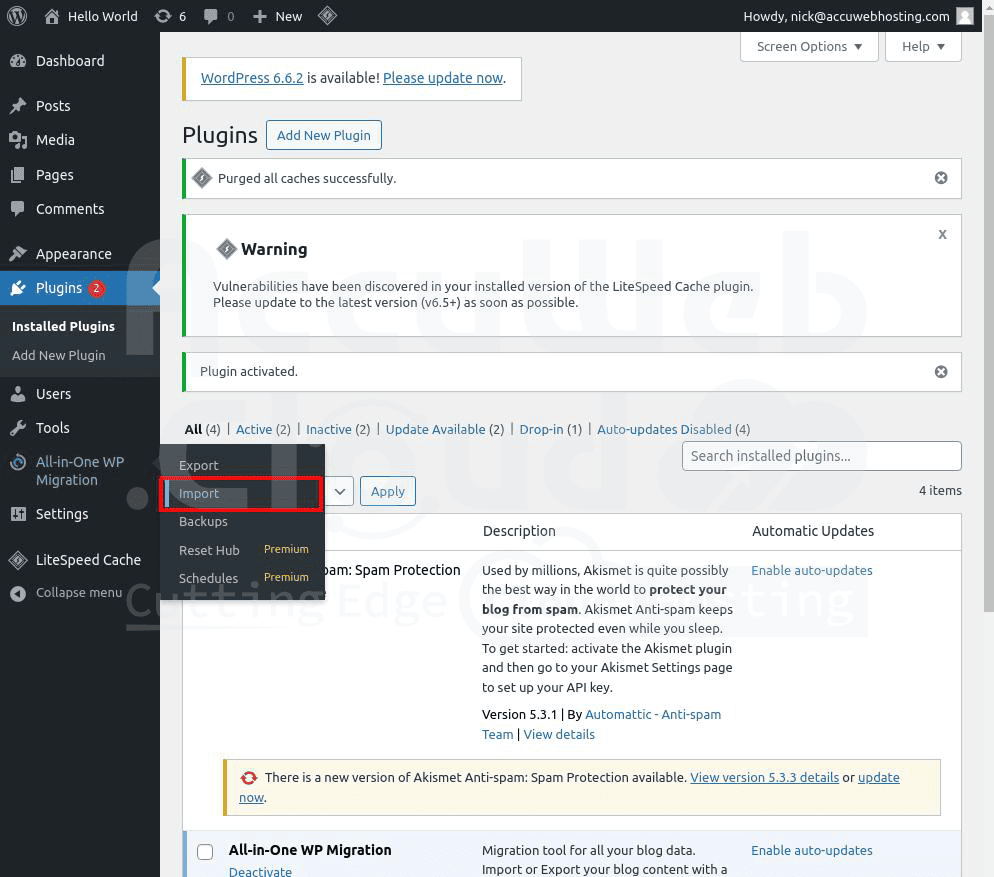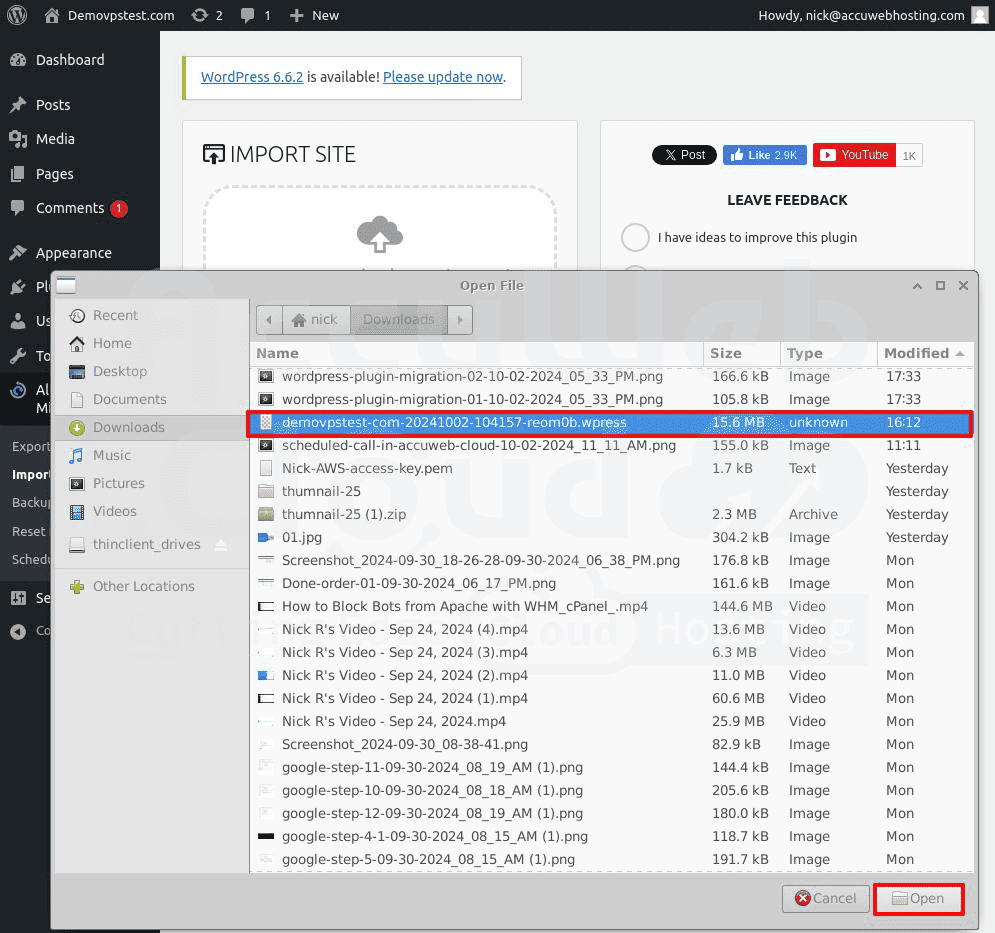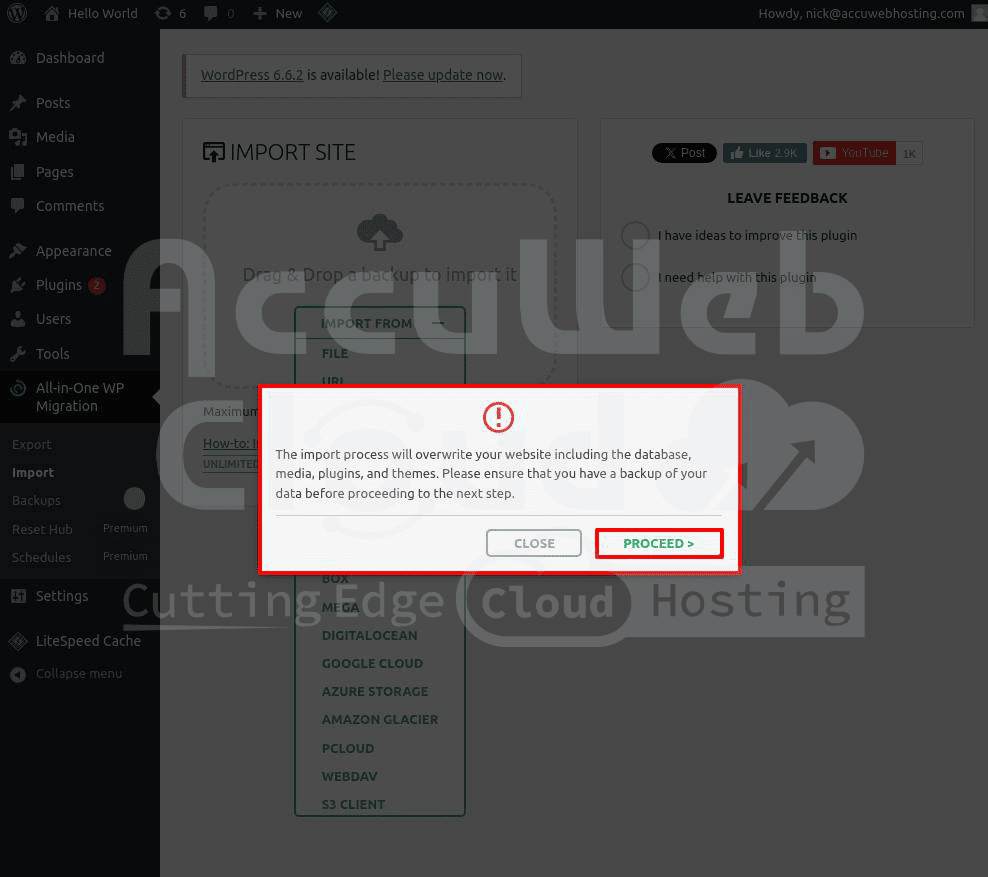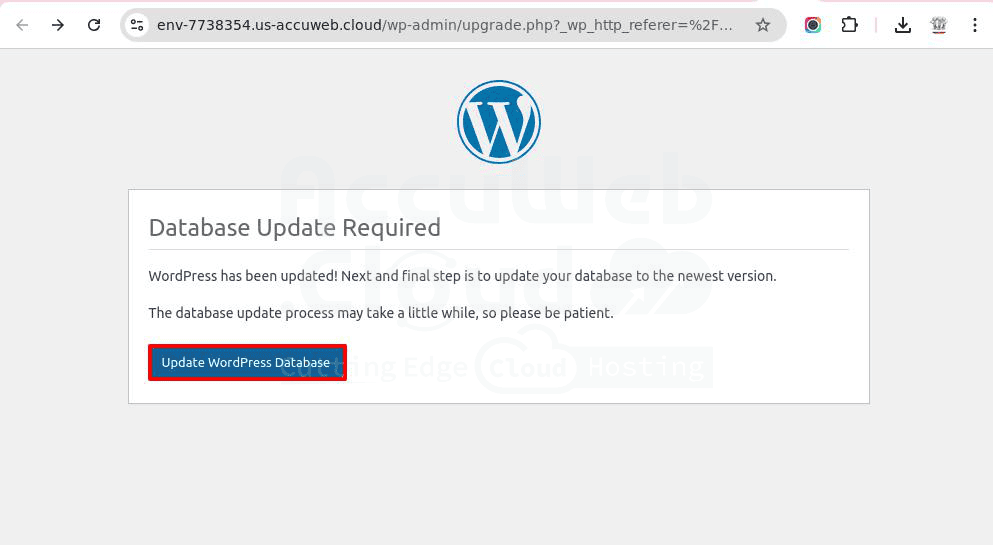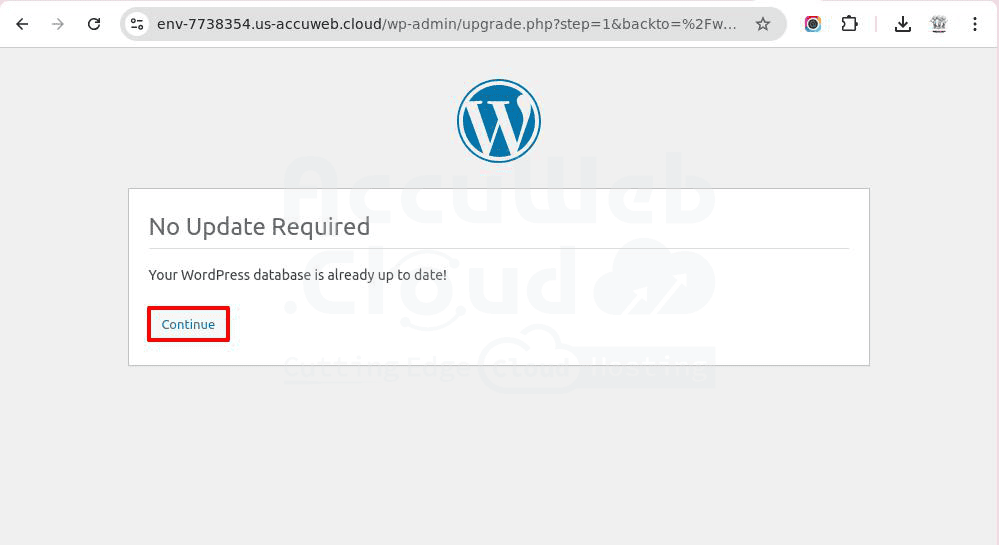How to migrate WordPress site from AWS account to AccuWeb.Cloud through a plugin?
Moving any workload, whether it’s a server, website, or something else, can be a tiring and time-consuming job that often leads to mistakes and confusion. This is also true when moving WordPress sites between servers. There are different ways to do this, and one method is by using the All-in-One WP Migration plugin.
In this blog, we’ll guide you through the steps to transfer your WordPress site from one server to another using the All-in-One WP Migration plugin, covering everything from installing the plugin to completing the migration. You can use any other plugins that are suitable for you to migrate the WordPress site from the AWS account to AccuWeb.cloud account.
How to Use the All-in-One WP Migration Plugin to migrate WordPress application from AWS to AccuWeb.Cloud?
If you’re ready to move your WordPress website to a new host (like AccuWeb.Cloud), just follow these simple steps:
Step 1. Install the All-in-One WP Migration Plugin on your AWS WordPress account
First, install the All-in-One WP Migration Plugin on the host you’re leaving.
Log into your WordPress dashboard (wp-admin).
Go to Plugins -> Add New Plugin.
In the search bar, type All-in-One WP Migration Plugin and hit enter.
Click Install Now and then Activate the plugin. If you don’t activate it, it won’t work.
Step 2. Export your WordPress website from your AWS account.
After activation, you’ll see the plugin appear on the left side of your WordPress dashboard. Hover over it and click Export.
You’ll see a few options:
If your website is small, the easiest way is to export to File. This will package your website, and you can download it to your computer.
If your website is larger, you can choose the FTP option to send it directly to your new host (like AccuWeb.Cloud). You can also export to a third-party service like DropBox.
To exclude certain parts of your website, such as spam or post revisions, click the Advanced Options tab. This lets you skip unnecessary data.
Once this is done, as per the selected option, the system will save the WordPress file to the requested option. If you have selected File, then the system will save the WordPress file to your Local system.
Step 3. Install the All-in-One WP Migration Plugin on Your AccuWeb.Cloud
Just like before, you’ll need to install the All-in-One WP Migration Plugin on your AccuWeb.Cloud WordPress account:
Log in to your WordPress dashboard (wp-admin).
Go to Plugins -> Add New Plugin.
Search for All-in-One WP Migration Plugin and hit enter.
Click Install Now and make sure to Activate the plugin.
Step 4. Import Your WordPress Website
Now you’re ready to import your website.
In the side menu, hover over All-in-One WP Migration and click Import.
A screen will appear where you can drag your exported file into the upload area, and the import process will start.
If you used another method, like FTP or DropBox, click Import From, select the option, and install the required plugin.
Follow the steps in the Import Wizard. Click Proceed when prompted, or your website won’t be updated.
After the import is finished, you’ll see a success message. Click on the Save Permalinks Structure link.
Once you click on it, a new window will open. Click the Update WordPress Database button to update the Database details in the WordPress application.
Once it is successfully updated, you will get a message on the screen that No Update Required. Click on the Continue button to proceed further.
After you click on the Continue button, your website will appear on the screen. You should check and verify all tabs and links.
Congratulations! You’ve successfully imported your WordPress site to AccuWeb.Cloud.
To log in to the WordPress Admin area, you need to use the login details of the AWS WordPress Login details. You can’t log in into the AccuWeb.Cloud WordPress Admin area with the AccuWeb.Cloud WordPress Admin credential.
Conclusion
We have successfully moved the WordPress website from AWS EC2 to the AccuWeb.Cloud environment using plugins. We used the All-In-One WP Migration Plugin, which is easy to use and designed for people without technical skills, so you can migrate yourself, even if you’re not tech-savvy.