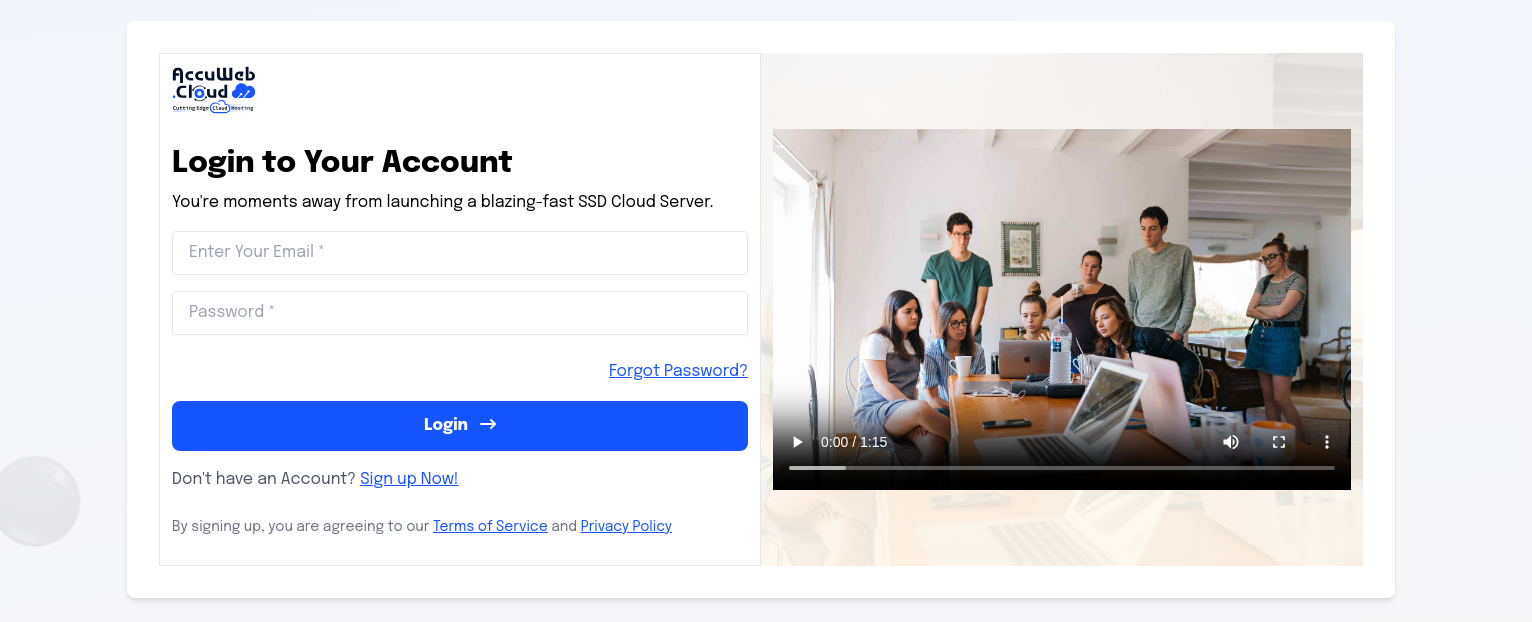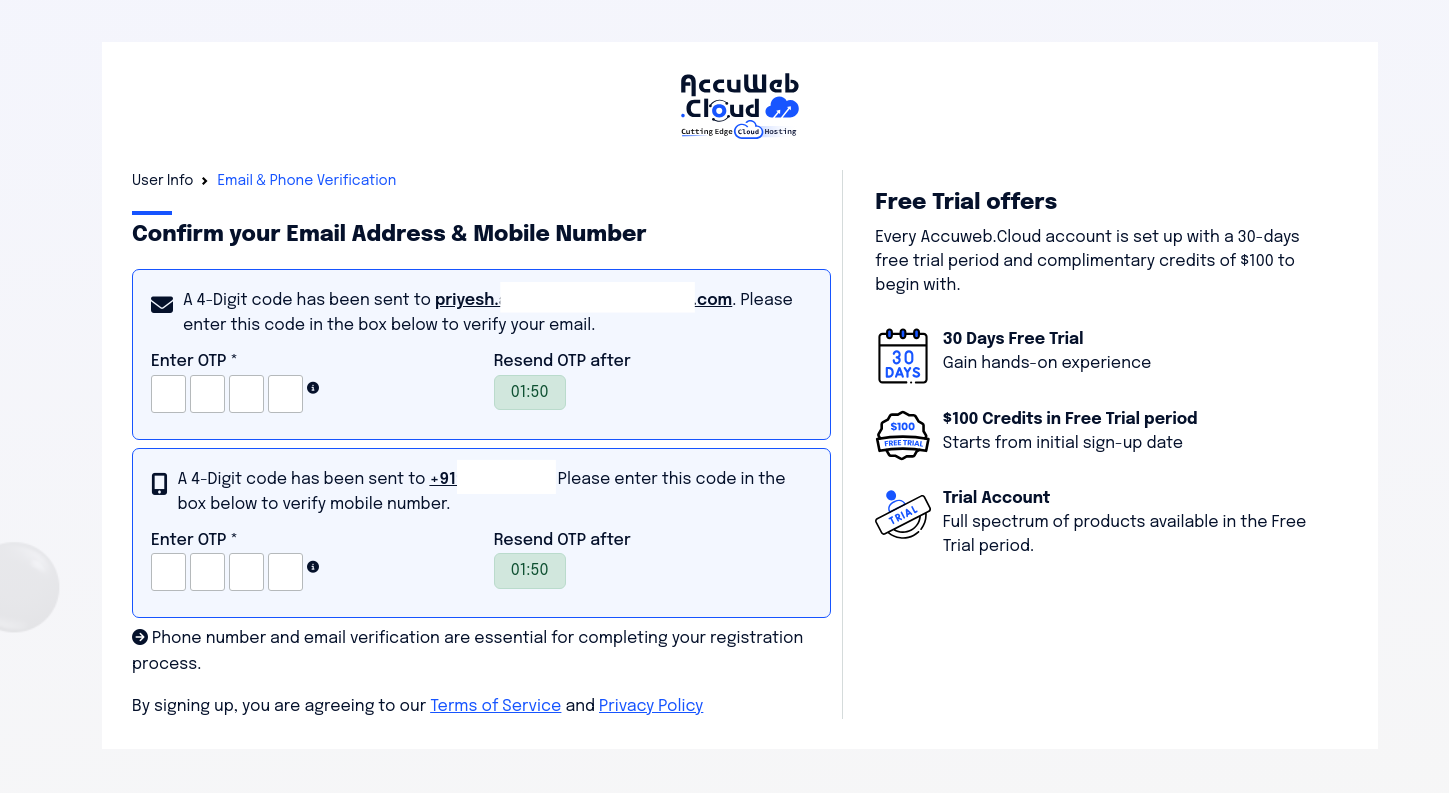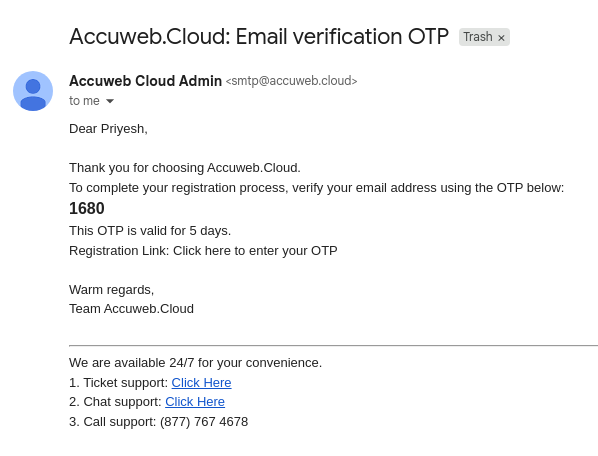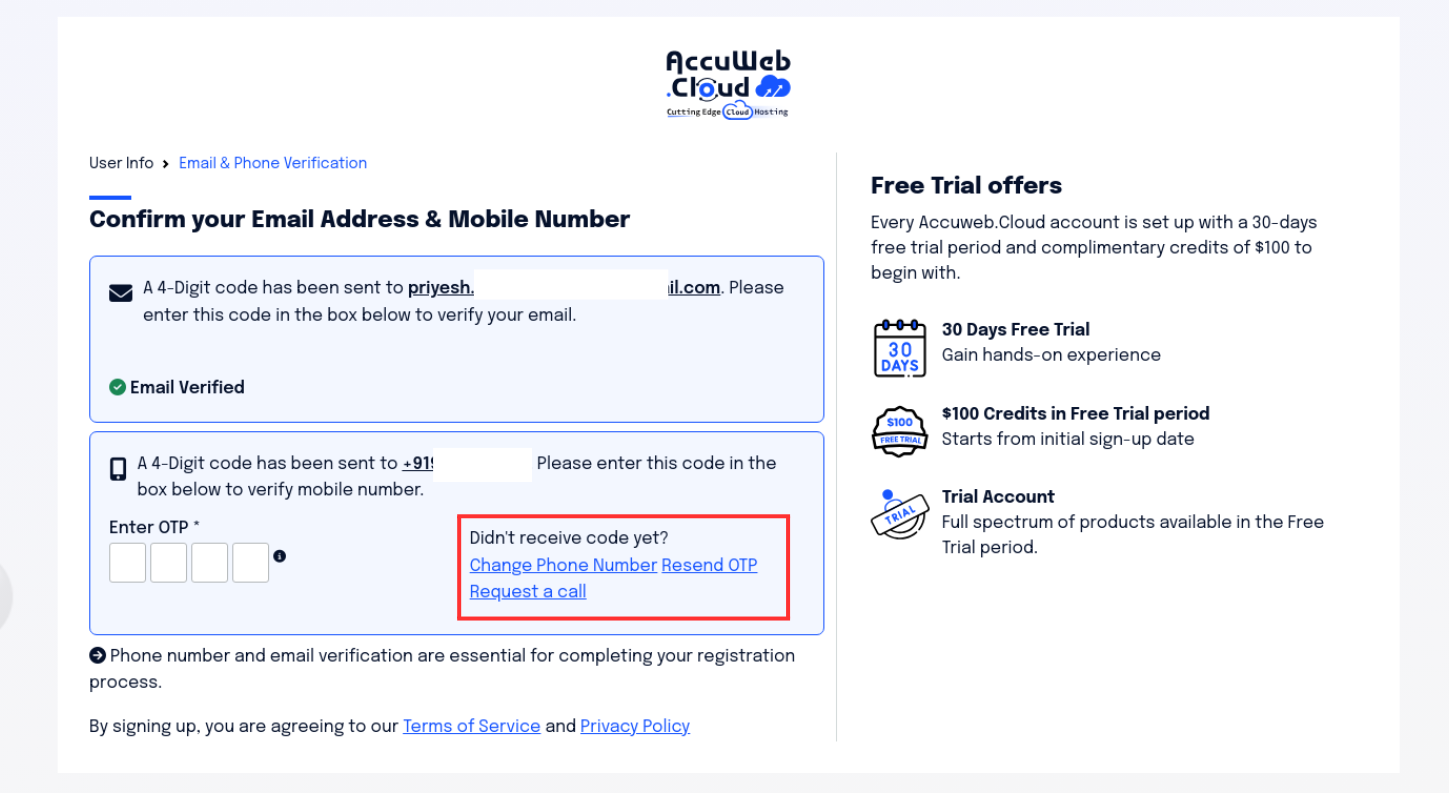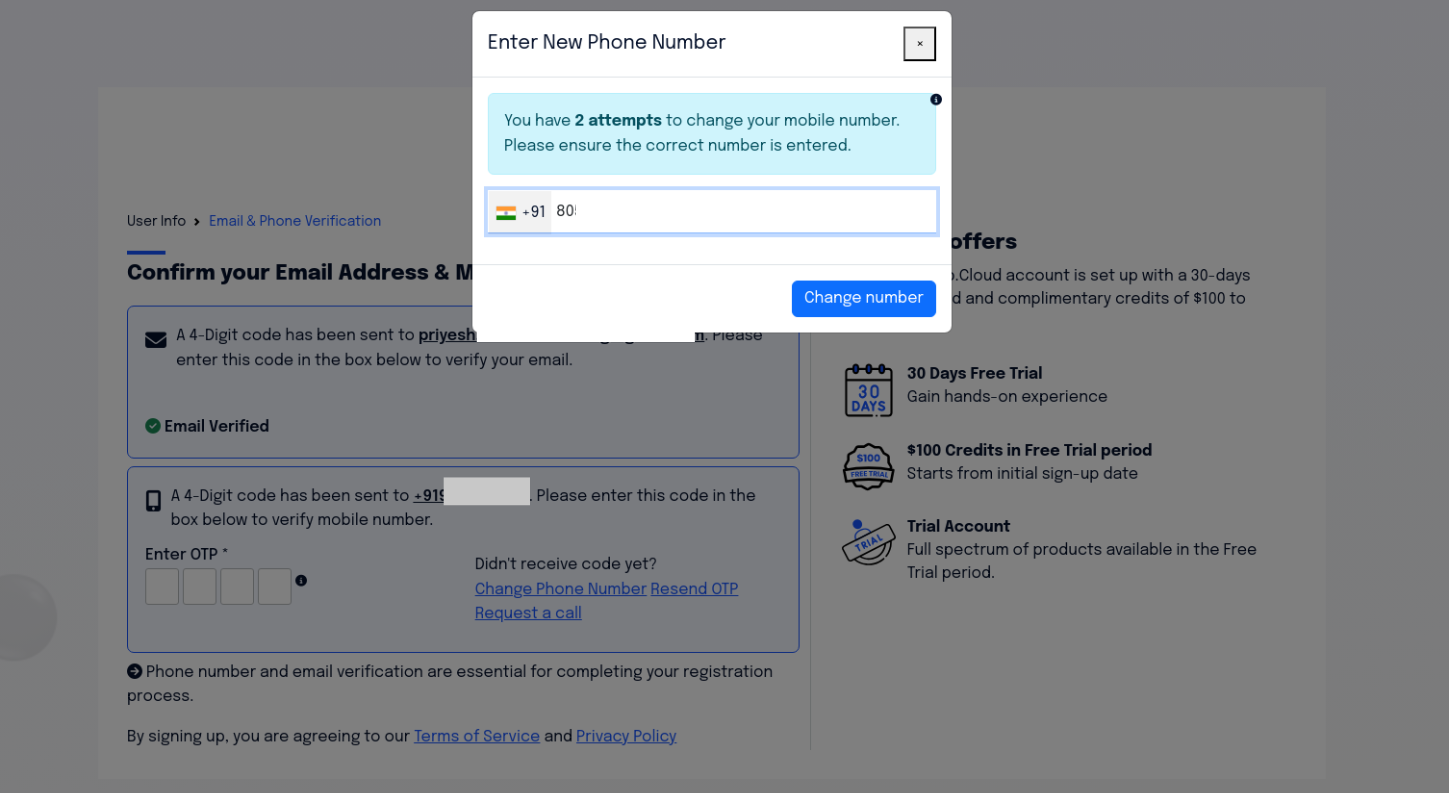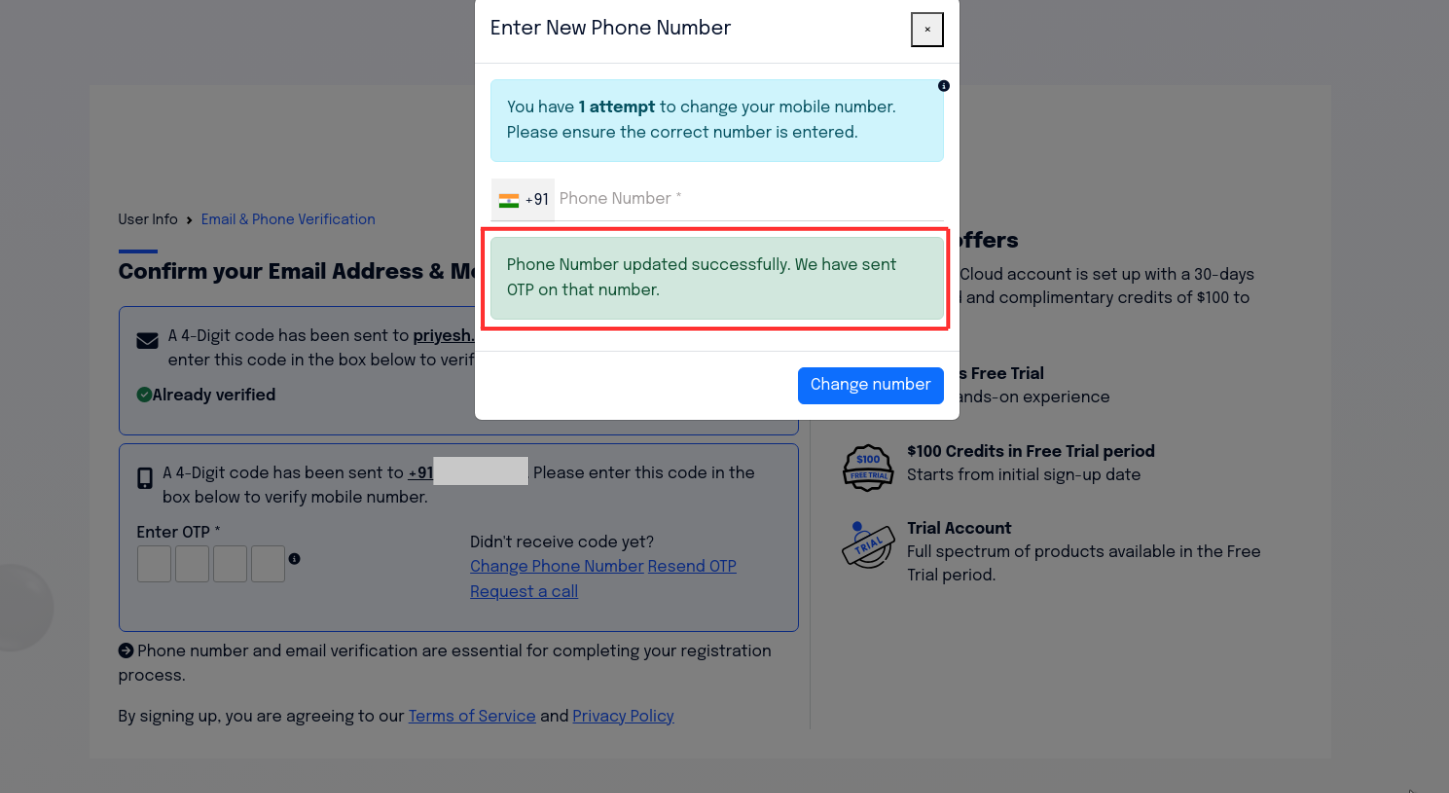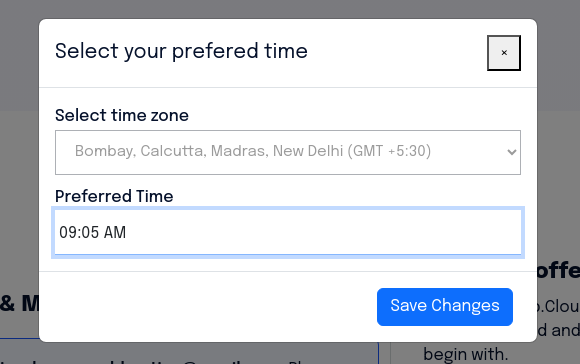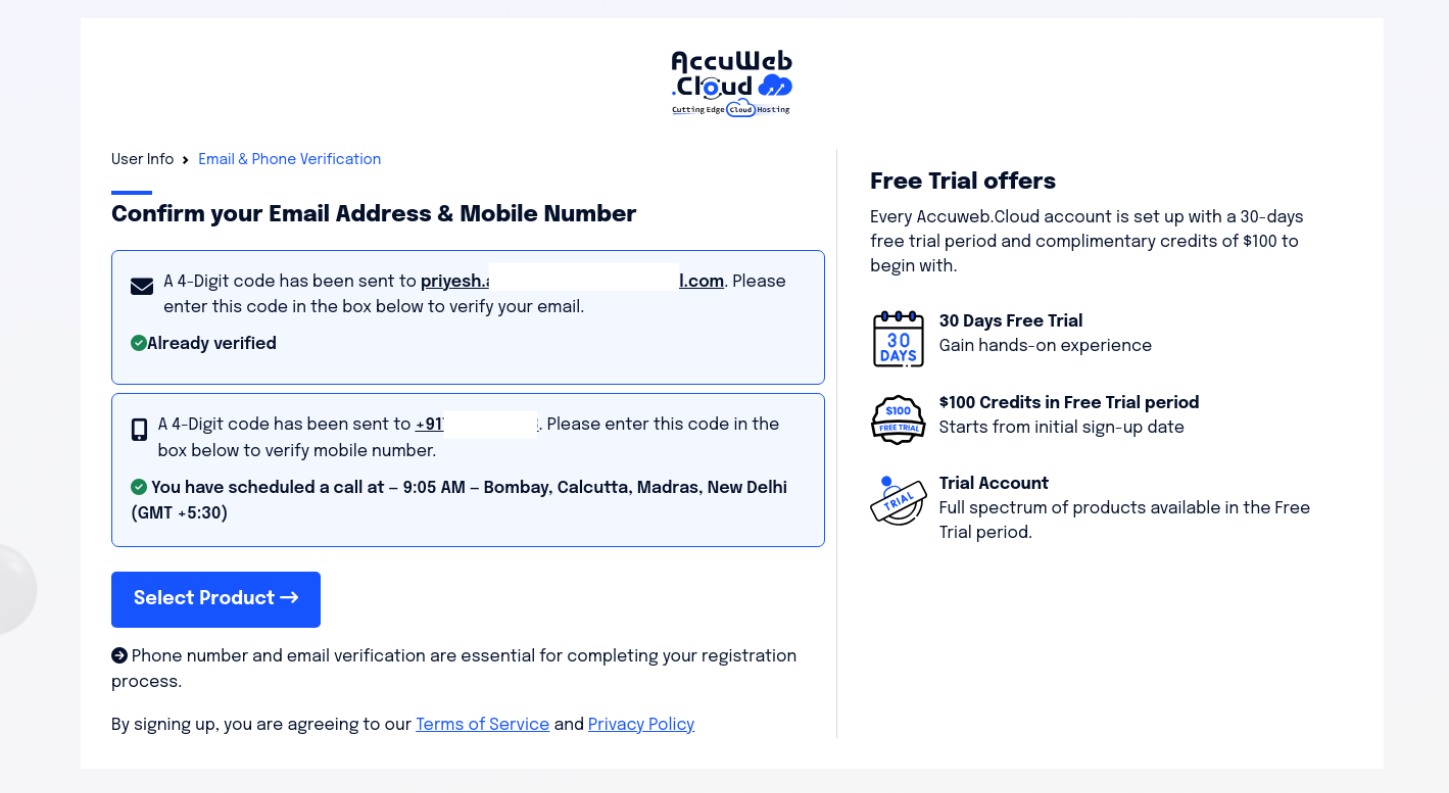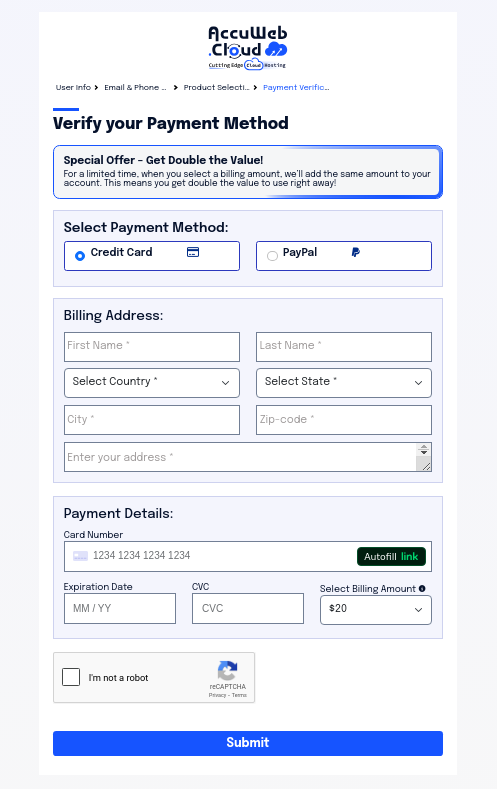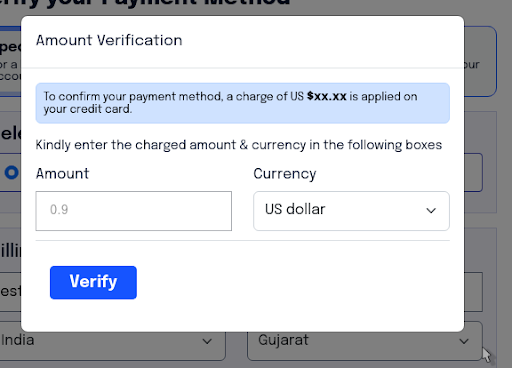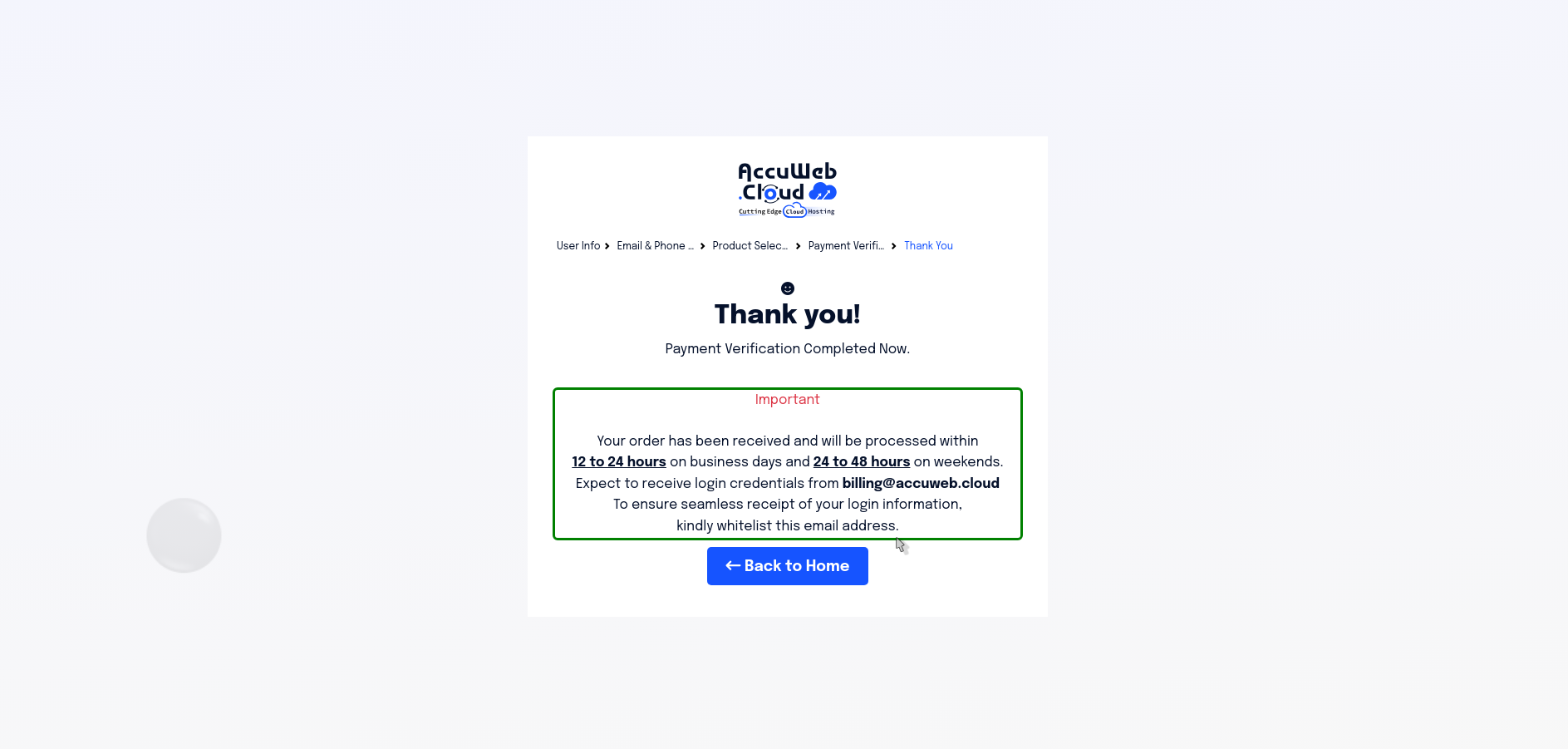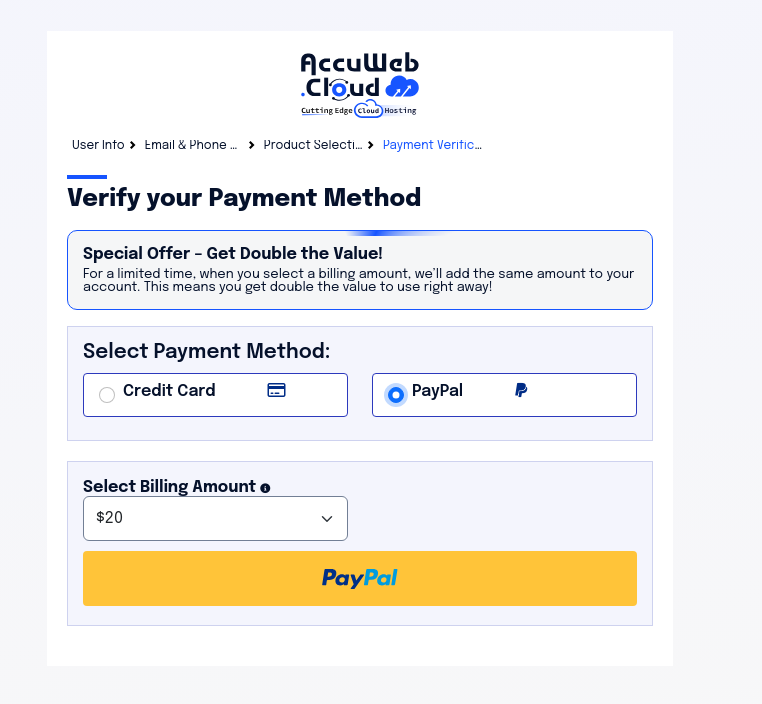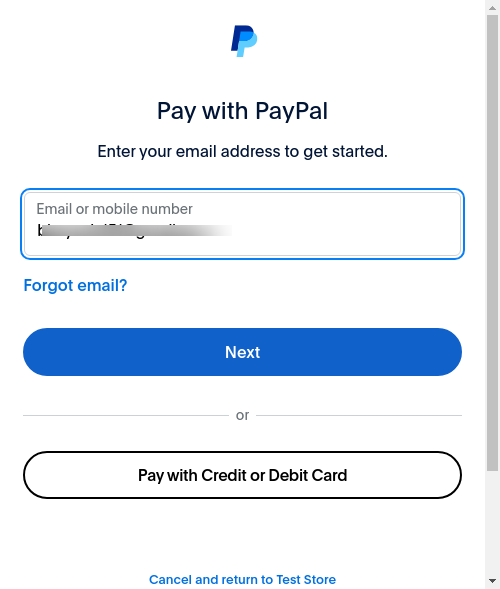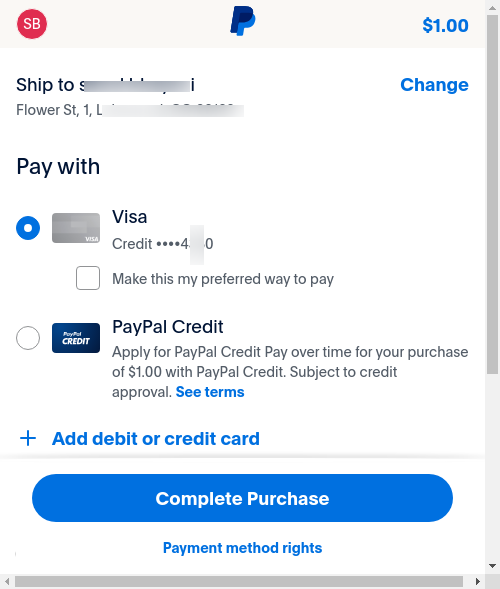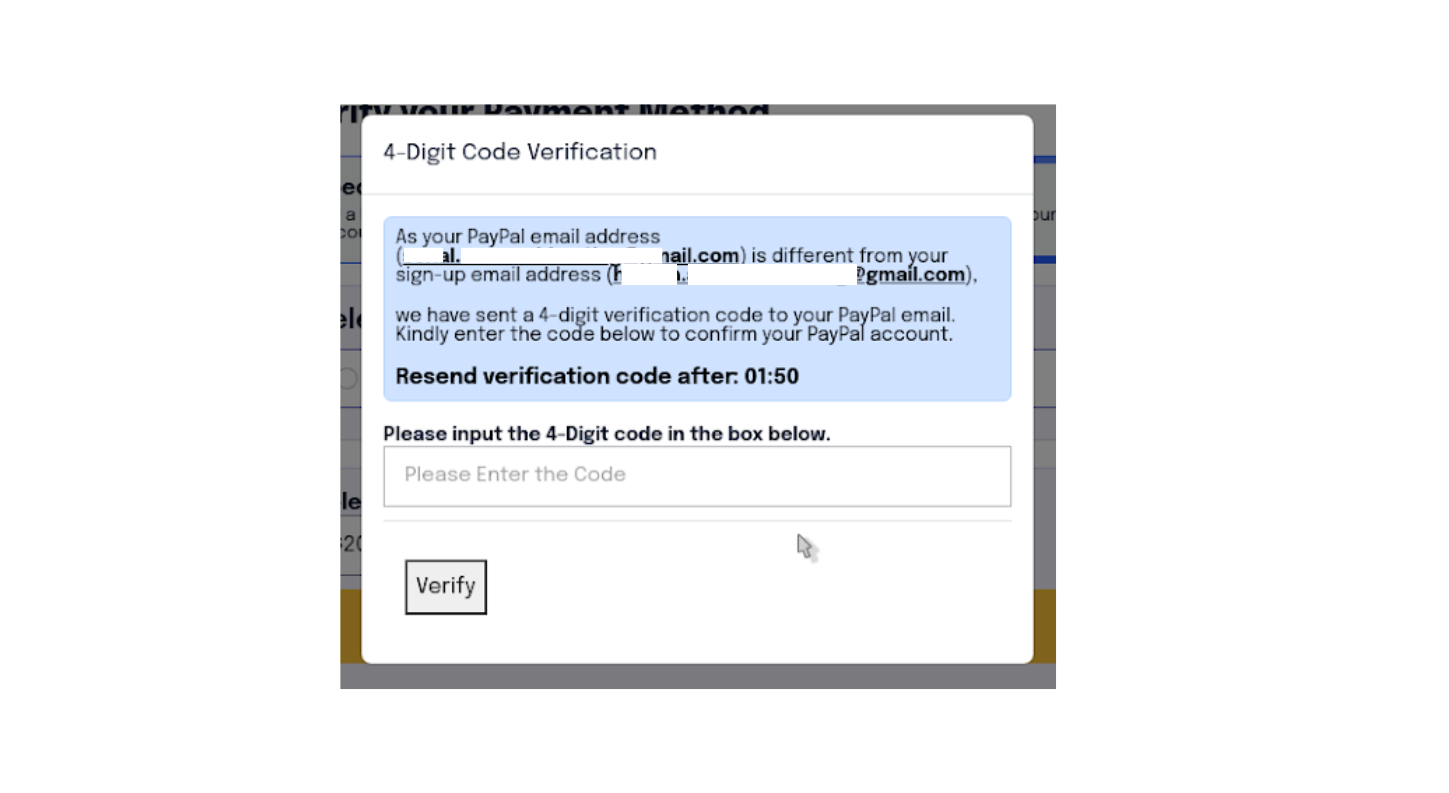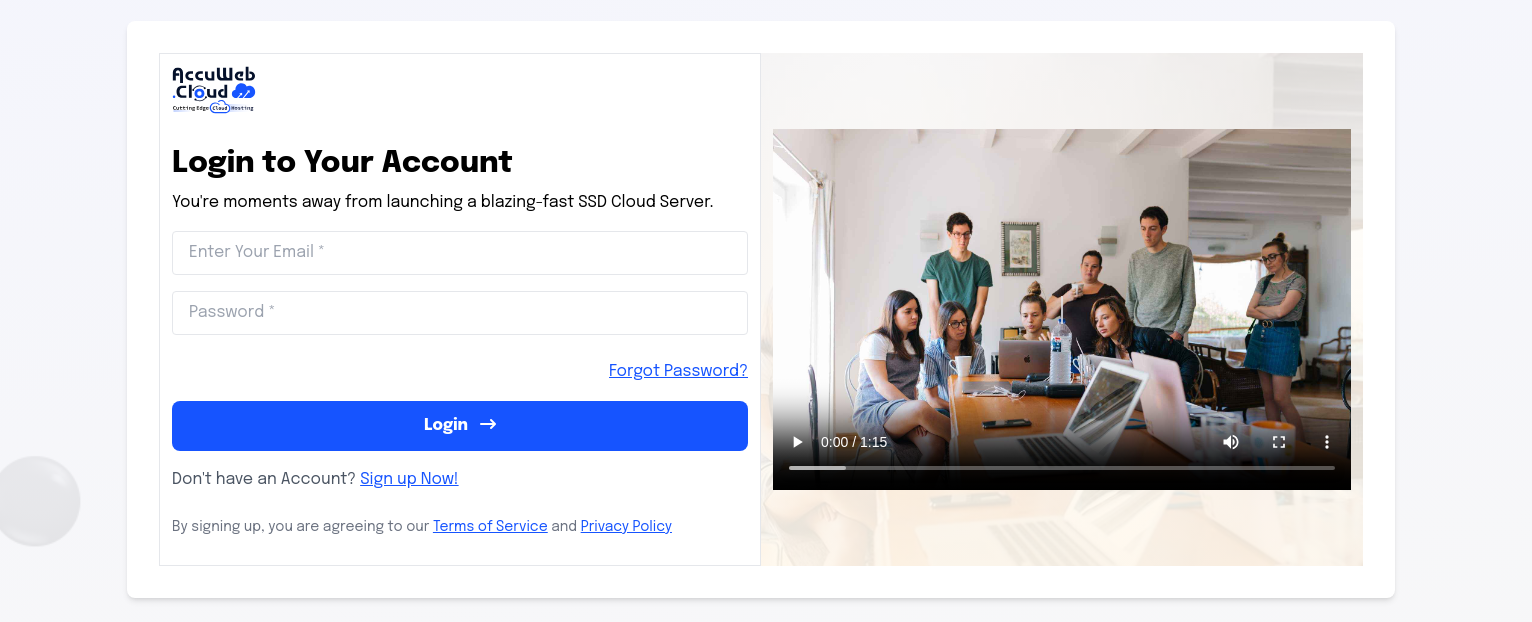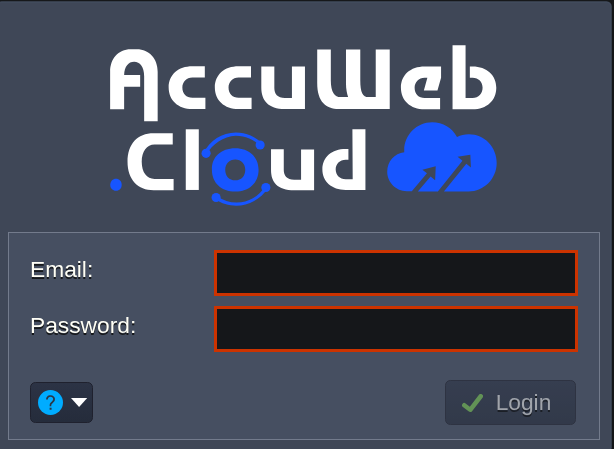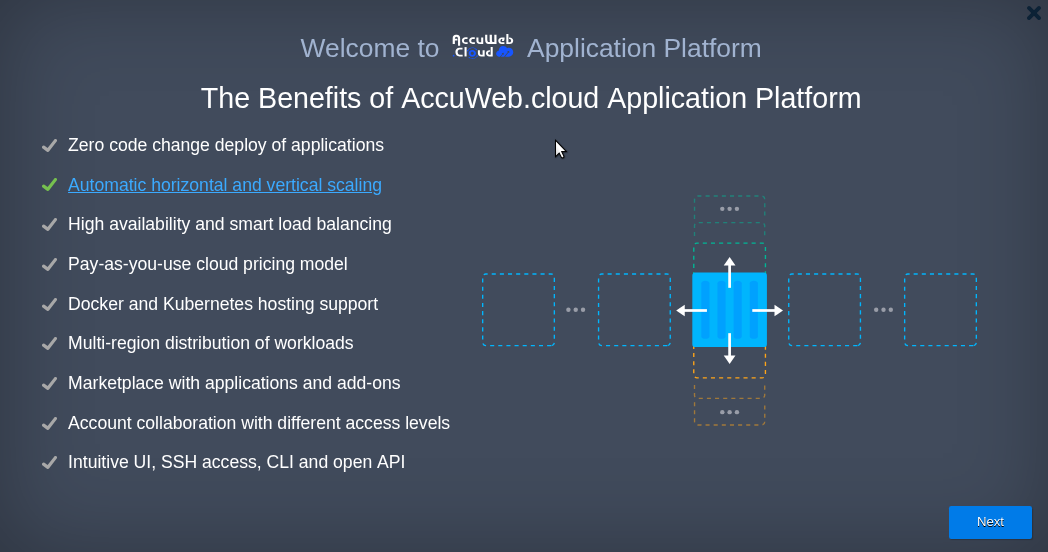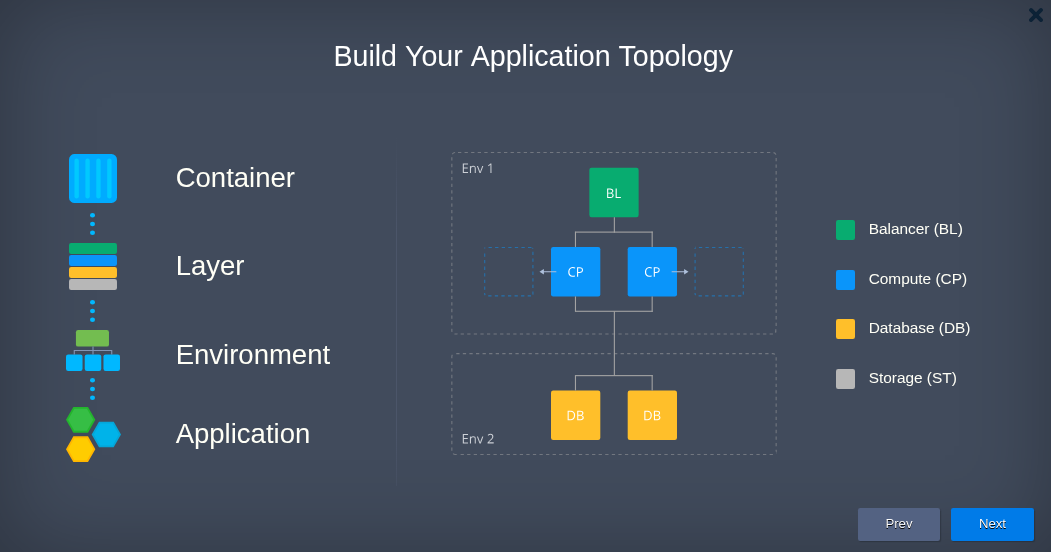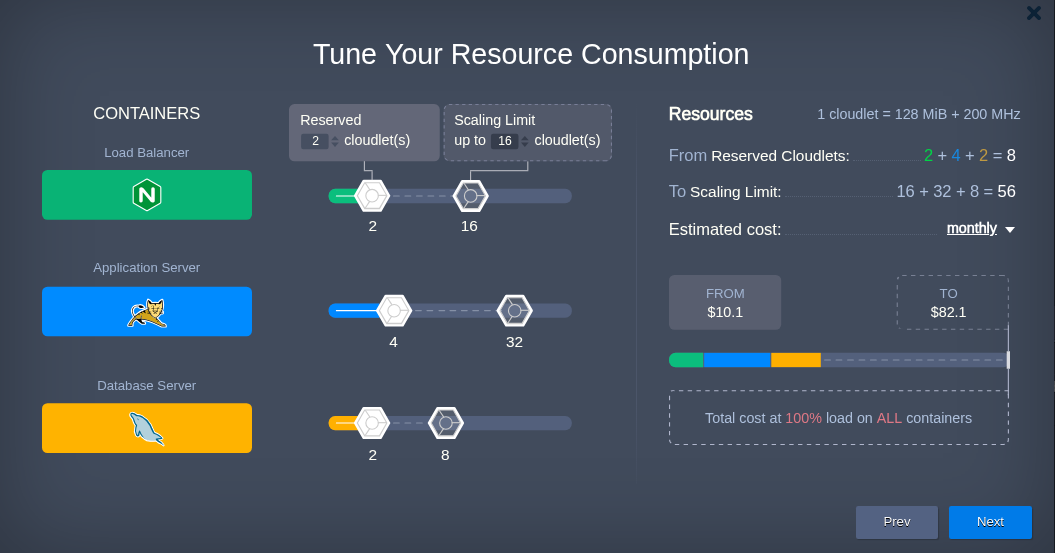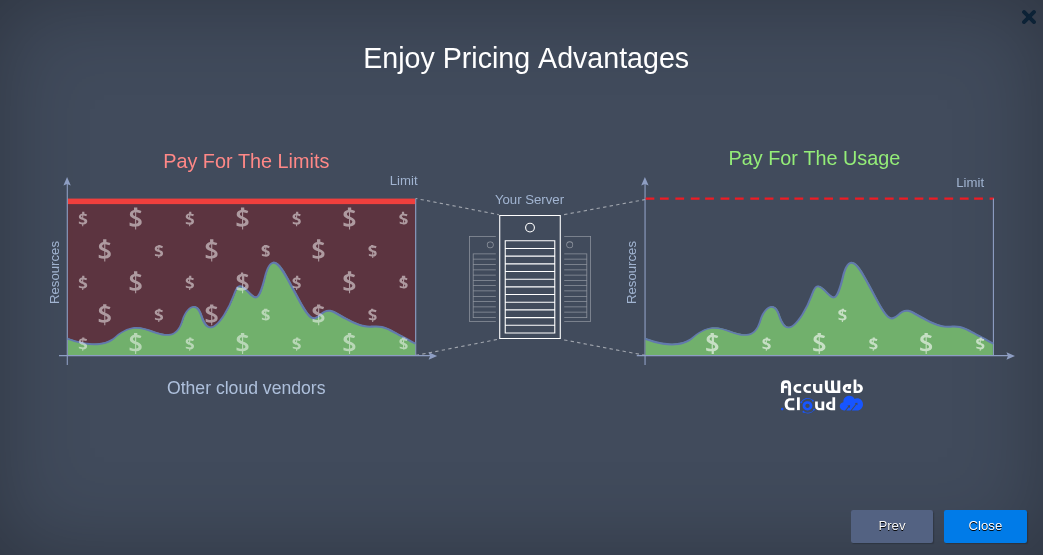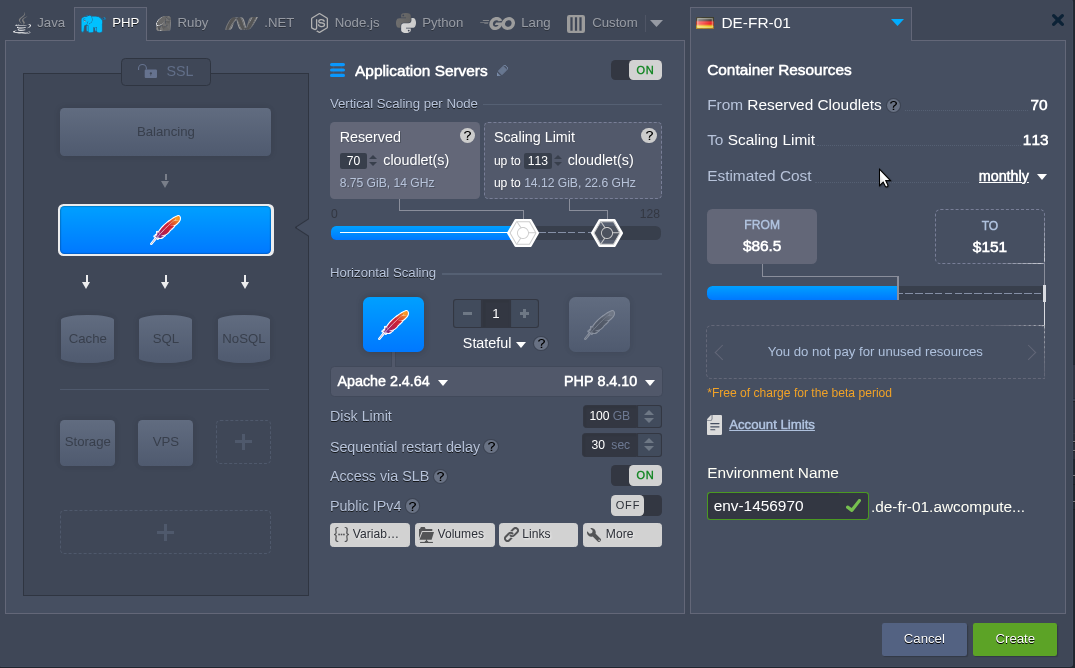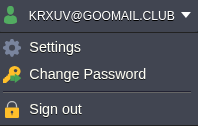How to Sign up For A Free Trial?
Welcome to our free trial signup! Take advantage of this opportunity to explore our products and services free of cost. Discover our benefits, features, and capabilities, allowing you to make informed decisions. Embark on a journey of endless possibilities by signing up now!
Step 1.Click On Sign Up Or Use This Link To Sign Up
https://accuweb.cloud/register
Step 2. In this step, you need to fill in your basic details, including Name, Email, Phone Number, Country, State, City, and Zip Code.
Step 3. Upon submitting the necessary details, a 4-digit OTP (verification code) will be sent to your provided email ID and cell phone number. This OTP will remain valid for 5 days from the date of receipt.
By signing up, you are agreeing to our terms of service and Privacy Policy
Step 4. During this step, You will need to input two separate 4-digit OTP codes you received: one via email and the other via cell phone number.
You can request the resending of the OTP code after 2 minutes for both email and phone numbers individually. If an incorrect or unreachable phone number is entered, you also have the option to modify it during this stage of the registration process.
Click the “Change Phone Number” link shown in the image below.
Enter the new number in the opened prompt box and click the “Change Number” button.
Upon successful change, you will receive the message: “Phone number updated successfully. We sent an OTP to that number.”
Moreover, if you are experiencing SMS-related issues, we’ve introduced an alternative method. This option, labeled “Request a Call,” allows you to schedule a call for verification at your preferred date, time, and time zone.
Click on the “Request a Call” link to open a prompt titled “Select Your Preferred Time.” Here, you can specify your desired time and time zone for the call.
After setting the time, the schedule will be confirmed, and the following message will appear:
“You have scheduled a call at — 9:05 AM — Bombay, Calcutta, Madras, New Delhi (GMT +5:30).”
Once you complete the phone or email verification, you can move to the next page by clicking the “Select Product” button.
Step 5: Choose Your Instance
In this stage, you will select your instance location and preferred AccuWeb.Cloud product. If you have already chosen a product during the registration process, it will be displayed here for confirmation.
- Choose Your Instance Location
Select your preferred location from the available options:- New York, USA
- Los Angeles, USA
- Frankfurt, Germany
- Chennai, India
- Select Your Preferred Product
Pick your desired product, such as Cloud VPS Hosting.
You can use your domain name. Please indicate your preference by selecting the designated checkbox and entering the desired domain name in the provided field. Additionally, adding notes allows us to include any specific instructions or requests.
Once your selections are finalized, the data will be forwarded to AccuWeb.Cloud for account creation. You will receive an email with updates regarding the progress of your registration after confirmation from AccuWeb.Cloud.
Step 6. After selecting the product, You will be redirected to the Payment verification page.
In this final registration step, You will have the option to securely store your card information using the Stripe payment method for future transactions.
You can also use PayPal for transactions. To initiate the process of saving card details and creating a payment wallet in the Support Panel, these card details will be utilized for auto payment of purchased services and associated bills.
If you choose the Credit Card option, fill in the required details, and proceed to submit, you will be prompted for Amount Verification.
To confirm your payment method, a small charge between USD 0.10 and USD 1.00 will be applied to your credit card.
Enter the amount you received via SMS on your registered phone number linked to your credit card. Then, click “Verify” to complete the process.
You will be successfully registered once the payment is received and the registration process is completed.
A prompt will appear:
“Thank you! Payment Verification Completed Now.”
However, if you fail to complete this step, you will be marked as ‘Payment not done’ on our end. In such instances, reminder emails will prompt you to finalize your order over the next five days. After the five-day period elapses, your progress will be discarded from our system.
If you choose the PayPal payment method, you will follow these steps:
Select PayPal and click the PayPal button. You will be redirected to a prompt for PayPal login.
Once you log in to PayPal, you will be directed to your PayPal dashboard, as shown in the image below.
Click on Complete Purchase to proceed with the checkout.
Enter the code in the 4-digit Code Verification Prompt to verify your PayPal email address and complete the order process.
You will be successfully registered once the payment is received and the registration process is completed.
A message will appear on the screen: “Thank you! Payment Verification Completed Now.”
Sign In
Step 7. Go to the website https://accuweb.cloud/
Click on Login, please enter your credentials to access your account.
Step 8. You can click on the “Tutorial” option located in the “Help” section in the top right corner. The Welcome wizard will then appear on the screen.
- It shows the benefits of AccuWeb.Cloud application platform.
- You can choose any topology to build your application: Container, Layer, Environment, Application.
- Our cloud services modify resource consumption, which you can tune according to your needs.
- As you tune your resource consumption, you can see the pricing of the services change compared to other Hyperscalers.
Step 9. Select the product according to your needs, provide the name for your environment, and then click on Create to create your background.
Congratulations! Your trial account has been created.
Sign Out
To sign out securely, navigate to the upper-right corner and choose the “Sign-out” option from the dropdown list.
Click on Login, please enter your credentials to access your account.
By now, you know how to Sign up, Sign in & Sign out. So get ready to experience a seamless and user-friendly interface, personalized settings, and exceptional customer support from AccuWeb.Cloud.