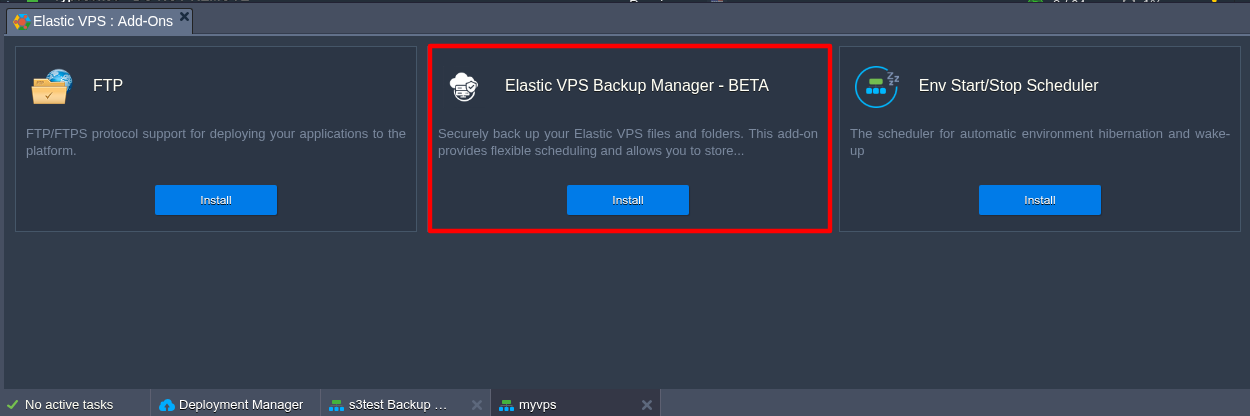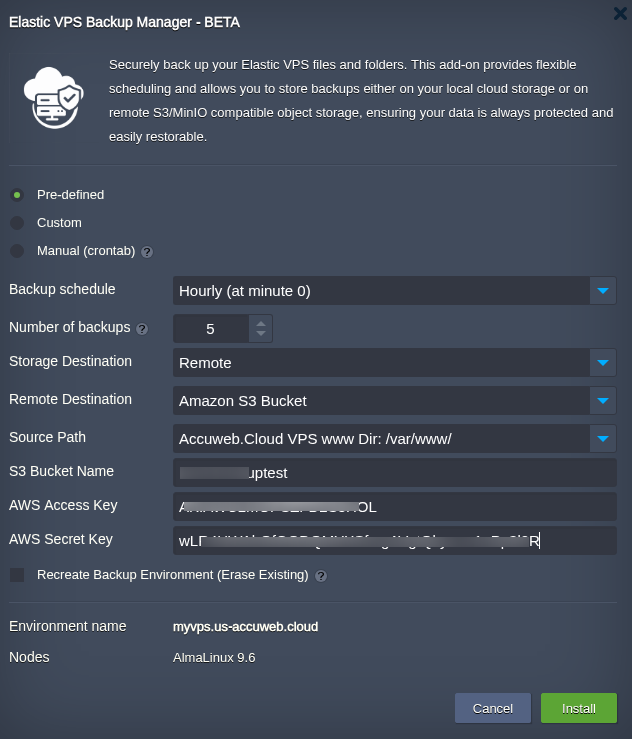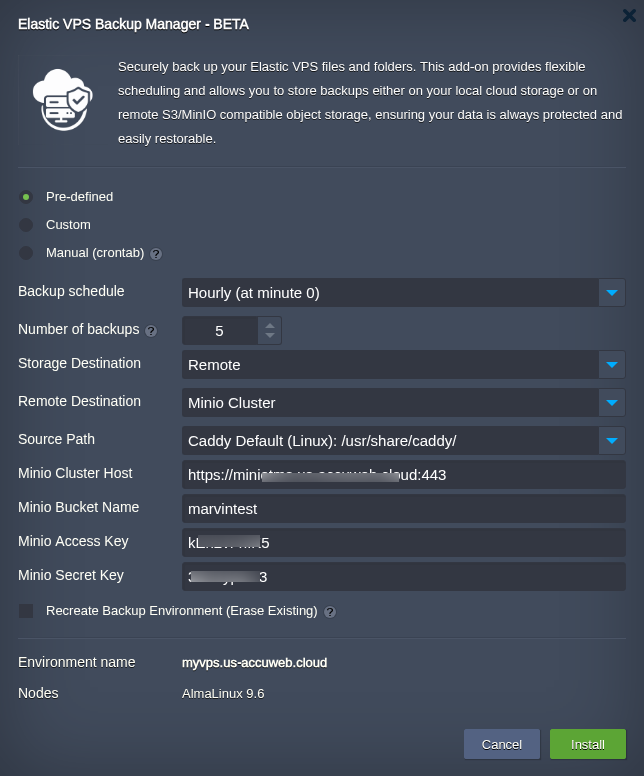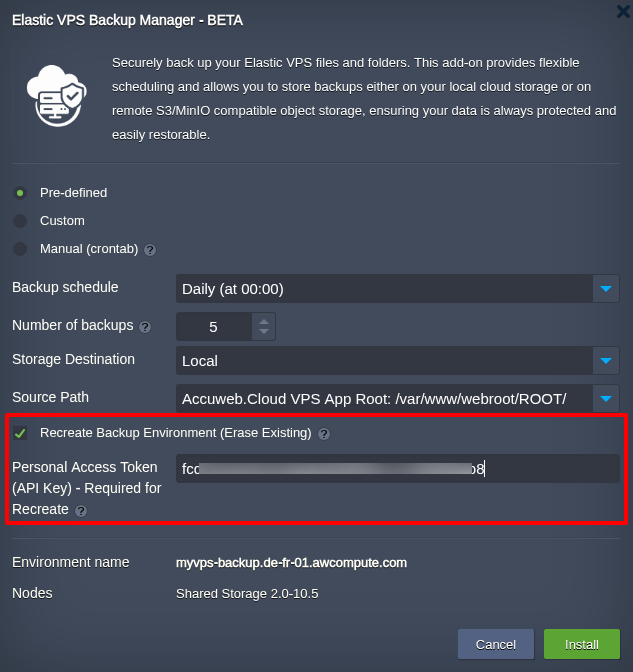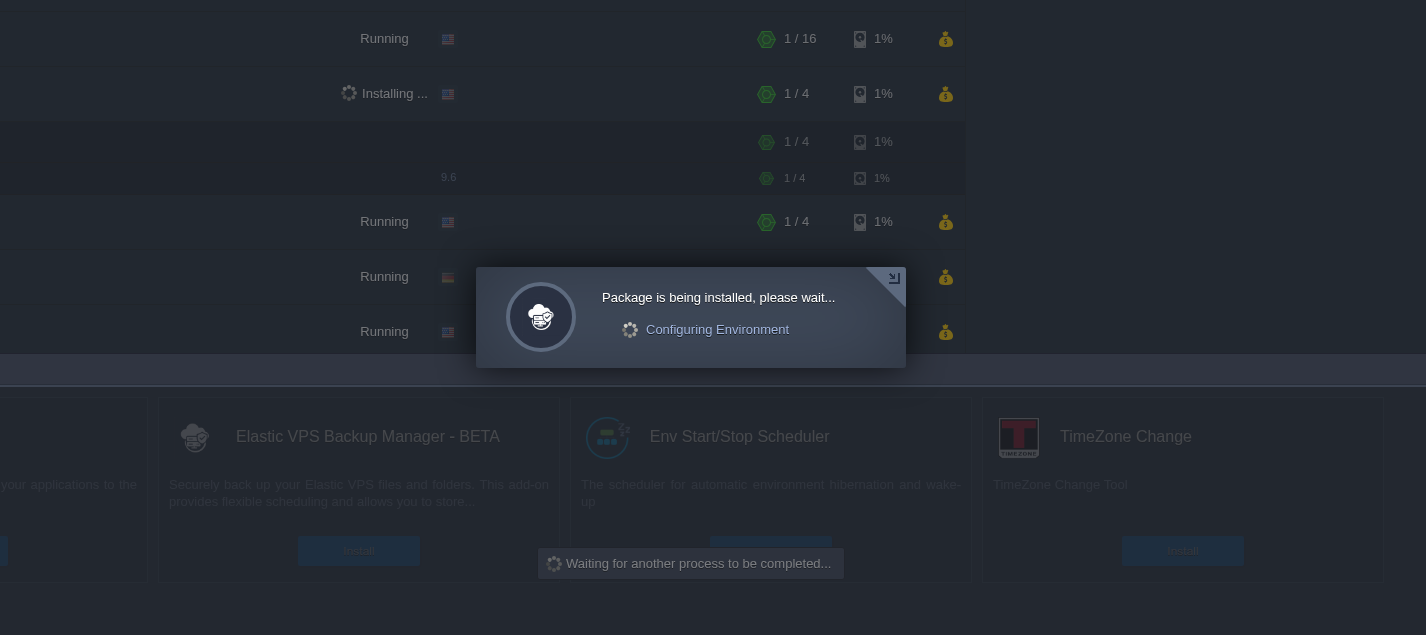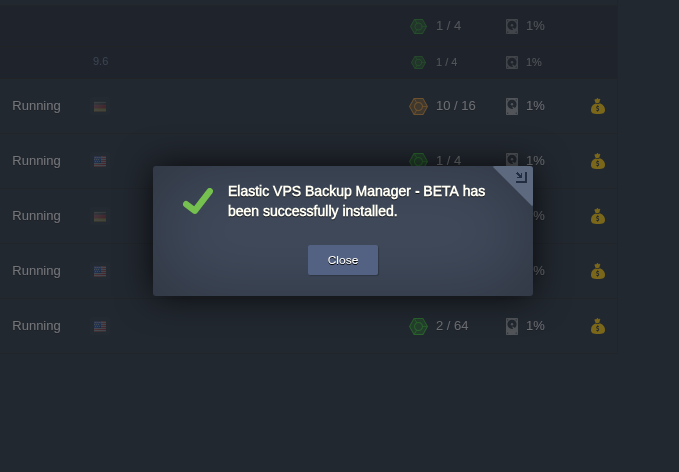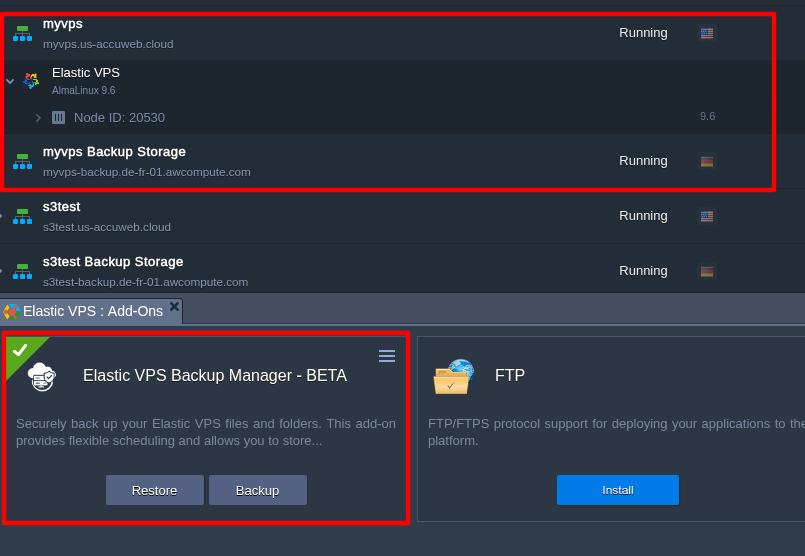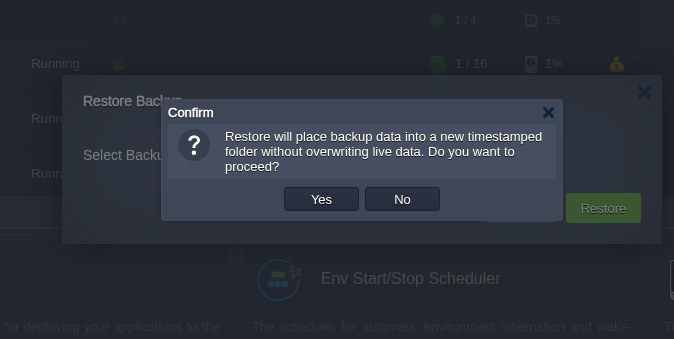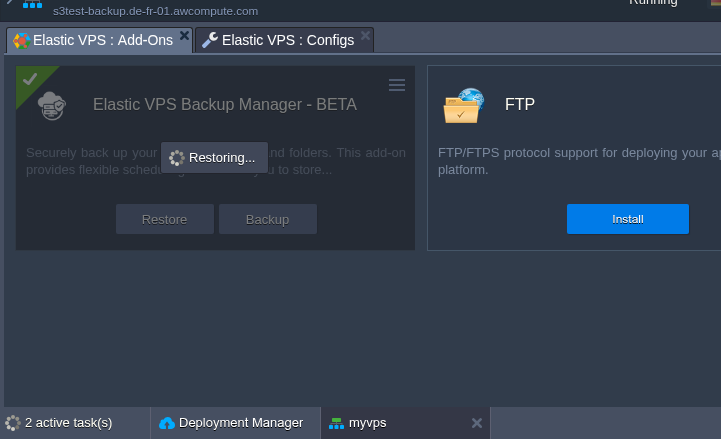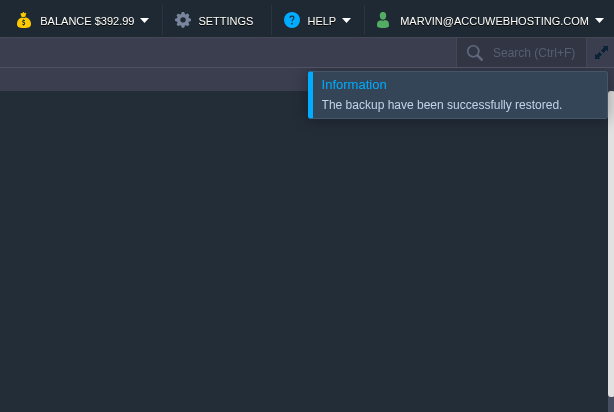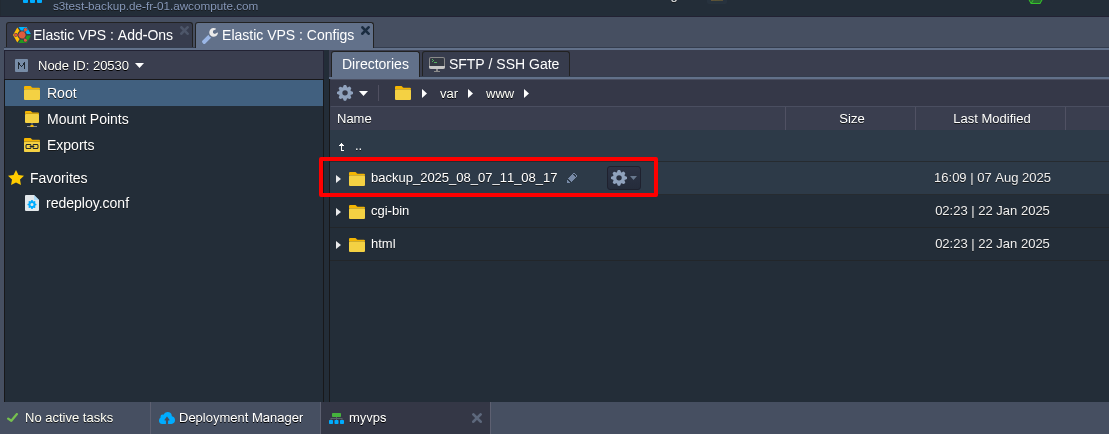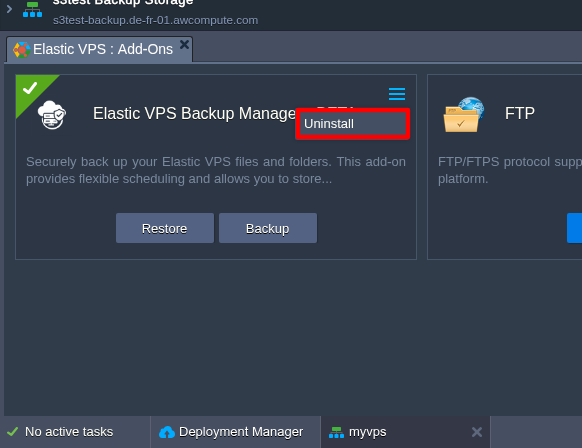How to set up automated VPS backups and restores on AccuWeb.Cloud?
Your VPS (Virtual Private Server) is the backbone of your online operations whether you’re hosting websites, running mission-critical applications, managing databases, or storing sensitive business data. But here’s the hard truth: without regular backups, your VPS is always at risk of data loss from hardware failures, cyberattacks, or accidental deletions.
The Elastic VPS Backup Manager from AccuWeb.Cloud gives you peace of mind with secure, automated, and remote VPS backups. Featuring flexible scheduling, offsite S3 storage options, and quick one-click recovery, this powerful add-on ensures your data is always safe and can be restored in minutes without complex scripts or manual processes.
What Is the Elastic VPS Backup Manager?
The Elastic VPS Backup Manager is an optional add-on for Accuweb.Cloud’s Elastic VPS hosting. It provides a simple, automated way to back up and restore your VPS data, including files, folders, websites, applications, and configurations, without needing to write scripts or manage tools manually.
It’s designed to work seamlessly for both beginner and advanced users, giving you full control over how and where your backups are stored.
Why Choose This Add-On for Your VPS?
Here are the key features that make the Elastic VPS Backup Manager a powerful solution for VPS owners:
Automated Scheduling
You can automate your backups based on your specific needs. Choose from:
- Predefined schedules (hourly, daily, weekly, monthly)
- Custom schedules with specific times and days
- Cron expressions for precise timing (ideal for developers)
No more forgetting to back up your server, the system handles it for you.
Flexible Storage Options
You decide where your backups are stored:
- Local Storage: Use Accuweb.Cloud’s internal cloud storage for fast, platform-native access
- Remote Object Storage: Connect to third-party storage solutions using Amazon S3 and MinIO service
This gives you full ownership of your data and flexibility in how you manage it.
Geographic Redundancy
Backups are created in a different data center region than your primary VPS. This means even if a regional failure affects your main server, your backups are safe and accessible from a separate location, reducing the risk of total data loss during an outage.
One-Click Restore
Restore your server to a previous state in seconds directly from your cloud dashboard. No support tickets or complex procedures needed.
This feature is perfect for:
- Undoing accidental changes or deletions
- Rolling back failed updates or code pushes
- Quickly recovering from server issues
Recreate Backup Environment with Personal Access Token (PAT)
For advanced users, there’s an option to completely reset your backup environment using the “Recreate Backup Environment” feature.
This function:
- Deletes your existing backup configuration
- Rebuilds a new backup node based on your updated preferences
How to Set Up the Elastic VPS Backup Manager?
Setting up the Elastic VPS Backup Manager on Accuweb.Cloud is quick, user-friendly, and requires no technical expertise. All configuration steps are completed before installation, allowing the system to provision the backup add-on based on your selected preferences.
Follow the steps below:
Step 1: Log In and Access Your VPS
1. Log in to your Accuweb.Cloud account dashbard
2. Go to your Elastic VPS container
3. Navigate to the “Add-ons” section
4. Select “Elastic VPS Backup Manager – BETA” from the list
Step 2: Configure Your Backup Schedule
Before installing the add-on, you’ll need to select how often backups should run:
- Predefined – Choose from standard intervals such as Hourly, Daily, Weekly, or Monthly
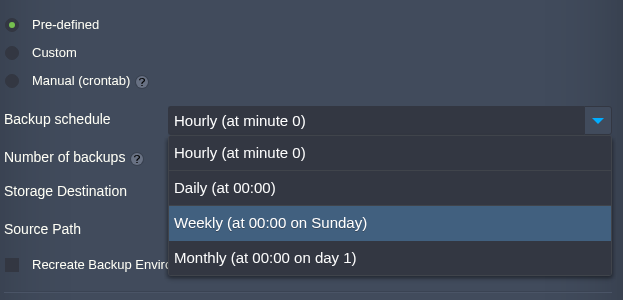
- Custom – Manually select specific times and days of the week, with time zone preferences
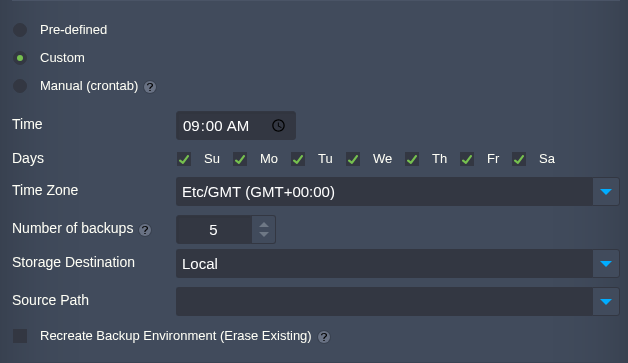
- Manual (Cron) – Use a cron expression for advanced scheduling (e.g., 0 2 * * * to run at 2 AM UTC daily)
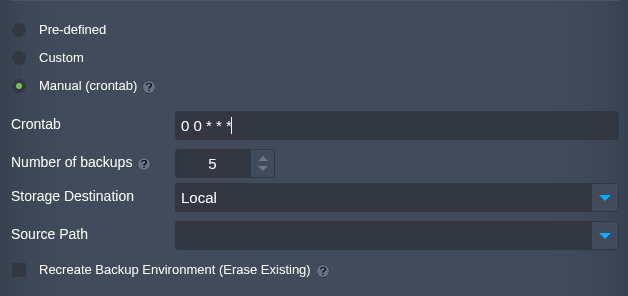
Step 3: Select Backup Storage Location
You can choose where your backups will be stored. There are two main options:
Option A: Local Cloud Storage
Backups are stored on AccuWeb.Cloud’s internal infrastructure. This is ideal for fast access, reduced latency, and simple management.
No additional setup is required; just choose this option and proceed.
Option B: Remote Object Storage
You can connect to external object storage platforms that support the S3 protocol. The Backup Manager supports two types:
1. Amazon S3
To use Amazon S3 as your remote storage:
- Set Remote Destination to Amazon S3 Bucket
- Fill in the following fields:
2. MinIO or Other S3-Compatible Storage
To use MinIO (or a self-hosted S3-compatible service):
- Set Remote Destination to MinIO Cluster
- Fill in the following fields:
This setup is ideal for private, scalable object storage under your control or hosted by AccuWeb.Cloud.
There’s no need to manually write configuration files. Just fill in the fields shown on screen, and your backup environment will be provisioned accordingly once you click Install.
Step 4: Set Backup Retention Policy
Define how many backup versions to retain. For example:
- Retain 5 versions = It will store the 5 most recent backups
- Older versions are automatically deleted to save space
This helps manage storage efficiently without manual cleanup.
Step 5 (Optional): Enable “Recreate Backup Environment”
If you want to reset or rebuild your backup environment (for example, when switching storage providers):
1. Check the “Recreate Backup Environment” option
2. Paste your Personal Access Token (PAT), you can generate this from the API section of your Accuweb.Cloud dashboard
3. This action deletes any previously created backup node and deploys a new one based on your updated configuration
*Only the account owner can authorize this action, keeping your data and configurations secure.
This step is optional and should only be used if you’re intentionally starting fresh.
Final Step: Click “Install”
Once all your preferences, scheduling, storage, retention, and optional settings are configured, click “Install” to complete the process.
The backup environment will be created based on your selected settings, and the system will begin handling your backups automatically.
Managing Your Backups
Once everything is set up, you can manage backups from your VPS dashboard with a few clicks:
- Backup Now: Trigger a manual backup at any time
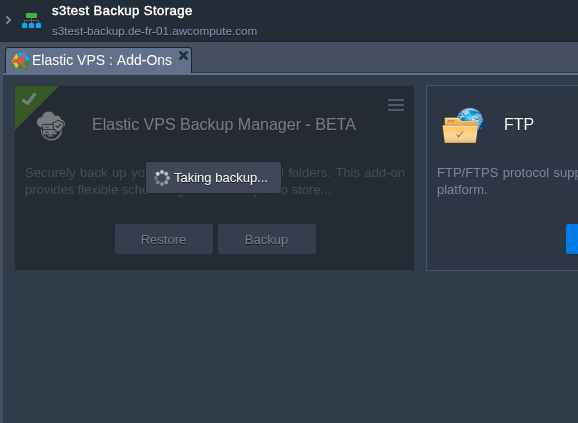
- Restore: Select a previous backup and instantly restore your data

Select a previous backup and initiate the restore process. Before restoring, the system will display a confirmation prompt:
Click Yes to continue.
This ensures that your live server files remain unchanged, restored data is placed in a separate folder, allowing you to review or selectively apply files without risk of overwriting anything critical.
Who Should Use This Add-On?
The Elastic VPS Backup Manager is designed specifically for backing up files and folders, making it ideal for anyone who wants to protect their server’s file system without complexity or manual intervention.
This add-on is perfect for:
- Web developers who want to back up project files, static sites, configuration folders, or codebases
- Businesses hosting file-driven systems, content libraries, or internal resources on their VPS
- Agencies and freelancers managing VPS environments for multiple clients and needing easy off-site file backups
- System administrators who want a scheduled, automated backup of log directories, media folders, and custom file paths
- Non-technical users looking for a simple way to secure critical files without writing backup scripts
- Anyone storing valuable content or application files on an Elastic VPS and needing an easy restore path in case of errors, updates, or data loss
Whether you’re backing up web app directories, documentation, data snapshots, or media assets, this tool ensures your files are safe, restorable, and stored where you choose, locally or remotely.
Final Thoughts
VPS backups shouldn’t be complicated or optional. The Elastic VPS Backup Manager delivers a modern, automated, and secure VPS backup solution that ensures you can recover quickly from hardware failures, cyberattacks, or accidental deletions.
With built-in automation, remote S3-compatible storage, regional redundancy, and flexible restore options, this add-on gives you complete confidence that your server data is always safe, accessible, and recoverable.
Start protecting your VPS today. From your AccuWeb.Cloud dashboard, activate the Elastic VPS Backup Manager and enjoy worry-free hosting with a reliable backup strategy that keeps your data protected no matter what happens.