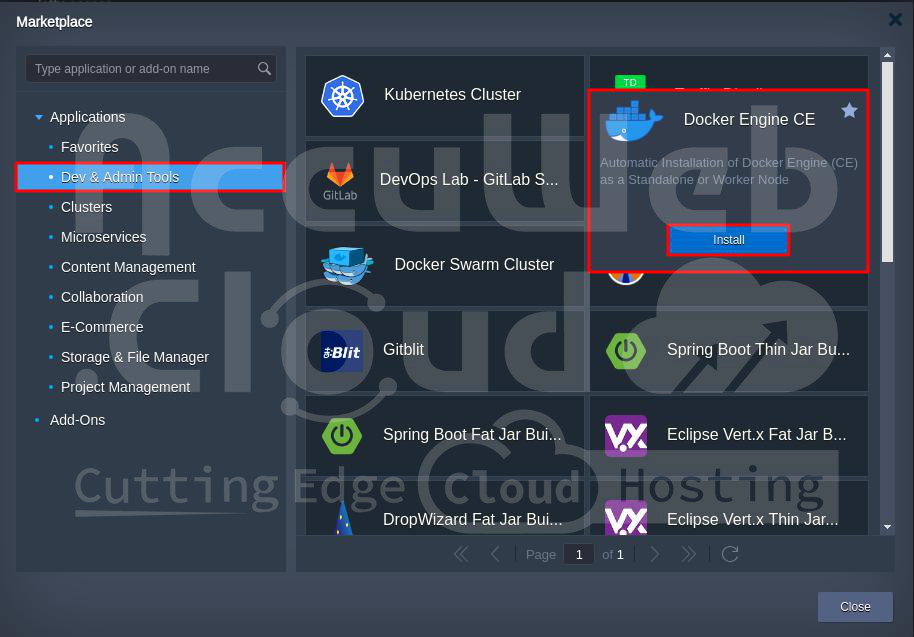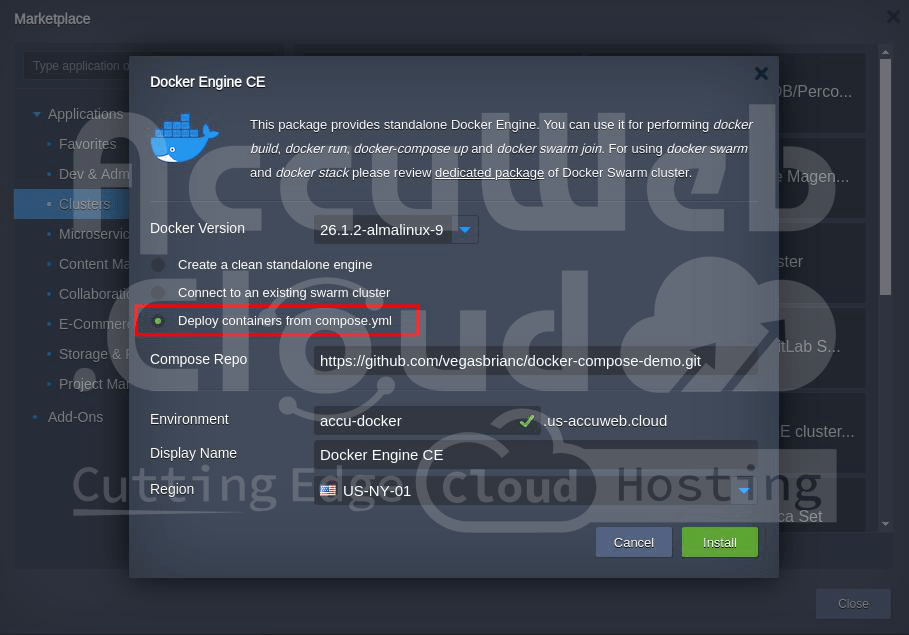How to install Docker Engine (CE) as a Standalone or Worker Node?
These days, many developers worldwide like to use Docker containers to package and send their applications. You can make your apps on your computer/server and then turn them into containers for sending to the cloud.
Today, we want to discuss how Docker works with AccuWeb.Cloud PaaS. Specifically, we’ll focus on the AccuWeb.Cloud version of Docker, which is easy to set up. You can make a new Docker thing with just a few clicks. It can be on its own or part of a group of Docker things. Let’s look at how this Docker thing works and the different ways you can use it.
Docker Engine Installation
When you install this package, the platform sets up a separate worker node with the Docker Community Edition (CE) engine inside it. It’s like running Docker in its virtual machine (VM). The platform also automatically adjusts the resources for these worker nodes, so you don’t have to worry about getting the right resources. You only pay for what you use.
If you expect your application to have a lot of users or occasional surges in usage, you can add more worker nodes in advance using the topology wizard. You can also set up auto-scaling triggers to automatically add or remove worker nodes as needed.
The platform fully supports Docker technology, which means you can work with all its main parts:
- Docker Registry: This stores and lets you access many different public or private images that you can use in your Docker containers.
- Docker Engine: It processes Dockerfiles like instructions for creating containers.
- Docker Compose: This helps you assemble applications of multiple parts, and you describe all the settings in one file.
- Docker Swarm: This is a group of separate Docker nodes that work together in a cluster.
With AccuWeb.Cloud PaaS, you can work with Docker applications in the cloud, like on your computer. You still get the platform’s convenient interface, automatic scaling, and pay-as-you-go pricing. Plus, you can collaborate on projects and use the platform in different cloud locations.
Steps to install Docker Engine as a Standalone or Worker Node
Let’s install Docker Engine!
Step 1: Log in to your AccuWeb.Cloud account.
Step 2: Click “MarketPlace” at the top of the screen.
Step 3: In the MarketPlace window, select “Dev & Admin Tools” under Applications and “Docker Engine CE.”
Step 4: Click “Install” to start the installation.
Step 5: In the installation window, you’ll need to provide details about how you want your Docker Engine environment to be set up. You can choose the version of Docker you wish to install and decide how you want to deploy it:
Choose The Preferred Deployment Mode
Create a clean standalone engine: Set up a node with just a Docker daemon. Optionally, you can choose to install the Portainer UI for web-based management.
Connect to an existing swarm cluster: Add the new Docker Engine container to an existing Docker Swarm cluster (as either a Manager or Worker) by providing the appropriate cluster Join Token and Host IP.
Deploy containers from compose.yml:Automatically deploy an application from the specified custom repository.
Environment Type a name for your environment.
- Display Name (optional): Specify an alias for better differentiation within the Accuweb.cloud dashboard and SSH Gate.
- Region: Select the data center location on which you want to create the Docker Engine. Here, we have selected US-NY-01 as an example.
Step 6: Click “Install” again and wait a few minutes for AccuWeb.Cloud to do all the necessary work, like setting up the environment, installing Docker Engine, and deploying your chosen image.
Step 7: Once done, you’ll see a confirmation message and an email connecting your engine to a group of Docker systems.
Step 8: Click “Close” to close the window, and then close the MarketPlace window.
Step 9: Docker Engine CE is successfully installed in the AccuWeb.Cloud.
Conclusion
To sum it up, Docker Engine is a tool that makes it easy to put your applications in containers. It’s like a team where one part, called “dockerd,” keeps running, and it can talk to other programs through APIs. You did it! You’ve implemented your Docker Engine CE application by following the steps we discussed earlier. Now, you can use your Docker Engine in the cloud and enjoy all the features that AccuWeb.Cloud offers.