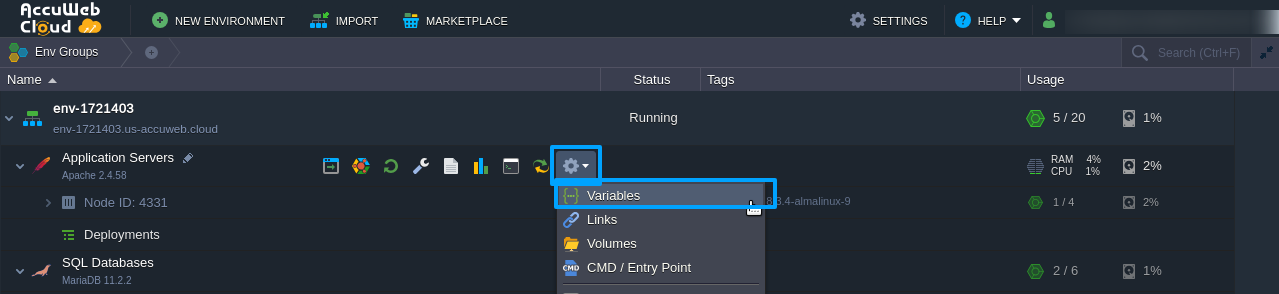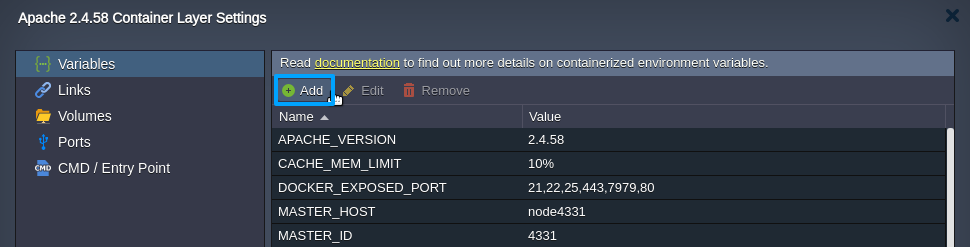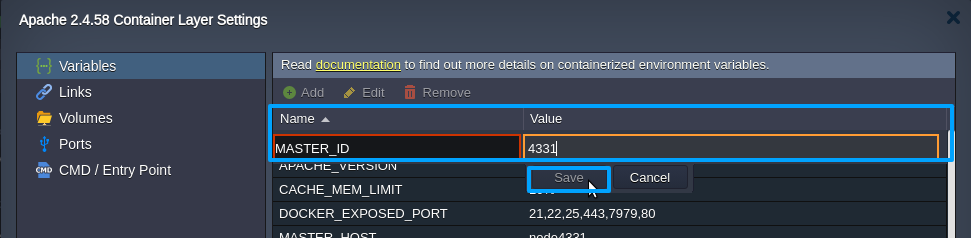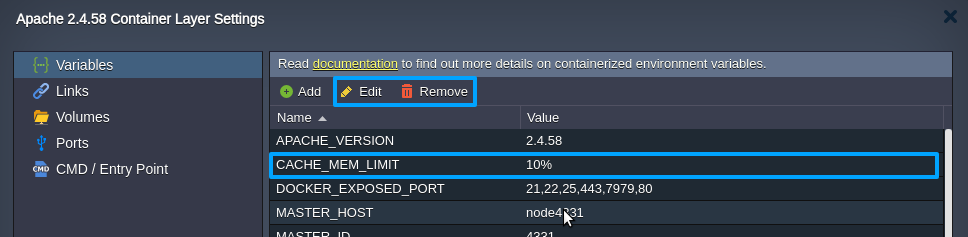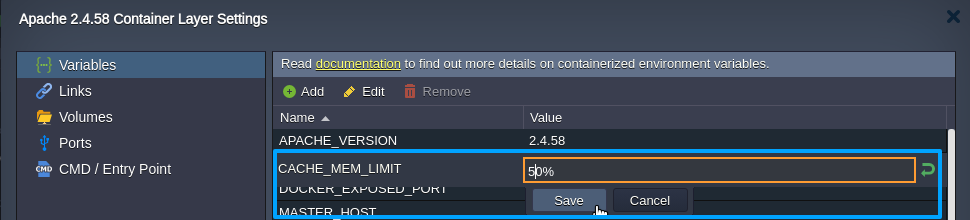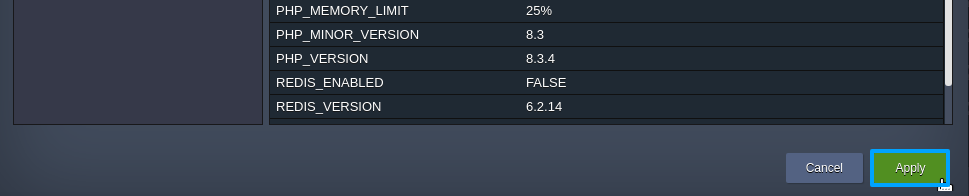How to Add, Edit, and Remove Environment Variables?
Environment variables are like containers for important values that software needs when it’s running. Using the Placeholders, the application can gain portability and flexibility. In simple terms, Environment variables are variables whose values are set outside of the program.
One common way to use these variables is to quickly change specific values that are used in many parts of your application.
Preset value configuration is another approach to use variables in your program. This can include turning features on or off or changing how your application behaves. Most certified software platforms come with default variables that developers can use to make hosting applications easier.
Learn about how I can create and manage environments in AccuWeb.Cloud.
Within the Variables tab, you can access and oversee a roster of environment variables specific to the current layer.
If container linking is in effect, variables originating from other nodes within the environment will also appear in this tab, distinguished by a unique prefix. Furthermore, you can edit these variables on the fly, with changes being automatically propagated to all associated source and target containers.
Step 1: log in to your account at app.cp-accuweb.cloud.
Step 2: Click on the setting located beside the application server and click on the variable.
Step 3: Here, to add a new variable, click on the add button.
Step 4: Enter the environment variable and its corresponding value in the designated fields provided. Once entered, click on the “Save” button to apply and save these settings.
How To Update/ Remove The Existing Environment Variable?
Why or in which scenario do we need to update the variable? When updating your application or making significant changes to its functionality, you may need to update environment variables to ensure everything works correctly.
If you modify how your application interacts with databases, APIs, or other services, update corresponding environment variables to reflect the new settings.
In addition to adding records, you can also edit and remove existing records (excluding certain default ones) using the corresponding buttons of the same names.
Step 1: Click on the variable name you want to edit or remove.
Step 2: To make changes to the variable, you can either click on the “edit” button to modify it or click on the “remove” button to delete it.
Step 3: Click “Apply” to save all the changes made in the CACHE_MEM_LIMIT layer settings frame. If necessary, you may also need to click “Apply” once more in the wizard window to ensure these changes are applied successfully.
Default Environment Variables
Various options can be used with all the platform-managed stacks:
| Variable Name | Editable* | Description |
|---|---|---|
| {SOFTWARE}_VERSION | – | A version of the specified software (stack, engine, template, module, etc.). |
| CLONE_ON_SCALE | + | Defines if new nodes upon horizontal scaling should be clones of a layer’s master (true) or created from scratch (false). |
| DOCKER_EXPOSED_PORT | – | Lists ports from the EXPOSE directive of the image’s docker file, which were opened via the container firewall during the environment creation. |
| JELASTIC_EXPOSE | + | Manages the auto-redirect functionality state with the ability to define the required port manually. |
| MASTER_HOST | – | A short hostname for a master node within a layer. |
| MASTER_ID | – | A unique node identifier of a master node within a layer. |
| MASTER_IP | – | An internal IP address of a master node within a layer. |
| ON_ENV_INSTALL | + (before env creation) | A script (or link to it) is to be executed after environment creation. |
| OPEN_INBOUND_PORTS (JELASTIC_PORTS) | + (before env creation) | Specifies custom ports, which should be opened in the firewall during container creation. |
| PATH | – | A default shell variable, with a list of paths to directories with executable programs. |
| STACK_NAME | – | The name of the current stack. |
| STACK_PATH | – | The home directory of the stack. |
| STACK_USER | – | The name of the stack’s default user. |
Java
Click here to check Java Variables
| Stack | Variable Name | Editable* | Description |
|---|---|---|---|
| All Java | FULL_GC_AGENT_DEBUG | + | Enables (true) or disables (false) the debug mode to track the Java GC processes in the logs. |
| All Java | FULL_GC_PERIOD | + | Sets the interval (in seconds) between the full GC calls; 900 by default, i.e. 15 minutes. |
| All Java | G1PERIODIC_GC_INTERVAL | + (for openJDK 12/13 only) | A frequency of the G1 Periodic Collection in milliseconds (G1PeriodicGCInterval – 15 minutes by default); set as 0 to disable. |
| All Java | G1PERIODIC_GC_SYS_LOAD_THRESHOLD | + (for openJDK 12/13 only) | Allows G1 Periodic Collection execution, if the average one-minute system load is below the set value. This condition is ignored if set as zero. Is equal to the {CPU_cores_number} * {GC_SYS_LOAD_THRESHOLD_RATE} by default. |
| All Java | GC_SYS_LOAD_THRESHOLD_RATE | + (for openJDK 12/13 only) | Custom multiplier to flexibly adjust the G1PeriodicGCSystemLoadThreshold value (0.3 by default). |
| All Java | JAVA_ARGS | + | Allows passing some custom arguments to the main function of your application. |
| All Java | JAVA_HOME | – | Points to the directory where the Java runtime environment (JRE) is installed. |
| All Java | JAVA_OPTS_CONFFILE | – | Path to the variables.conf file. |
| All Java | VERT_SCALING | + | Defines if the default Java GC agent should be enabled (true) or disabled (false). |
| Tomcat & TomEE | HOT_DEPLOY | + | Enables (true/enabled/1) or disables (false/disabled/0, by default) hot deploy (i.e. deploy without restart) for the application server. |
| Tomcat & TomEE | WEBROOT | – | Displays a path to the application deployment directory. |
| GlassFish & Payara | ADMIN_USER | – | A login of the admin user for the administration console. |
| GlassFish & Payara | DAS | – | Shows if there is a DAS node (required to configure cluster) for the current layer. |
| GlassFish & Payara | GMS_LISTENER_PORT | – | A port used by the group management service (GMS). |
| GlassFish & Payara | HAZELCAST_CONFIG | + | Sets a path to the hazelcast configuration file. |
| GlassFish & Payara | HOME_DIR | – | Container home directory. |
| GlassFish & Payara | JELASTIC_PRIORITY_PORTS | + | Sets a GlassFish HTTP listener port. |
| GlassFish & Payara | PORT_4848_TCP_PORT | – | A port for the admin console. |
| GlassFish & Payara | PSWD_FILE | – | A path to the file with an admin user password. |
| GlassFish & Payara | WEBROOT | – | Displays a path to the application deployment directory. |
| WildFly | ADMIN_USER | – | A login of the admin user for the administration console. |
| WildFly | HOME_DIR | – | Container home directory. |
| WildFly | JBOSS_HOME | – | WildFly home directory. |
| WildFly | JELASTIC_MEMORY_AUTOCONFIG | + | Enables (true) or disables (false) memory auto-configuration for WildFly. |
| WildFly | LAUNCH_JBOSS_IN_BACKGROUND | + | Enables (true) or disables (false) start of an application server in the background mode. |
| WildFly | STANDALONE_MODE_CONFIG | + | A configuration file to launch a standalone WildFly server. |
| Spring Boot | HOME_DIR | – | Container home directory. |
| Java Engine | HOME_DIR | – | Container home directory. |
PHP
Click here to check PHP Variables
| Stack | Variable Name | Editable* | Description |
|---|---|---|---|
| All PHP | CACHE_MEM_LIMIT | + | Defines the portion of RAM, which should be reserved for the built-in Redis cache server, 10% of container total RAM by default. |
| All PHP | JELASTIC_AUTOCONFIG | + | Enables (true/enabled/1, by default) or disables (false/disabled/0) smart auto-configuration based on the allocated RAM and number of CPU cores. |
| All PHP | PHP_MAX_EXECUTION_TIME | + | Sets the max_execution_time PHP setting – a maximum time (in seconds) before terminating a script. 300 seconds by default. |
| All PHP | PHP_MEMORY_LIMIT | + | Sets the memory_limit PHP setting – a maximum memory limit per script. It can be set in percentage or MB (25% by default; -1 for unlimited). |
| All PHP | REDIS_ENABLED | + | Enables (true) or disables (false) object caching with Redis. Service restart is required to apply changes. |
| All PHP | WEBROOT | – | Displays a path to the application deployment directory. |
| NGINX | PHPFPM_MAX_CHILDREN | + | Sets a number of child worker processes for PHP-FPM. It is equal to the number of CPU cores available for the container by default (but no less than 2). |
| NGINX | PROXY_READ_TIMEOUT | + | Sets a read timeout (in seconds) from the backend. |
| LiteSpeed Web Server | ADMIN_USER | – | A login of the admin user for the administration console. |
| LiteSpeed Web Server | LSWS_MAX_CHILDREN | + | Redefines the maximum children process limit for the server. The variable is hidden by default as the platform sets this value equal to the number of available CPU cores (usually ensures the best operability). You need to manually add this variable and restart the server to redefine the value. |
| LiteSpeed Web Server | SERVER_WEBROOT | – | Displays a path to the application deployment directory. |
| LiteSpeed Web Server | WAF | + | Enables (true) or disables (false) Web Application Firewall with the Comodo default ruleset for the LiteSpeed Web Server. |
| LiteSpeed Web Server | WP_PROTECT | + | Configures an action for the WordPress Brute Force Attack Protection feature (*off|on|drop |
| LiteSpeed Web Server | WP_PROTECT_LIMIT | + | Sets a limit for the WordPress Brute Force Attack Protection feature (0|1|2-1000; 10 by default). |
| LLSMP | ADMIN_USER | – | A login of the admin user for the administration console. |
| LLSMP | ADMINPANEL_ENABLED | + | The “true” and “1” values allow usage of the admin panel, while any other disables it. Restart is required to apply changes. |
| LLSMP | CP_MEM_LIMIT | + | Defines the portion of RAM, which should be reserved for the application server, 50% of container total RAM by default. |
| LLSMP | DB_MEM_LIMIT | + | Defines the portion of RAM, which should be reserved for the built-in MariaDB database server, 40% of container total RAM by default. |
| LLSMP | LSWS_MAX_CHILDREN | + | Redefines the maximum children process limit for the server. The variable is hidden by default as the platform sets this value equal to the number of available CPU cores (usually ensures the best operability). You need to manually add this variable and restart the server to redefine the value. |
| LLSMP | SERVER_WEBROOT | – | Displays a path to the application deployment directory. |
| LLSMP | WAF | + | Enables (true) or disables (false) Web Application Firewall with the Comodo default ruleset for the LiteSpeed Web Server. |
| LLSMP | WP_PROTECT | + | Configures an action for the WordPress Brute Force Attack Protection feature (off|on|drop|deny|throttle|captcha; off by default). |
| LLSMP | WP_PROTECT_LIMIT | + | Sets a limit for the WordPress Brute Force Attack Protection feature (0|1|2-1000; 10 by default). |
| LEMP | ADMINPANEL_ENABLED | + | The “true” and “1” values allow usage of the admin panel, while any other disables it. Restart is required to apply changes. |
| LEMP | CP_MEM_LIMIT | + | Defines the portion of RAM, which should be reserved for the application server, 50% of container total RAM by default. |
| LEMP | DB_MEM_LIMIT | + | Defines the portion of RAM, which should be reserved for the built-in MariaDB database server, 40% of container total RAM by default. |
Ruby
Click here to check Ruby Variables
| Variable Name | Editable* | Description |
|---|---|---|
| GEM_HOME | + | Locations (can be several) where gems can be found (should include GEM_PATH). |
| GEM_PATH | – | A location where gems will be installed by default. |
| IRBRC | – | A path to the IRB configuration file. |
| MY_RUBY_HOME | – | A path to the directory where the Ruby engine is located. |
Node.js
Click here to check Node.js Variables
| Variable Name | Editable* | Description |
|---|---|---|
| APP_FILE | + | The main Node.js application file is to be launched. |
| AUTO_OLD_HEAP | + | Turns on/off (true/false) the platform memory autoconfiguration – sets the maximum size of an old heap based on the amount of memory on the container. |
| HOME_DIR | – | Container home directory. |
| NODE_ENV | – | Specifies the environment in which an application is running (e.g. development, staging, production, testing, etc.). |
| NODE_OPTIONS | + | Variable for specifying the Node.js runtime v8 options. |
| NVM_DIR | – | A path to the NVM installation location. |
| PACKAGE_MANAGER | + | A variable that contains the name of a package manager for installing the javascript packages (npm or yarn). |
| PACKAGE_MANAGER_OPTS | + | Additional options for the package manager (refer to the official npm or yarn documentation). |
| PROCESS_MANAGER | + | Variable for choosing the Node.js process manager (i.e. npm, pm2, forever, supervisor). |
| PROCESS_MANAGER_FILE | – | A path to the file that contains the start options for the process manager. |
| REDIRECT_EXCLUDE_PORTS | + | Excludes listed ports from the auto-redirect algorithm (e.g. 22,23,25,21,111,2049,8743,7979). |
| ROOT_DIR | – | Displays a path to the application deployment directory. |
| UPDATE_PACKAGES_ON_RESTART | + | Enables (true) or disables (false) automatic package installation after the nodejs service restart. If there is no node_modules directory inside the webroot one, such an update is called regardless of this variable. |
Go (Golang)
Click here to check Go Golang Variables
| Variable Name | Editable* | Description |
|---|---|---|
| GO_BUILD_OPTIONS | + | Options and flags that should be used for the Go application building. |
| GO_RUN | + | Sets the name of the executable binary file. If not specified, the deployment script will try to locate one based on the project name. |
| GO_RUN_OPTIONS | + | Options and flags that should be used to run the Go application. |
| GOPATH | – | Defines the Go application deployment folder. |
| WEB_ROOT | – | A path to the deployed application. |
.NET Core
Click here to check .NET Core Variables
| Variable Name | Editable* | Description |
|---|---|---|
| APP_NAME | + | Points to the particular folder (if there are multiple applications in a single repository) or runs a specific .dll file in your project. |
| ASPNETCORE_URLS | + | Configures .NET Core services to work with the specified URL. |
| RUN_OPTION | + | Provides additional dotnet run options for your project. |
Load Balancers
Click here to check Load Balancers Variables
| Stack | Variable Name | Editable* | Description |
|---|---|---|---|
| HAProxy | TCP_BALANCING | + | Enables (true) or disables (false) traffic proxying and balancing to TPC backends. |
| NGINX | PROXY_READ_TIMEOUT | + | Sets a read timeout (in seconds) from the backend. |
| NGINX | UPSTREAM_KEEPALIVE | + | Sets the keepalive directive value for the upstream. |
| NGINX | WORKER_PROCESSES | + | Sets a number of worker processes – can be autodetected by NGINX (auto) or set equal to the CPU cores count (define). |
| LiteSpeed ADC | ADMIN_USER | – | A login of the admin user for the administration console. |
| LiteSpeed ADC | DEFAULT_CLUSTER | + | Select the load balancing type for requests’ proxying (HTTP, AJP, FCGI, LSAPI). This logic can be disabled (0, disabled, false). |
| LiteSpeed ADC | JELASTIC_AUTOCONFIG | + | Enables (true/enabled/1, by default) or disables (false/disabled/0) smart auto-configuration based on the allocated RAM and number of CPU cores. |
| LiteSpeed ADC | WP_PROTECT | + | Configures an action for the WordPress Brute Force Attack Protection feature (off|on|drop|deny|throttle|captcha; off by default). |
| LiteSpeed ADC | WP_PROTECT_LIMIT | + | Sets a limit for the WordPress Brute Force Attack Protection feature (0|1|2-1000; 10 by default). |
Databases
Click here to check Database Variables
| Stack | Variable Name | Editable* | Description |
|---|---|---|---|
| All Databases | ADMINPANEL_ENABLED (PHPMYADMIN_ENABLED) | + | The “true” and “1” values allow usage of the admin panel, while any other disables it. Restart is required to apply changes. The value in brackets is deprecated but can still be used on the MySQL and MariaDB databases. |
| MySQL, MariaDB, Percona | JELASTIC_AUTOCONFIG | + | Enables (true/enabled/1, by default) or disables (false/disabled/0) smart auto-configuration based on the allocated RAM and number of CPU cores. |
| MySQL, MariaDB, Percona | MAX_OOM_REDUCE_CYCLES | + | Configures a maximum number of cycles for innodb_buffer_pool_size reduction after OOM-caused restart (5 times by default). |
| MySQL, MariaDB, Percona | OOM_ADJUSTMENT | + | Defines a value in %, MB, GB (10% by default) that the current innodb_buffer_pool_size parameter should be reduced after each OOM-caused restart. |
| MySQL, MariaDB, Percona | OOM_DETECTION_DELTA | + | Sets a period (2 seconds by default) for the platform to analyze logs after each service restart to decide if it was caused by OOM killer. |
| Redis | REDIS_COMMANDER | + | Defines if the Redis Commander management tool should be enabled or disabled. |
| Redis | REDIS_SENTINEL | + | Defines if the Redis Sentinel high-availability and monitoring tool should be enabled or disabled. |
| Coachbase | ADMIN_USER | – | A login of the admin user for the administration console. |
Other Stacks
Click here to check Other Stacks Variables
| Stack | Variable Name | Editable* | Description |
|---|---|---|---|
| Maven | JAVA_HOME | – | Points to the directory where the Java runtime environment (JRE) is installed. |
| Maven | JAVA_OPTS_CONFFILE | – | Path to the variables.conf file. |
| Maven | MAVEN_DEPLOY_ARTIFACT | + | Defines an artifact to be deployed (can be redefined for a particular project). |
| Maven | MAVEN_OPTS | + | Sets parameters to be used to start up the JVM running Maven and can be used to supply additional global options. |
| Maven | MAVEN_RUN_ARGS | + | Allows passing some custom arguments for the application build (can be redefined for a particular project). |
| Maven | VERT_SCALING | + | Defines if the default Java GC agent should be enabled (true) or disabled (false). |
| Shared Storage | HOME_DIR | – | Container home directory. |