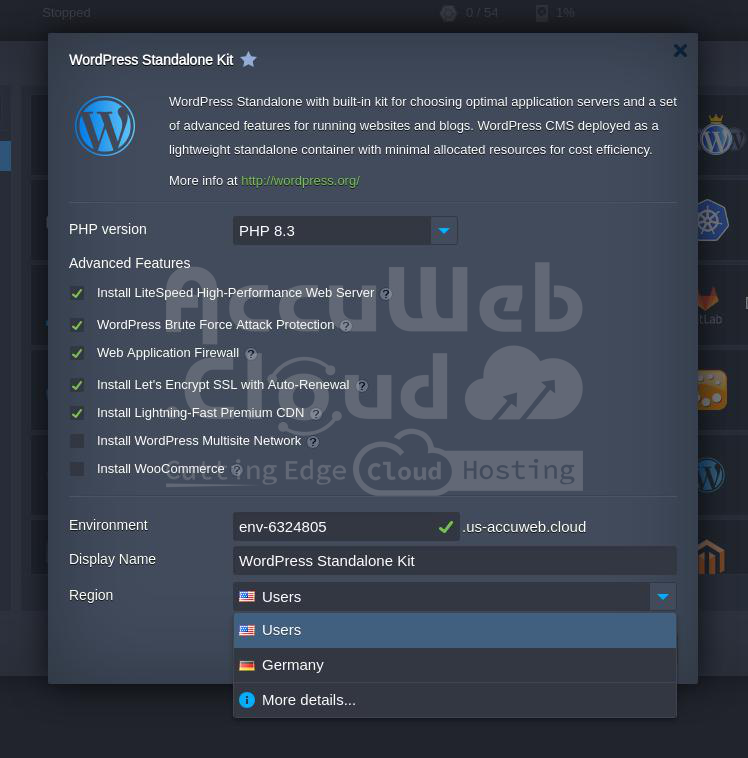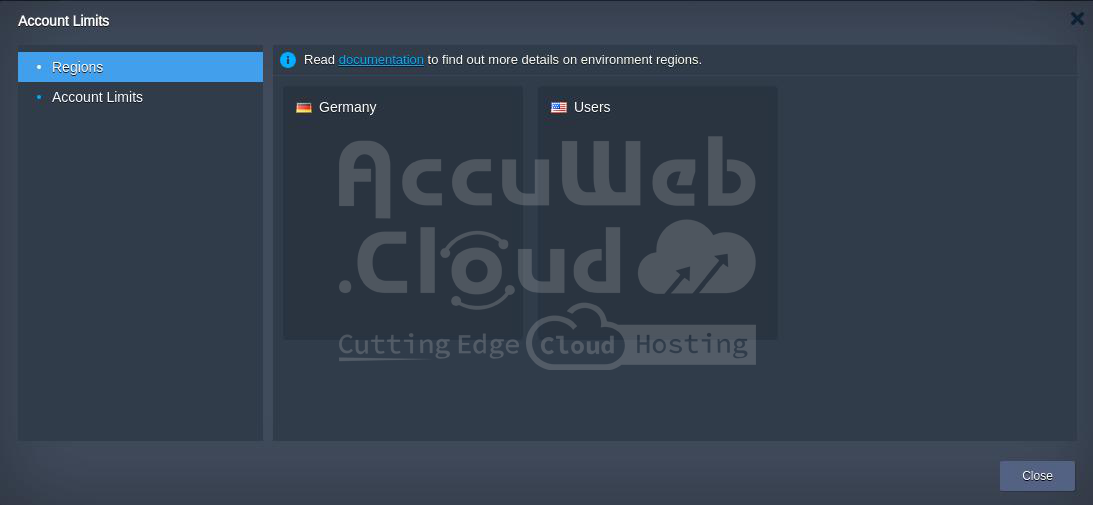Environment Regions
Environment Regions offer substantial flexibility, enabling hosting service providers to group different hardware types within a single platform. These regions, each representing a distinct hardware set, may vary in capacity, pricing, and location but are managed through a unified infrastructure.
While the concept is straightforward, it offers numerous advantages, allowing users to select the most suitable hardware for their app hosting based on:
- Geographical Location: Optimize response times and distribute services more broadly.
- Quality & Capacity: Adjust hosting conditions according to current needs; opt for cheaper hardware for development and testing, and superior hardware for production.
- Cost: Choose an affordable pricing policy based on the available budget.
Furthermore, users can move an existing project to another location with just a few clicks, offering seamless flexibility.
This flexibility empowers users to efficiently manage their application lifecycle and dissemination policy. Explore the complete guidance on managing environment regions below to leverage this feature to its fullest potential, including how to:
Choosing the Environment Region
Since we offer multiple environment regions, you’ll find the appropriate drop-down list on various frames designed to initiate the creation of a new environment:
Topology Wizard
Platform Marketplace
Environment Import
The only exception is the cloning operation, where a new environment is automatically created in the same hardware region. However, it can be easily relocated to the desired location manually using the migration option.
Select any of the available regions (it’s advisable to familiarize yourself with the details of each beforehand) to automatically position your environment there. Once created, your new environment will appear on the dashboard with a distinctive icon assigned to indicate the region.
Hovering over the icon will display the name of the corresponding region. This allows for quick differentiation of environments based on their region/location.
View Details about Regions
To make an informed decision according to your requirements, we recommend familiarizing yourself with the specifics of each available region in advance. You can view this information in the following ways:
- Each region is accompanied by a brief description directly within the list.
- Clicking on the “More details” option in the list redirects you to the “Regions” tab within the Account limits information window.
In the detailed information provided for each region, you can find a general description along with the list of supplied parameters and included features. However, depending on your hosting provider’s settings, this link may lead to a separate site or document page.
Within the Pricing section of the same frame, you can view details on the charged resources (RAM/CPU, Disk Space, Traffic, and Options tabs) and licensing costs (the Software tab) for every region. Simply use the drop-down list at the top to switch between them.
If you require more information on a particular region, please reach out to your hosting provider for appropriate assistance. Additionally, if you find that another location better suits your application, you can easily migrate it and take advantage of the new conditions.