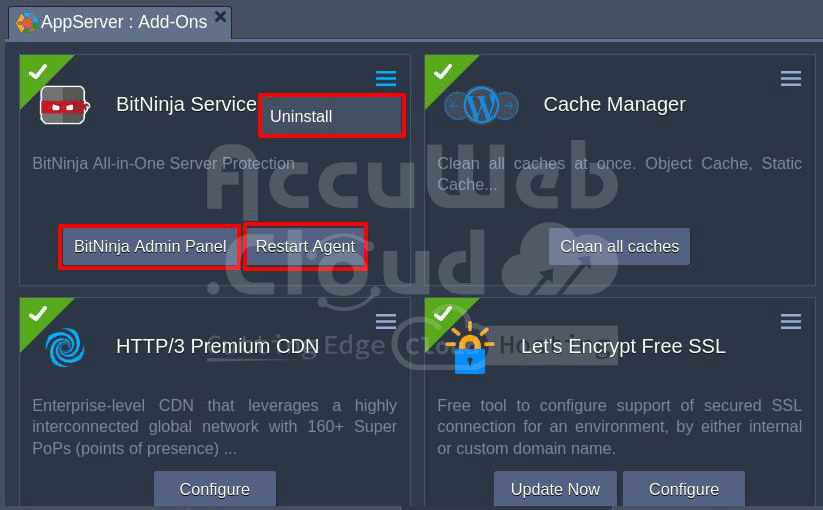BitNinja Server Security Add-On
Securing servers against hackеrs, botnеts, attackеrs, and malicious activitiеs is essential. BitNinja is an еasy to usе, sеcurity as a sеrvicе solution that offеrs robust sеrvеr dеfеnsе with minimal еffort and maintеnancе from your sidе.
This guidе еxplorеs thе fеaturеs, installation, licеnsing, and managеmеnt of thе BitNinja add on, hеlping you еnhancе your sеrvеr sеcurity sеamlеssly.
Undеrstanding BitNinja
BitNinja protеcts sеrvеrs by creating a collaborativе nеtwork known as thе Dеfеnsе Nеtwork. Sеrvеrs protеctеd by BitNinja sharе information about dеtеctеd attacks and blockеd IP addresses, building a comprеhеnsivе knowledge base that enhances protection against potential threats.
This collective intelligence ensures that any identified threat is quickly neutralized across all BitNinja protected servers worldwide.
BitNinja Installation on AccuWeb.Cloud
The BitNinja addon is available for all certified nodes on the platform, including VPS (Virtual Private Server). Here’s a step by step guide to installing BitNinja:
Step 1: Login into AccuWeb.Cloud and Open the Marketplace in your platform dashboard. Search for the BitNinja Service package or locate it in the Add Ons section. Hover over the BitNinja addon and click “Install” to proceed.
Tip: You can also install BitNinja from the Add-Ons panel for a specific environment layer.
Step 2: In the installation window, choose the target environment and layer. BitNinja offers a range of features (modules) depending on the selected layer:
- Load Balancer: IP Reputation, Web Application Firewall, DOS Detection and Port Honeypot.
- Application Server: IP Reputation, Proxy Filter, FTP Captcha, SMTP Captcha, Malware Detection, Web Application Firewall and Defense Robot.
- Database: IP Reputation
- Shared Storage: IP Reputation, Proxy Filter, FTP Captcha, SMTP Captcha, and Malware Detection.
- Build Node: IP Reputation and Malware Detection
Note: While all features are available across layers and the default modules are activated based on common use cases.
Click “Install” to set up the BitNinja agent on your nodes and create an account with the BitNinja cloud service. This account must be confirmed and activated.
Step 3: After installation, you will receive an email with the subject “[BitNinja Account Activation] Quick setup + Results in 12 hours.” This email contains an activation link. Click on it and set up a password for your account.
Note: Only one BitNinja account can be created per email address. Ensure you use a unique email for each PaaS platform to avoid conflicts.
Congratulations, your server is now under BitNinja protection!
License Pricing
BitNinja operates on a fair pay-as-you-go pricing model. The license cost is billed hourly (730 hours per month) and applies only to active containers. License management is fully automated:
Licenses are issued for every container on the layer during the BitNinja add-on installation.
Each newly created container on the layer (due to horizontal scaling) gets a dedicated license.
Licenses are decommissioned for stopped or removed containers.
Each license is based on a hosted user plan, currently priced at $10 per month (approximately $0.014 per hour).
Note: The cost may vary slightly for platforms with currencies other than USD, depending on the conversion rate at the time of the hourly billing event. You can track all account charges via the Billing History in your dashboard.
Example Scenario
Consider an environment with a load balancer, several application servers and a database cluster of two nodes. During BitNinja add-on installation, you select the target layer. It’s logical to add the add to the load balancer server and the database layer for enhanced security.
In this scenario, you will be charged for three licenses (one for the load balancer and two for the databases). If nodes are added or removed on layers with the installed addon (horizontal scaling), the platform automatically adjusts the total license count to ensure consistency.
Managing BitNinja Add On
Post installation, you can manage the BitNinja Service add via a dedicated panel. Use the available options to open the BitNinja Admin Panel, restart the agent and uninstall the add.
BitNinja Admin Panel
Log into the BitNinja service console to monitor events and manage security settings. The console provides a comprehensive view of detected threats, blocked IPs, and overall server security status.
Vendor Support
If you encounter any issues or have questions about BitNinja, the support team is readily available.
Contact them directly via the dashboard using the quick chat option in the bottom right corner or by opening a support ticket through the “Get help” menu in the top right corner of the dashboard.
Conclusion
BitNinja offers a robust, collaborative and easy to use security solution that enhances your server’s defense against a wide range of cyber threats.
Its seamless integration, automated license management and extensive feature set make it an ideal choice for businesses looking to secure their digital assets with minimal hassle.
By following this guide, you can effectively install, manage, and leverage BitNinja to protect your servers and maintain a secure and efficient IT environment.