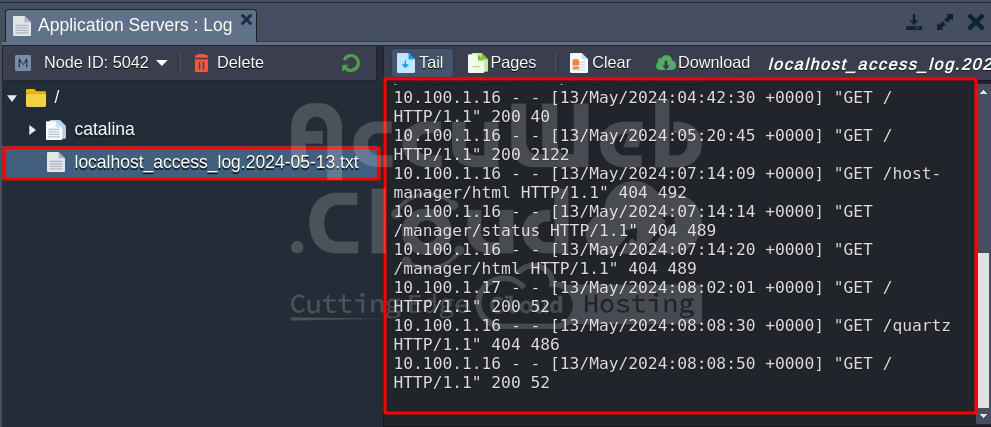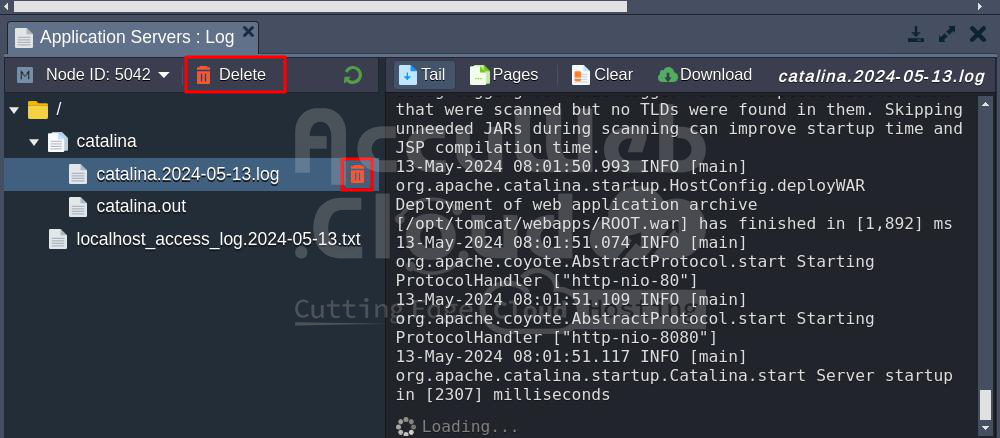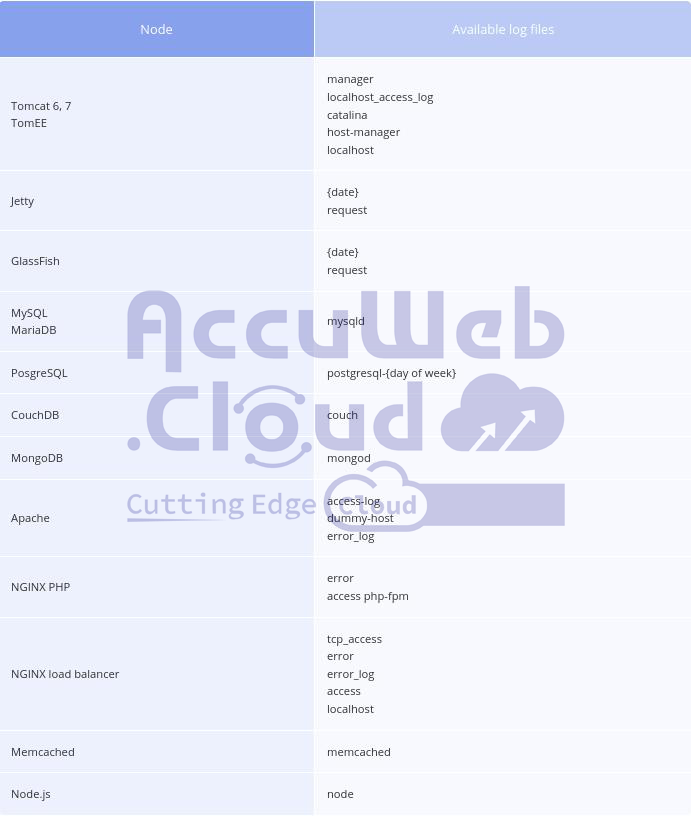View Log Files
Log files are really important because they tell you exactly what’s been going on in your environment. Whether you’re working on developing something new or testing stuff out, you need to check these logs.
To see what’s been going on with your node, just follow these steps:
Step 1: Log in to AccuWeb’s cloud dashboard using your username and password. Then, select the environment for which you want to check the log.
Step 2: Find the Log icon for the node you’re interested in and click on it.
Step 3: The logs section will show up at the bottom of your dashboard. If your environment has multiple nodes of the same type, you can pick the one you’re interested in from the drop-down list.
You can use the buttons above the log text to Clear or Refresh the log. If the log is long, you can navigate through it using the Prev and Next buttons.
Step 4: You can easily delete any log file from the folder right from the log list. Just hover over the log you want to delete and click the “delete icon” that appears, or select it and press “Delete” in the top tools panel.
Step 5: You can also download logs using FTP. To find out how to install and use the FTP module, check out the FTP/FTPS Support document.
Step 6: Here’s a list of available log files you can see depending on the node: