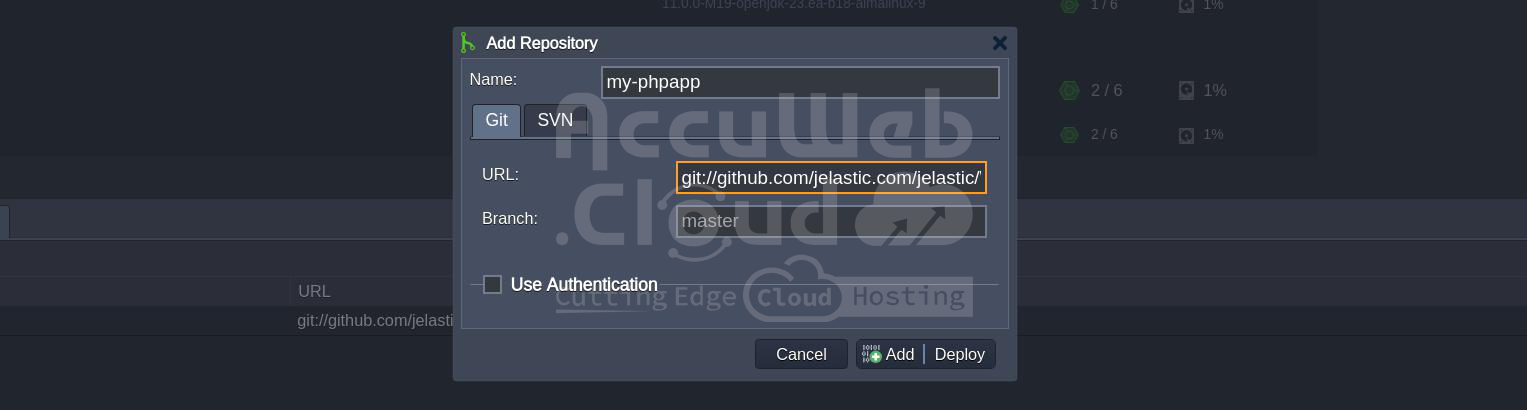Deployment Manager
Applications can be stored in the Deployment Manager, which is at the bottom of the dashboard, to make deployment into your environments simpler. Two subsections are included to accommodate various deployment types:
- Archive: Application packages that can be uploaded from your local computer or from an external connection are kept in this section.
- Git / SVN: In this stage, the project link and required access credentials are saved in a remote Git / SVN repository, if needed.
Application Archives
1. The Archive tab in the Deployment Manager section shows all of the application archives that are kept in your account. Included in the list are the following specifics:
- Name: The uploaded archive’s name
- Comment: Personal message for your submission
- Size: The application archive’s size
- Date of upload: The day the archive was put to the Deployment Manager
2. After selecting the right file from your local computer (using the “Local File” tab) or from any location on the Internet (via URL), click “Upload” to bring up a dialog box.
If required, type your message in the Comment section and hit “Upload.”
3. Hover your cursor over the relevant file and select the “Deploy to” option that displays in order to launch an application from the archive.
You can set up the deployment in the window that appears to suit your needs.
4. The “Delete” button in the top panel can be used to remove archives that are no longer needed. First, choose the archives by checking the boxes next to their names.
You may use the Deployment Manager’s Archive tab to efficiently organize your deployment packages now that you know how it operates.
Git / SVN Projects
1. The link to your remote repository containing your projects, as well as any relevant authentication credentials, are stored in the Deployment Manager’s Git / SVN section.
2. Click the “Add Repo” button and fill out the “Add Repository” window’s fields to add a new project:
- Name: Name of your application (no spaces or special symbols allowed)
- Choose the Git repository type
- URL: The appropriate URL to the repository
- Branch: The required branch of the project (defaults to “master”)
- Optionally, check the “Use Authentication” box and provide either a Password, Token or SSH Key for credentials.
- Select the SVN repository type.
- URL: Link to your repository.
- Login and Password: Authentication credentials (if required).
To start deployment right now, select “Add + Deploy” or add this project to the Deployment Manager.
3. To access the choices for deploying, editing, or deleting the Git / SVN project in the Deployment Manager, hover over it.
Now you know how to handle your VCS projects using the platform’s Deployment Manager.