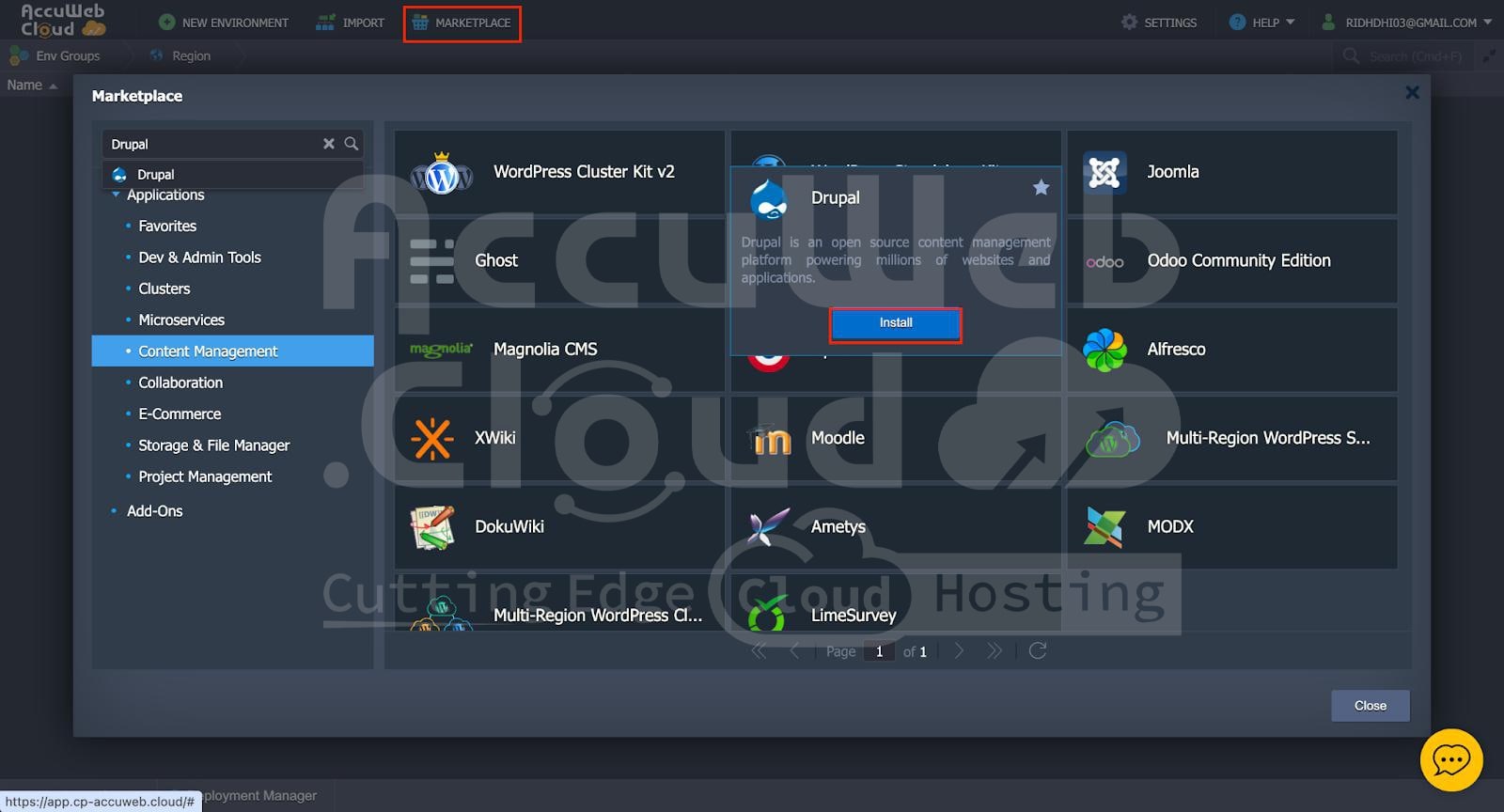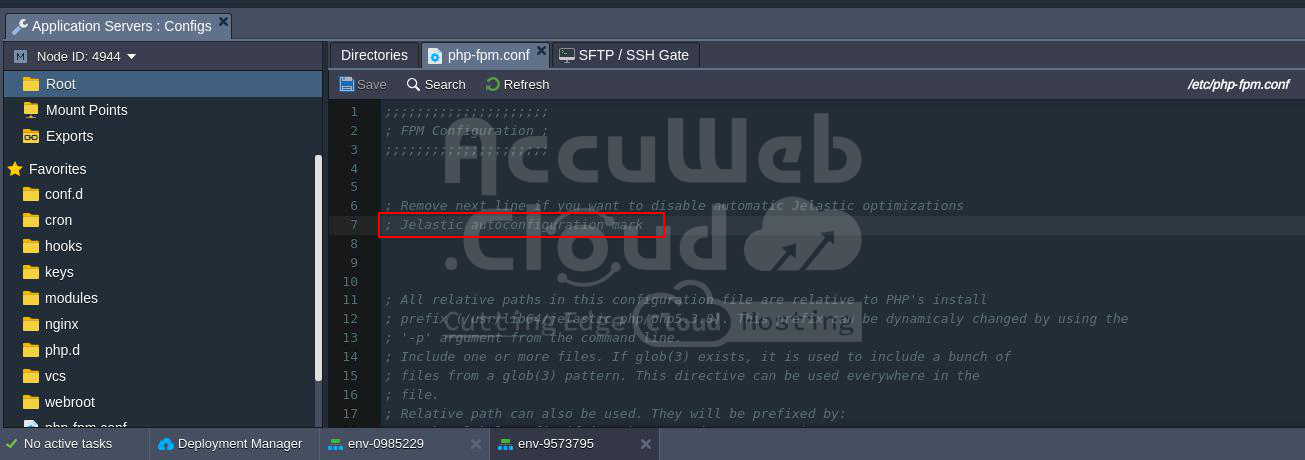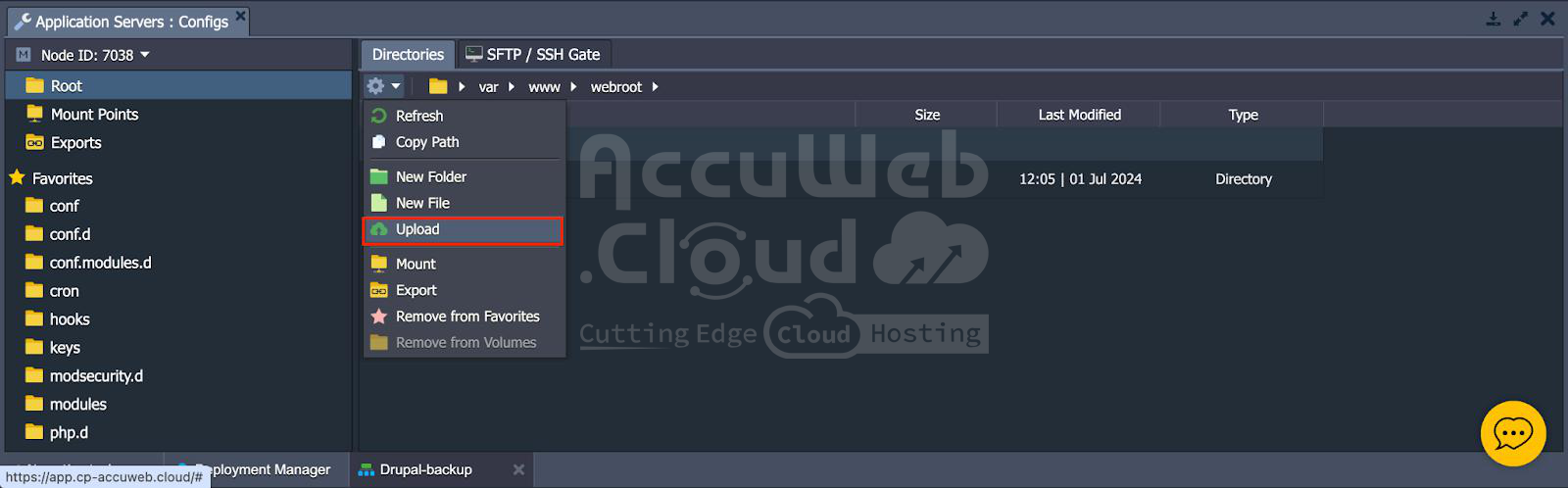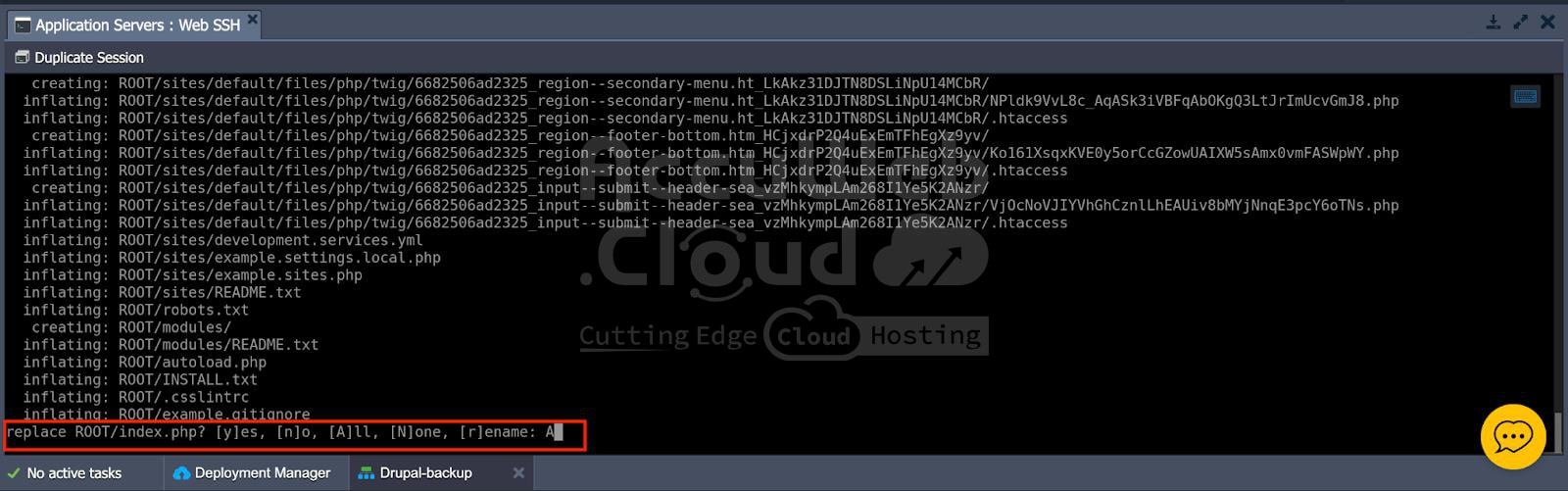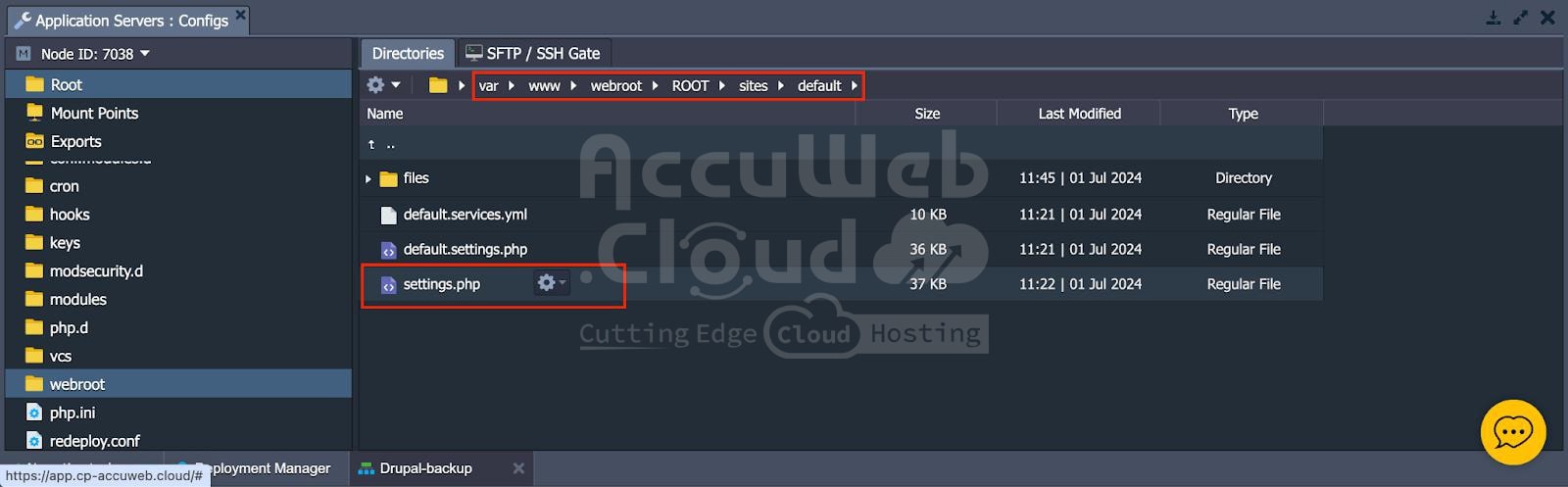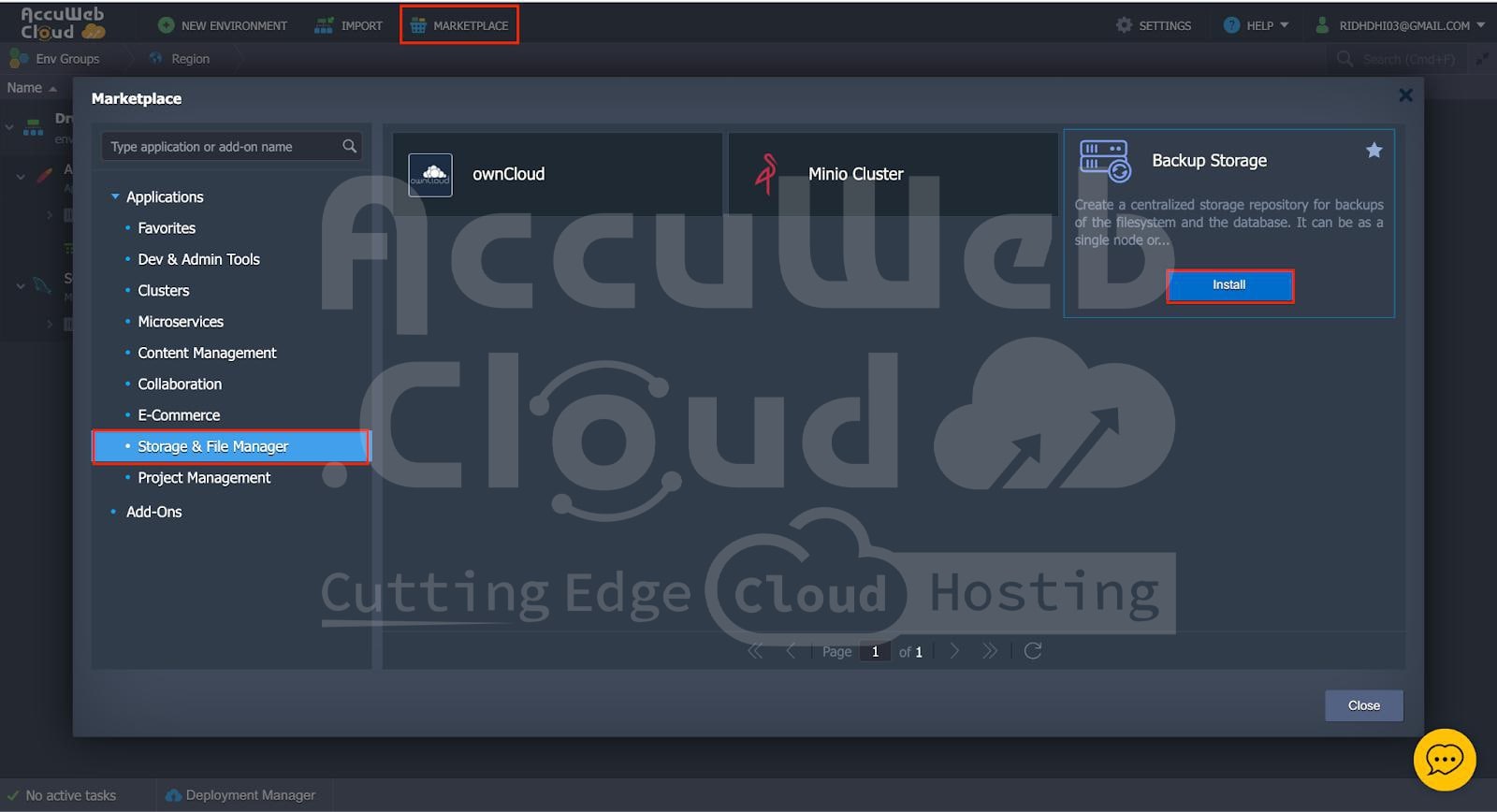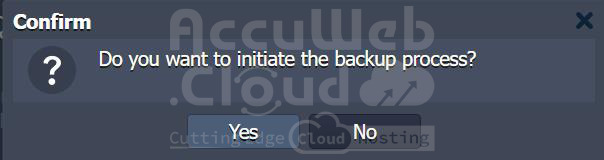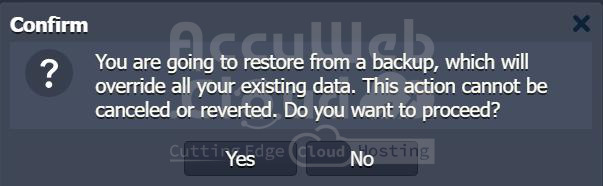Drupal Management on AccuWeb.Cloud
Drupal is a popular content management system (CMS) that enables users to build and manage websites with ease.
AccuWeb.Cloud provides a straightforward platform for deploying and managing Drupal environments, ensuring high performance and reliability for your web applications.
This guide covers the steps to install, back up, and restore your Drupal application on AccuWeb.Cloud.
1. Installing Drupal
Step 1. From the marketplace, navigate to Drupal from the content management option and click on install.
Step 2. Select the region, you can also enter the environment name of your choice. Click on install.
Step 3. It will take some time to prepare and deploy the environment.
Step 4. The dialogue box will be displayed upon successful deployment. Click on ‘open in browser’.
Step 5. In case ‘SSL Service Unavailable’ error, change ‘https’ to ‘http’ in the URL.
Step 6. You will receive the login credentials in your email.
Step 7. Log in using the credentials received in the email.
 Step 8. The account is ready to use after you log in.
Step 8. The account is ready to use after you log in.
2. importing and Exporting Your Environment
Whether you’re upgrading, migrating, or just rearranging your resources, exporting your old environment and importing it into a new environment on AccuWeb.Cloud is a crucial step for guaranteeing smooth transitions.
You can guarantee that your processes run smoothly by taking careful control of these steps and maintaining data integrity and application functionality.
Step 1. Now to export your environment, click on settings. In Settings, navigate to the export tab and click on export.
 Step 2. Click on export in the dialogue box, as shown below.
Step 2. Click on export in the dialogue box, as shown below.
Step 3. You will see a JSON file created for your environment. Click on it, to save it to your local system.
Save the JSON file with your name of choice, and click on save.
- Now to import the file, go to the import button in your dashboard.
Step 4. Now click on the local file and then browse to select the JSON file you want to import. Select your file and click on import.
Step 5. Name your imported environment, and select the region for your environment on install.
A dialogue box will be displayed as soon as your environment is being
One of the most important steps in ensuring continuity and reducing downtime on AccuWeb.Cloud is exporting your old environment and importing it into a new one.
You may guarantee a seamless transfer with exporting your environment configuration and then importing it into the new configuration.
With this strategy, you may migrate or upgrade your environment in an efficient and safe manner while still maintaining the functionality and settings of your application.
3. Backup and Restore for Drupal(Files and Database)
Creating backups and restoring your Drupal application on AccuWeb.Cloud is crucial for data safety and quick recovery from any issues.
This involves securely backing up your website’s files and database, ensuring that your data is safe and can be easily restored.
By following a few straightforward steps, you can protect your Drupal site from data loss and downtime, ensuring it remains available and intact.
Step 1. Taking backup of your files from your environment and restoring it to another environment:
In your main environment, navigate to the directory where your files are stored. For eg: our files are stored in var/www/webroot/ROOT.
Step 2. Now, click on the web SSH of the application server of your main environment.
Step 3. Navigate to the directory where your files are stored and whose bawant to keep.
For eg: we want to take backup of root files then:
- cd /var/www/webroot
- zip -r backup.zip ./
Step 4. Now to see if your zip file is ready, type ‘ls’ again.
Step 5. Now click on Config on the main environment.
Step 6. Navigate to the directory where your zip file is stored. Click on the settings button and then click on download, to download the file.
Step 7. Now to restore your files to another environment, navigate to your second environment and click on config.
Step 8. Here, we use the Drupal backup environment which is the same environment we imported before.
Step 9. Now, select the path where you want to restore the files. For eg: we are restoring files in var/www/webroot.
Step 10. Then click on the settings button and click on upload to upload your zip file.
Step 11. Select the file and then click on upload.
Step 12. You can see ‘backup.zip’ is uploaded to our environment.
Step13. Now, click on web SSH on the application server of your backup environment.
Step 14. Navigate to the directory where your zip file is uploaded in order to unzip the files.
For eg: we will unzip the files inside the webroot folder.
- cd /var/www/webroot
- ls
- unzip backup.zip
Step 15. While installing, type ‘A’ to replace the entire ROOT folder with the new ROOT folder we are uploading.
Step 16. You can also check whether your files are restored by going to config, and then navigating to where your files are unzipped and check whether all your files are restored or not.
Step 17. From config, navigate setting.php file located at:
var/www/webroot/ROOT/sites/defaultStep 18. When you scroll to the bottom of the file, you’ll see the trusted host pattern is defined using a regular expression that depends on your file name.
Since we’ve backed up the file in another environment (Drupal backup environment here), we need to update the environment. However, this file currently lacks permission to write or update.
Step 19. Navigate to ‘Web SSH’ on your environment.
Step 20. Navigate to the directory where your settings.php is saved.
For eg: we will unzip the files inside the webroot folder.
- cd /var/www/webroot/ROOT/sites/default
- ls
- chmod +rw settings.php
Step 21. The last command enables permission to update the file.
Step 22. Now, again navigate to settings.php and change the environment name to the name of your current environment. Save the changes.
Step 23. Now, click on ‘open in browser’
Step 24. Now, Drupal is ready to use. Click on ‘log in’.
Step 3. Taking a backup of the database from your environment and restoring it to a database of another environment
From the marketplace, purchase the backup storage service for the backup of the database.
Step 4. Name the backup storage as per your choice and click on install.
Step 5. You can see the backup storage node is set up successfully.
Step 6. Now click on add-ons in the database section of your main environment.
Step 7. Install the backup storage add-on from the list.
Step 8. Now you can choose which backup environment you want for this particular backup.
Step 9. Enter the database credentials you receive from the email. And customize the backup settings as per your requirement.
Step 10. After configuring the backup settings, click on Backup Now to take the backup.
Step 11. You will receive a dialogue box for the confirmation of the same.
Step 12. Now click on add-ons for your second environment, where you want to restore the previously backed-up data.
Step 13. Again configure the settings as per your requirement.
Step 14. Now click on restore, to restore the previously backed-up data.
Step 15. Select the data which you want to restore.
Step 16. You will get a confirmation dialogue box for the same. Click on yes and the data will be restored.
Backing up and restoring your Drupal application on AccuWeb.Cloud involves a few simple steps.
By securely accessing the server, compressing and backing up your files, and using modules to export and import the database, you ensure your website can be quickly recovered if needed.
This process helps maintain the availability and integrity of your Drupal site, protecting it from data loss and downtime.