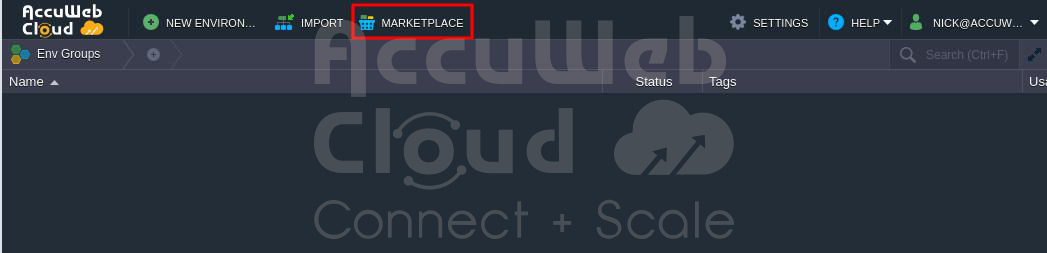How to Install Jenkins DevOps Pack on Accuweb.Cloud?
Jenkins is a free tool that helps make it easier to build and deploy software automatically. You can use it in the cloud, and it’s suitable for setting up project pipelines.
With Jenkins, you can set up a group of computers where one computer (called the master) tells the others (called the enslaved people) what to do. This way, you can work on multiple projects at the same time.
This article will explain how to install Jenkins with several slave computers that can join automatically. You can do this with Accuweb.Cloud platform, available in the Marketplace. We’ll also show you how to build a simple Java project from GitHub using the Jelastic Maven plugin.
Jenkins DevOps Pack Installation
1. Installation from Marketplace
Here are the steps simplified:
Step 1: Log in to your AccuWeb cloud account.
Step 2: Click on “MarketPlace” at the top of the screen.
Step 3: In the Marketplace, go to “Application” and click on “Clusters,” then choose “Jenkins DevOps Pack.”
Step 4: Click “Install” to install the Jenkins DevOps Pack application.
Step 5: In the installation window, enter the number of Workers (Enslaved people) in the Workers field.
In the Environment field, you can enter the name you want to use to browse the Jenkins DevOps Pack application. Here, we have entered accu-jenkin as an example. In the Display name, enter the name you want to display in the AccuWeb cloud environment.
Step 6: Click “Install” to start the Jenkins DevOps Pack application installation. Wait a few minutes for the installation to complete.
Step 7: You’ll get a confirmation message once it’s finished. The login details of the Jenkins Application will be sent to your email address.
Step 8: Click “Open in Browser” to access the Jenkins DevOps Pack application in your web browser.
Step 9: You’ll come across a Login page. Use the username and password in the email to log in to the Jenkins DevOps Pack app.
The picture below shows that the Jenkins setup has one main computer (Master) and two helper computers (Workers).
2. Installation as New Environment
Here are the steps to install Jenkins on the AccuWeb cloud in simpler terms:
Step 1: Log in to your AccuWeb cloud account.
Step 2: Click the “New Environment” button in the top left corner of the dashboard.
Step 3: In the “Application Server” section, choose “Jenkins” and the version you want (e.g., version 2.401.3).
Step 4: When you select Jenkins, it automatically creates a cluster with one master node and one worker node. You can add more worker nodes, up to 16, to help with tasks if needed.
Step 5: Fill in the “Environment Name” field with a name for your Jenkins application (e.g., “accu-jenkin”). After that, click on the “Create” button to install Jenkins.
Step 6: Once it’s done, you’ll receive login details for Jenkins in your email.
Jenkins Cluster Details Simplified
Each helper computer has a unique process for building projects in a Jenkins cluster. Usually, only one job can be done at a time on each helper because there’s just one of these processes. But you can change this.
To change it, go to Build Executor Status and click Configure on the helper computer where you want to change the number of processes.
Then, adjust the number and save your changes.
If you have a lot of projects waiting for a long time, you can make things faster by adding more helper computers. You can do this manually or let Jenkins do it automatically. Jenkins will find and add the new helpers on its own. It usually takes a couple of minutes to add up to 10 new helpers.
To add more helpers, go to Change Environment Topology, pick Workers, and use the + button for horizontal scaling. Choosing the stateless scaling mode is a good idea because we don’t store important stuff on the helpers.
After adding new helpers, make sure they appear in Jenkins by returning to the Jenkins admin panel and clicking on Build Executor Status. You’ll see the list of all the helpers in a user-friendly format.
Conclusion
In conclusion, the Jenkins DevOps Pack application in the Marketplace offers a robust, user-friendly solution for streamlining your software development and deployment processes. With its easy installation process and the ability to set up clusters of master and worker nodes, it provides the scalability and flexibility needed to handle various projects efficiently.
The application’s capability to adjust the number of worker nodes and its automatic discovery feature ensures you can optimize performance, especially during heavy workloads. Furthermore, the intuitive interface makes it accessible for users of all levels, while its integration with popular tools and plugins enhances its functionality.