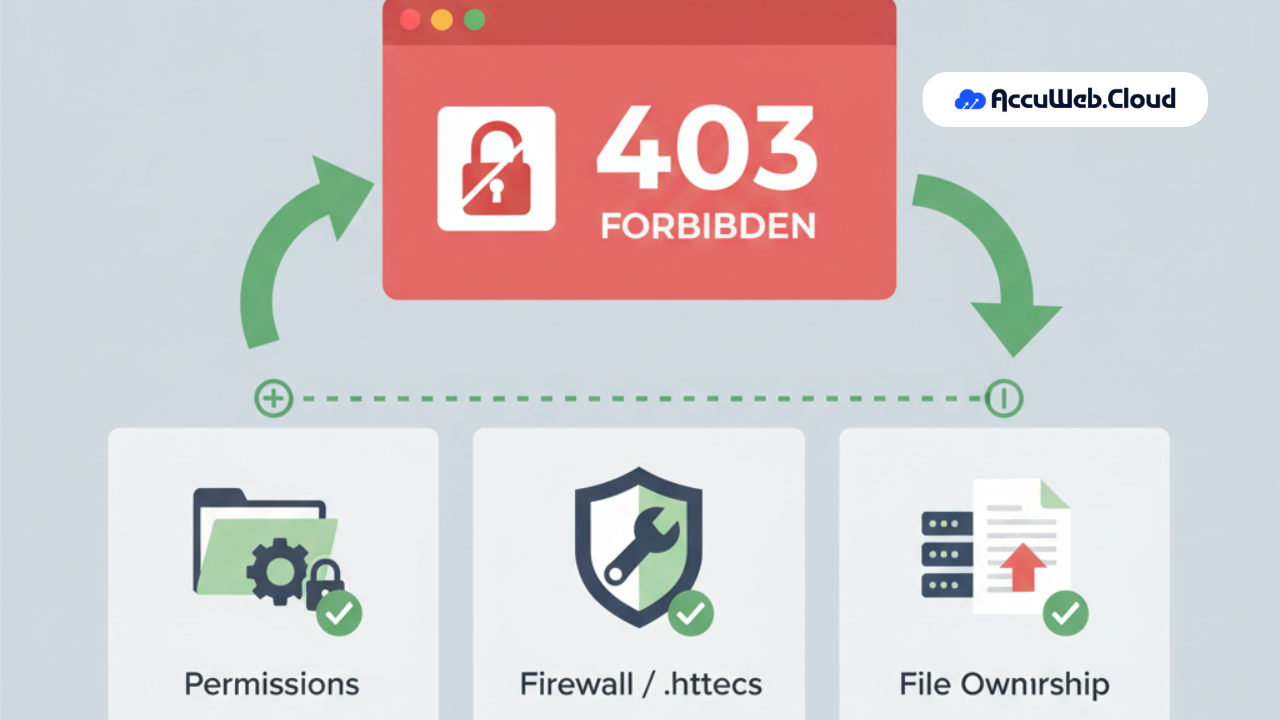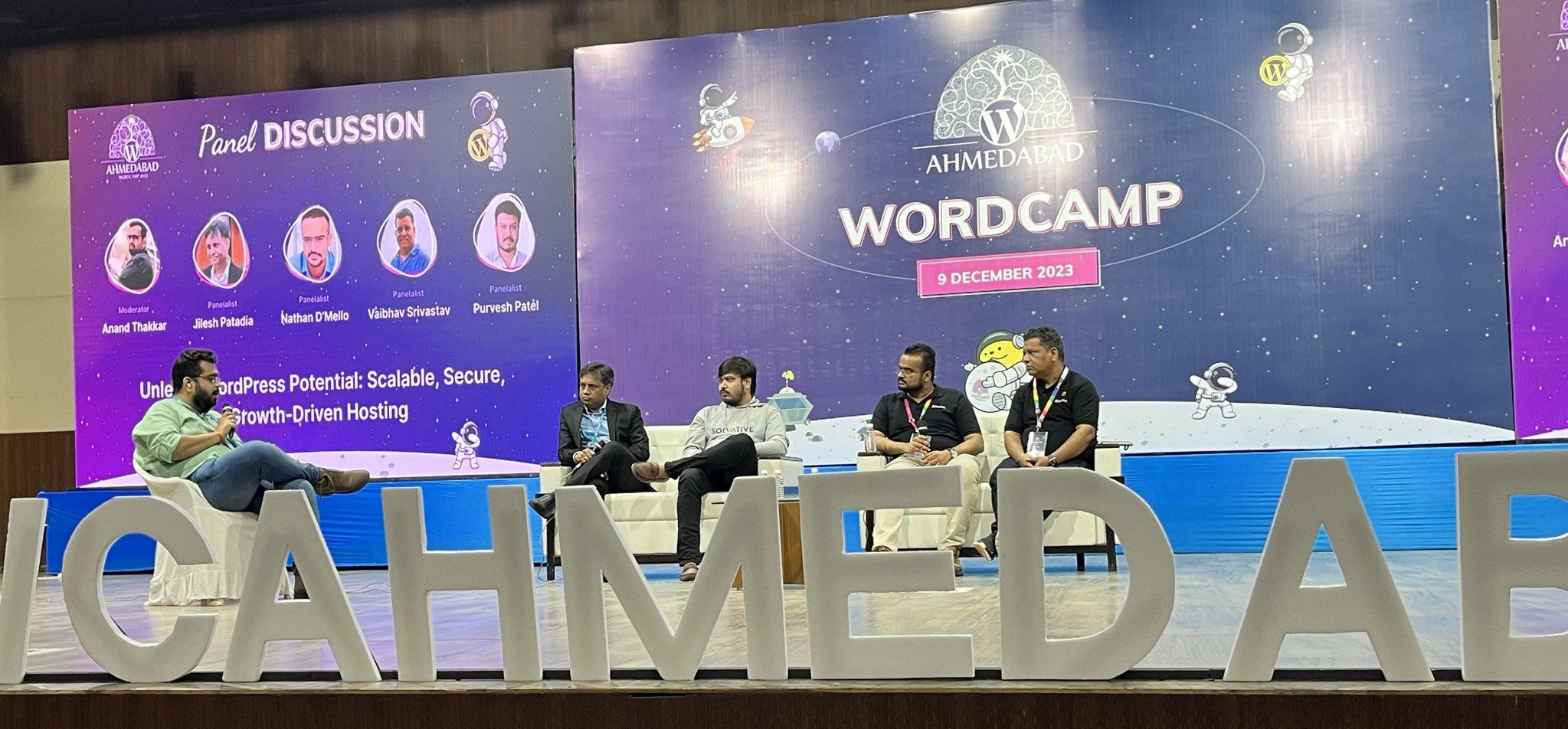How to Fix the 403 Forbidden Error: A Simple Guide for Everyone
TL;DR
- A 403 Forbidden error indicates the server understands the request but blocks access due to permissions or authorization rules.
- Common causes include restrictive file permissions, .htaccess rules, IP blocking, missing index files, and authentication restrictions.
- Variants like 403.1, 403.2, and 403.6 specify whether execution, read access, or IP authorization is denied.
- Browsers can trigger 403 errors when cached credentials conflict with updated access rules on the server.
- Resolution steps include correcting file permissions, reviewing .htaccess directives, clearing cache, disabling security plugins, and confirming user login authorization.
Ever clicked on a link only to be greeted by a cold “403 Forbidden” message? It’s frustrating, especially when you don’t know what it means or how to fix it.
What Is a 403 Forbidden Error?
The 403 Forbidden Error is an HTTP status code that means:
❝You’re not allowed to access this page or resource.❞
In other words, the server understands your request, but it refuses to allow you to view the content. Think of it like ringing the doorbell to a house, you know someone’s home, but they won’t open the door for you.
This usually happens when website permissions or security settings are misconfigured. Instead of loading the page, the server throws up a virtual stop sign that says, “Access denied.”
But why does this happen?
There are a few possible reasons:
- The website owner might have restricted access to the page or folder.
- Your IP address could be blocked by a firewall or security plugin.
- The server might be set to prevent access to visitors who aren’t logged in or who lack proper credentials.
You’ll often see this error as:
- 403 Forbidden
- HTTP Error 403 – Forbidden
- 403 – You don’t have permission to access this resource
Or sometimes just a blank page with “Access Denied”
If you’re managing a website, this error can negatively affect both SEO rankings and user experience, especially if search engines like Google can’t crawl your content due to restricted access.
Whether you’re a casual user, a developer, or a website admin, understanding what causes the 403 error is the first step toward fixing it, and ensuring your site stays accessible, secure, and search-friendly.
403 errors are actually part of the official HTTP status code family introduced over 30 years ago, and the number hasn’t changed since 1992!
Types of 403 Forbidden Errors
While “403 Forbidden” is the umbrella term, there are different variations of this error, each with its subtle meaning.
403 Forbidden
The most common type. Access is blocked, but the server is reachable and functioning.
- Reason: File/folder permission issues, IP blocks, or access rules in .htaccess.
403.1 – Execute Access Forbidden
This indicates the server is configured not to allow the execution of certain files.
- Reason: You may be trying to run a script (like .php) in a folder that’s not allowed to execute.
403.2 – Read Access Forbidden
You’re trying to view a file or directory that you don’t have permission to read.
- Reason: File permission is too restrictive or missing read access.
403.3 – Write Access Forbidden
You’re trying to upload, edit, or create a file where write access is denied.
- Reason: Attempting to upload to a protected directory.
403.6 – IP Address Rejected
Your IP is blocked from accessing the site.
- Reason: Either manually blacklisted or blocked by a firewall or security plugin.
403.7 – Client Certificate Required
The server requires you to present a valid SSL certificate to access the resource.
- Reason: High-security areas often need this authentication layer.
Microsoft’s IIS web server introduced detailed subcodes like 403.1 and 403.3 to help developers debug errors more precisely.
Common Reasons You See the 403 Forbidden Error
Understanding the root cause of a 403 Forbidden error is the first step toward resolving it. Whether you’re managing your own website or just trying to access one, here are the most common reasons this error shows up.
1. File or Folder Permissions Are Too Restrictive
- One of the most frequent causes of a 403 error is incorrect file or directory permissions. Servers use permission settings to control who can read, write, or execute files. If these permissions are set too restrictively, visitors (and even you) may be locked out.
- Example:
Your index.html file, the one that displays your homepage, is accidentally set to permission 000, which means only the file owner can read or write it. Browsers need at least 644 to read the file publicly. Result? 403 Forbidden.
As you can see we set the permission to 000 which means no one is allowed to access the website and this will cause 403 Forbidden error.
Here you can see that once the permission is given, the read/write access is available for everyone.
2. .htaccess File Misconfigurations
- The .htaccess file controls important server behavior, especially on Apache servers. A single bad rule here can unintentionally block access to your entire website.
- Example:
Let’s say you added this to your .htaccess to block suspicious IPs:
deny from all
- If you forget to allow access for yourself or Googlebot, the site will throw a 403 forbidden error for everyone, even for your homepage.
3. IP Address Blocking (Intentional or Accidental)
- Sometimes, servers are configured to block access from specific IP addresses. This is often a security measure to prevent spam, brute-force attacks, or scraping. However, if your IP is blacklisted, you’ll get locked out.
- Example:
You log in to your WordPress site too many times with the wrong password, and your security plugin auto-blocks your IP. Now even you, the site owner, see a 403 error every time you try to visit.
4. Missing Index Page
- Web servers expect to find a default landing page, usually named index.html, index.php, or something similar. If there’s no such file in the root directory, the server doesn’t know what to show, and might restrict access instead.
- Example:
You upload your site files via FTP but forget to include index.php. Now, instead of seeing your homepage, visitors get a 403 error or a directory listing denied message.
5. Hotlink Protection Is Triggered
- Many site owners enable hotlink protection to prevent other websites from embedding their images or content directly. If you try to display such media without permission, the server may block your request with a 403 error.
- Example:
You add an image to your blog post, but the image is hosted on someone else’s site with hotlink protection enabled. Instead of the image loading, visitors see a broken image, and behind the scenes, the server logs a 403 error. - Solution:
Download the image and host it on your own server, or use copyright-free media from trusted sources like Unsplash or Pexels.
6. Logged-In User Restrictions (Authentication Needed)
- Some websites or pages are only accessible to logged-in users, admins, or members of a specific group. If you try to access a restricted area without logging in, or if your session expires, you may be met with a 403 forbidden page.
- Example:
You try to access your account dashboard directly via URL, but you’re not logged in anymore. Instead of redirecting you to the login page, the server gives you a 403 forbidden error.
403 errors can sometimes be used to hide sensitive areas of a site from hackers! Web admins purposely return a 403 so attackers think there’s “nothing to see here” even when something valuable lies behind the curtain.
How to Fix the 403 Forbidden Error? (Step-by-Step)
Here’s the part you’ve been waiting for: How to actually fix it.
1. Check the URL
Make sure you’ve typed the correct URL. This sounds basic, but one wrong letter can lead to a 403.
2. Clear Your Browser Cache & Cookies
Sometimes your browser stores outdated permissions. Clear them and refresh.
- How-to: In Chrome, go to Settings > Privacy and Security > Clear Browsing Data.
3. Check File Permissions
If you’re the site owner, make sure your files and directories have correct permissions.
- Recommended Settings:
- Files: 644
- Directories: 755
You can change these via FTP clients like FileZilla or through your hosting control panel.
4. Fix the .htaccess File
Backup and then reset your .htaccess file.
- How-to:
- Delete or rename .htaccess
- Log in to your WordPress dashboard (if using WordPress)
- Go to Settings > Permalinks and click “Save Changes” to regenerate a new file.
5. Disable Plugins (Especially Security Plugins)
Sometimes plugins (like WordPress security ones) block access due to overprotective settings.
- How-to:
- Rename your /plugins folder via FTP to something like /plugins-old
- Refresh the site and see if the issue resolves
6. Contact Your Hosting Provider
If nothing works, it might be a server-level issue. Reach out to your hosting provider, they can check logs and server configurations.
People Also Ask (And You Should Too!)
Here’s what others are Googling – and answers you’ll want to know:
Q) What does 403 Forbidden mean?
A 403 Forbidden error means the server received your request but is refusing to allow access. This usually happens when file permissions, directory restrictions, or server settings prevent you from viewing the page. It’s like ringing the doorbell of a house, only for the person inside to say, “I know who you are, but you’re not coming in.”
Q) How do I fix a 403 Forbidden error on my website?
Fixing a 403 Forbidden error on your website involves a few key steps:
- Check file and folder permissions: Use 644 for files and 755 for folders.
- Look for errors in your .htaccess file: Try renaming it to .htaccess_old and reloading the site.
- Check IP blacklists or firewall rules: You might be accidentally blocking yourself.
- Temporarily disable plugins (especially security/firewall plugins): Some WordPress plugins can wrongly restrict access.
- Verify your domain’s DNS settings: Misconfigured hosting or CDN settings may also trigger this error.
Q) What’s the difference between 403 and 404?
- 403 Forbidden means the page exists, but you’re not allowed to see it.
- 404 Not Found means the page doesn’t exist at all (or the URL is wrong).
Imagine this:
- 403 is like being at a VIP club with no invitation.
- 404 is like arriving and discovering the club was never built.
Q) Can antivirus software cause a 403 error?
Surprisingly, yes. Certain antivirus programs or firewalls (like Norton, McAfee, or even your browser’s built-in security features) can interfere with how your device sends requests to websites. If the request is modified or flagged as suspicious, the server may respond with a 403 Forbidden.
Fix: Try temporarily disabling your antivirus/firewall and reload the page. If it works, whitelist the site or adjust your security settings.
Q) Does a 403 error mean I’m banned?
Not always, but it can mean you’ve been temporarily restricted. Many hosting providers and websites automatically block IP addresses if they detect suspicious activity, like multiple failed login attempts or scraping behavior. This kind of block can last a few hours or be permanent depending on the rule set.
Q) Can I fix a 403 Forbidden error as a visitor?
While most solutions are on the server-side, you can still try:
- Clearing your browser cache and cookies
- Using incognito/private mode
- Disabling browser extensions
- Trying a different network (switching from Wi-Fi to mobile data changes your IP)
- Contacting the website owner if you think you’ve been blocked unfairly
Q) Is the 403 Forbidden error bad for SEO?
Absolutely. If important pages on your site return a 403 status, search engines like Google can’t index them, which could hurt your visibility and ranking. Even worse, if your homepage is blocked, Google may eventually de-index your entire domain.
Fix: Regularly check your Google Search Console for crawl errors and resolve 403 responses as soon as possible.

Jilesh Patadiya, the visionary Founder and Chief Technology Officer (CTO) behind AccuWeb.Cloud. Founder & CTO at AccuWebHosting.com. He shares his web hosting insights on the AccuWeb.Cloud blog. He mostly writes on the latest web hosting trends, WordPress, storage technologies, and Windows and Linux hosting platforms.