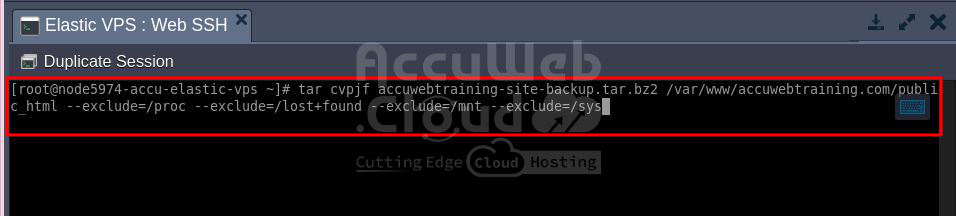How to Manually Secure an Elastic VPS Backup Using the AccuWeb.Cloud Dashboard?
A VPS backup is making copies of important data stored on a server. These copies, called backups, are kept in a different location from the original data to ensure they are safe if the original data is damaged, lost, or corrupted due to hardware issues, mistakes, cyberattacks, or natural disasters.
Server backups can include different types of data, from entire server images to specific files and folders. What to back up and how often depends on the organization’s or individual’s needs and priorities.
Secure an Elastic VPS backup with the Tar command
Linux systems are often managed using commands, and the tar command can back up the entire server or specific directories. Unlike Windows, Linux allows users to extract or import anything so that you can include every file in the directory in the tar file for backup.
Benefits of using the tar command for backups
- Preserves file permissions
- Backs up entire directories
- Offers different compression methods
- Allows incremental backup and detailed restore if compression is not enabled
How to Secure Elastic VPS Backup from AccuWeb.Cloud Dashboard?
File Backup
Step 1: Log into AccuWeb.Cloud dashboard.
Step 2: Select the Elastic VPS environment and click on the Web SSH option.
Step 3: In the Web SSH terminal, type the following command and press enter:
# tar cvpjf backup.tar.bz2 /path/foldername --exclude=/proc --exclude=/lost+found --exclude=/mnt --exclude=/sys- tar: the command to create archive files
- cvpjf: options to create an archive, preserve permissions, and use bzip2 compression
- backup.tar.bz2: the name of the backup file
- /path/foldername: the directory or file name which you want to back up
- –exclude: excludes unnecessary directories
Step 4: After running the command, the backup will be created. You will see a confirmation screen.
Step 5: Type the following command in the Web SSH terminal to check the generated backup file.
# ls -lStep 6: To download the backup file to your local system, go back to the Elastic VPS environment and click on the Config option.
Step 7: Locate the backup file, click the Settings icon, and select the Download option.
Step 8: The download will start, and you will get a notification once it is completed.
Database backup:
Step 1: Log into your Accuweb.Cloud dashboard and select the environment of which database you want to secure.
Step 2: Navigate to the Application Server and click on the Web SSH option.
Step 3: In the Web SSH terminal window, enter the following command in the terminal to take a backup of the database and press Enter:
# mysqldump -u root -p accuwebtest_db > /var/www/accuwebtraining.com/database-backup.sqlYou will be prompted to enter the database user’s password. Enter the password and press Enter.
Step 4: If no error message appears and you receive a blank response, the database restoration process has been completed successfully.
Step 5: Navigate to the directory where you stored the database backup and use the ls command to verify the backup file’s creation.
You should see that the database backup has been successfully created.
Conclusion
Securing Elastic VPS backups from the AccuWeb.Cloud dashboard is simple. First, log into the AccuWeb.Cloud dashboard and go to the Web SSH option. Use commands like tar for Linux to create backup files that include all important data and exclude unnecessary directories.
Encrypt your backups to protect sensitive information and store them in a separate, secure location. Regularly test your backups to ensure they are complete and can be restored quickly in an emergency. By following these steps, you can secure your VPS backups and protect your important data.